Pricing Management: How to Sync Your Min/Max Prices from Seller Central
You can easily sync your minimum and maximum prices from Amazon Seller Central to Eva. This ensures that the min/max prices you’ve already configured on Amazon are automatically applied to your SKUs on Eva, keeping your pricing strategy consistent across platforms.
To begin, you’ll need to generate a pricing report from Seller Central, which Eva will use to import your pricing settings.
- Log in to Seller Central.
- Go to the Panel at the left top on Seller Central and hover your mouse on Inventory.
- In the Inventory section, select Inventory Reports.
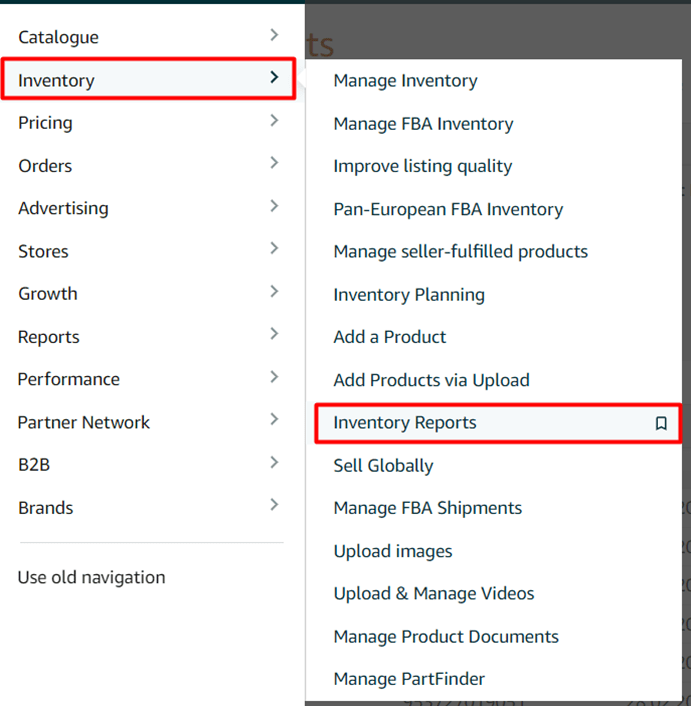
- Once in the Inventory Reports (Request an Inventory Report) page go to Select Report Type and select All Listing Report (Custom).
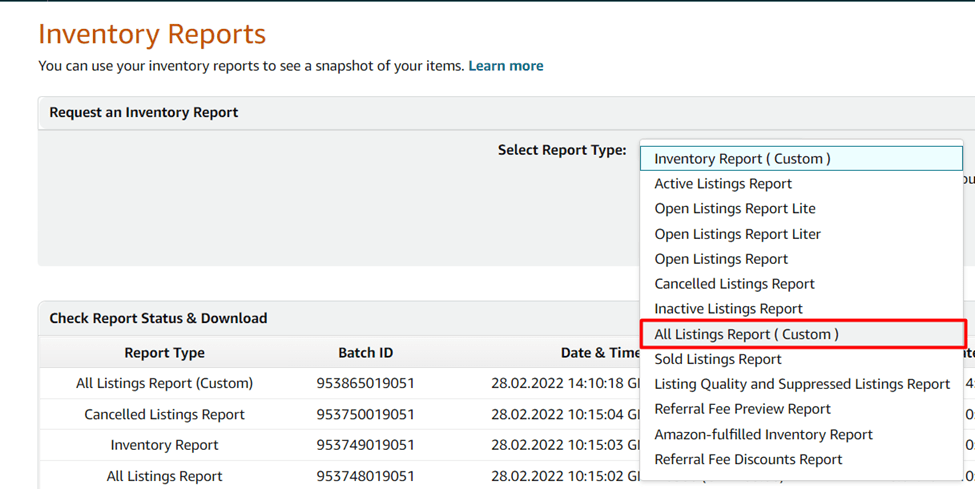
- Click on Customize the columns for this report link to be directed to the page which provides the column settings of the report.

- To make the selection part easier, you can remove the attributes you currently have in the “Selected Attribute” list on the right side. Please notice that seller-SKU and asin1 will stay automatically.
- Choose the attributes: price, quantity, Business Price, minimum-seller-allowed-price, and maximum-seller-allowed-price, to create a customized all-listing report.
- To finalize the creation, you should click on the Save button.
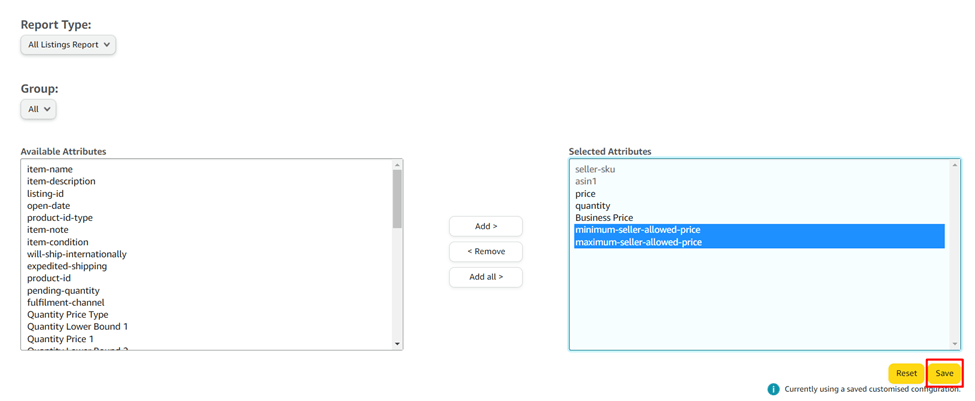
- Then, go to Pricing Management page in Eva.
- Hover your mouse over the Sync from Amazon button, a dropdown menu will appear with two options: Sync Inventory and Sync Min/Max Prices.
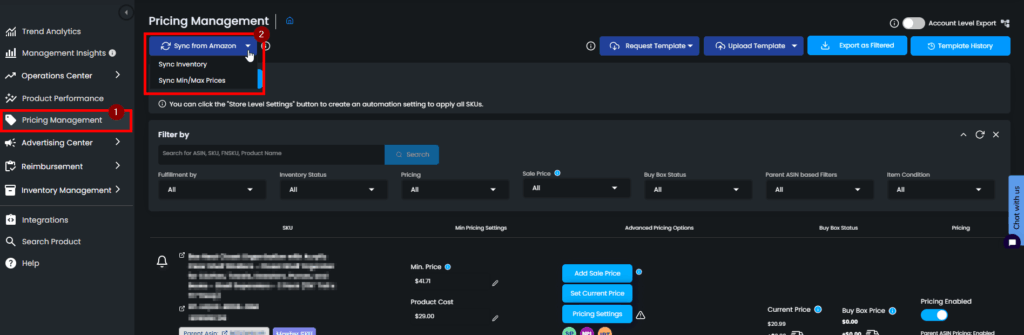
- The Sync Inventory button will sync your inventory with Seller Central. This will update the stock information on Eva. Sync Min/Max Prices button will sync your minimum and maximum prices with Seller Central. The minimum and maximum prices that you have entered on Seller Central will be reflected on Eva.
Please note that these buttons should be used with caution. Do not forget to double-check the information on Seller Central as every minimum and the maximum price will be reflected.
See Also: How to Get Amazon Settlement Reports
“Ready to Elevate Your Success? Schedule a call with our experts today – simply click this link and choose a time that works best for you!”
