Pricing Management – Brand Pricing Configuration: TACoS & BSR Pricing
This feature allows Private Label users to price their products according to their TACoS and BSR changes. You can set specific rules according to your needs and business decisions and Eva will consider these while pricing your products.
What is TacoS?
Total Advertising Cost of Sale measures advertising spending relative to the total revenue generated. We advise you to enter this setting for at least 4-5 days since TACoS data is not stable on the Amazon site. Eva continues to sync TACoS data daily. Our default PL Setting will not operate as long as this setting is active.
Example TACoS Rule Set: If the last 5-day TACoS is 5% higher than the previous week's TACoS, increase the price by $7.
What is BSR?
BSR is the score assigned to products based on historical sales data. Eva continues to sync BSR data daily. Our default PL Setting will not operate as long as this setting is active.
Example BSR Rule Set: If the last day's BSR is 5% higher than the previous day's BSR, increase the price by $7.
TACoS & BSR Pricing Settings
To access this feature, you have to connect your Advertising Account to Eva.
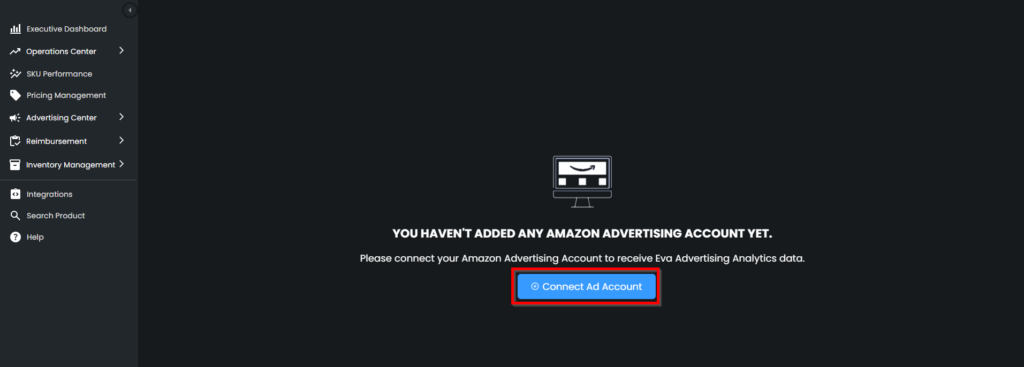
Once you have connected your Ad Account , go to the Pricing Management page, search for the product where you want to enable this setting, and then click on Pricing Settings.
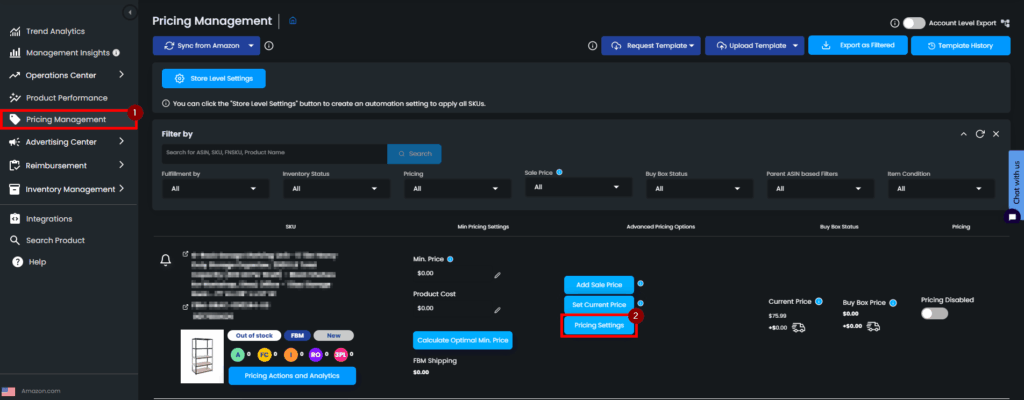
Once inside the Pricing Settings, go to Brand Pricing Configuration and tick the checkbox for the TACoS & BSR Pricing Rules then click on Add a New Rule.
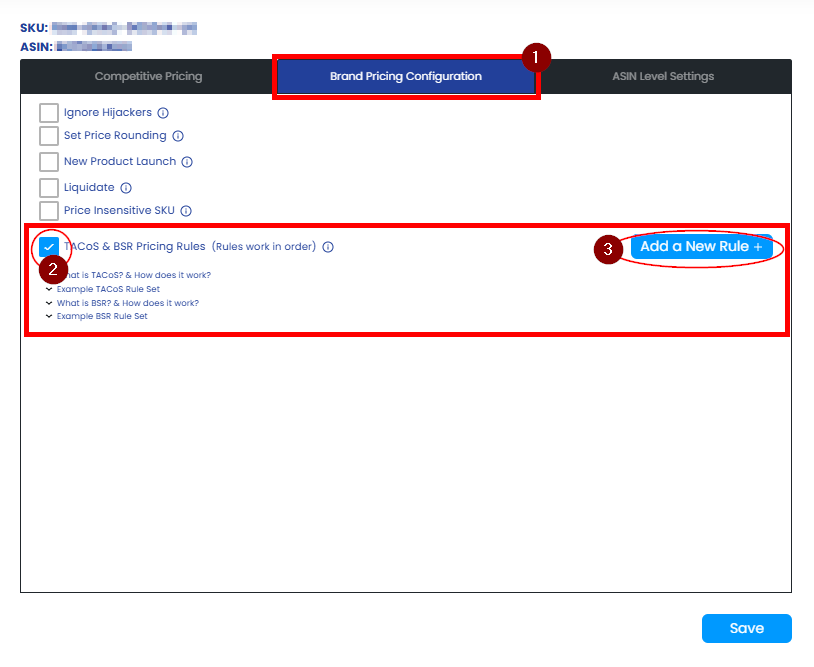
You will see the section where you can set rules either for TACoS or BSR. Once you have set your desired values, click on the Add button, Eva will price according to the rules.
TACoS Pricing Rules
For the TACoS Pricing Rules, you will need to set the parameters according to the TACoS in a specific range of days. Eva will then compare (higher, lower, or equal) it to the previous range of days’ TACoS. The price will be determined (increase, decrease, or fix) by the value (amount or percentage) you will set.
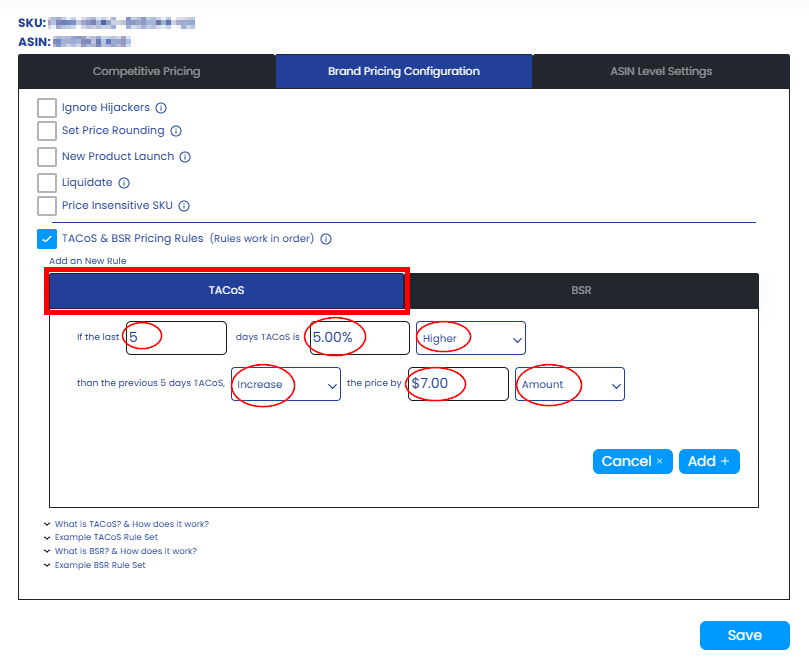
In the example above, Eva will increase your price by $7 if your last 5 days’ TACoS is 5% higher. After entering your desired values click on the Add button then the Save button and your settings will be saved.
BSR Pricing Rules
For the BSR Pricing Rules, you will need to set the BSR Category (Parent Category) and Eva will price the product depending on the parameters you will set. Eva will compare the last day’s BSR (higher, lower, or equal) to the previous day’s BSR. Depending on this, Eva will adjust the price (increase, decrease, or fix) by a specific value (amount or percentage) that you will set.
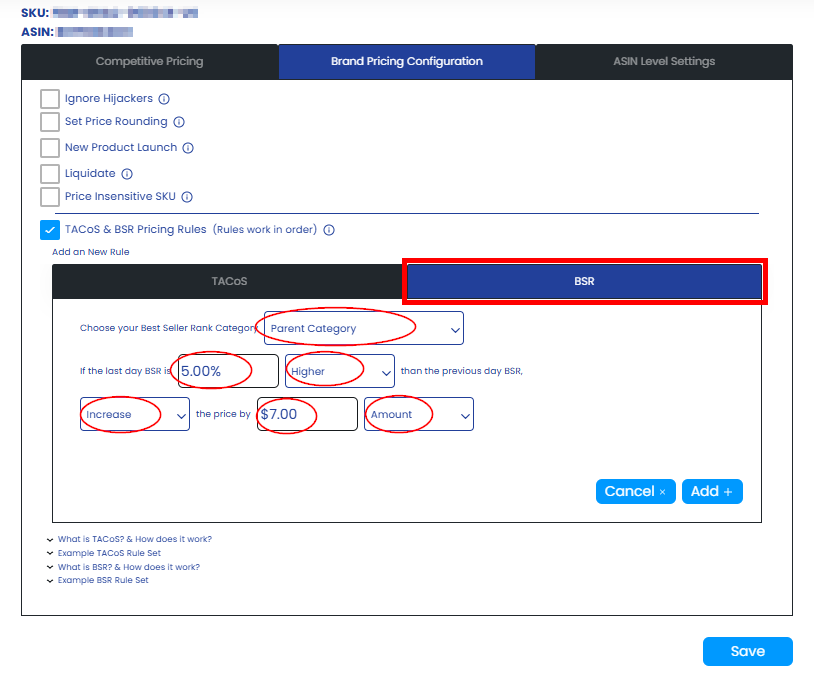
In the example above, Eva will increase your price by $7 if your last 5 days’ BSR is 5% higher. After entering your desired values click on the Add button then the Save button and your settings will be saved.
TACoS % in Calculate Optimal Min. Price
If your Advertising Account is connected to Eva, she will analyze your data and give you a suggestion to input TACoS information.
However, regardless of connecting your advertising account to Eva, you can enter the percentage you want Eva to take into account while pricing your products.
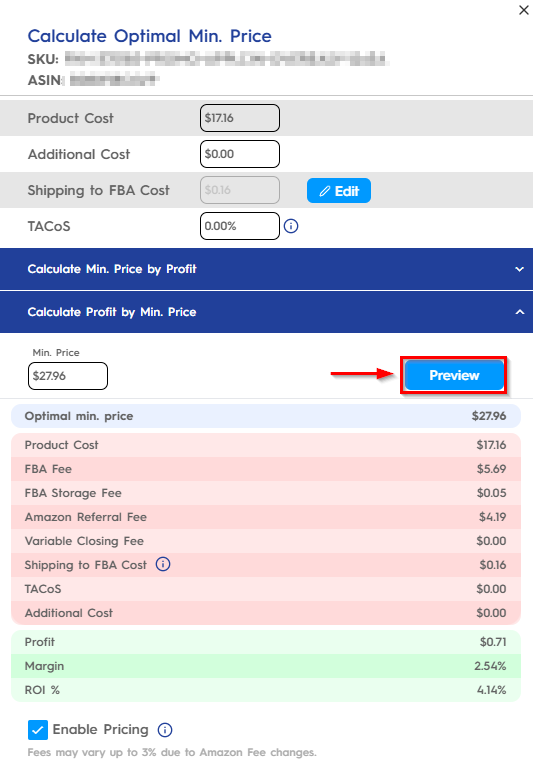
Make sure to click on the “Save” button to apply your settings. See Figure 7
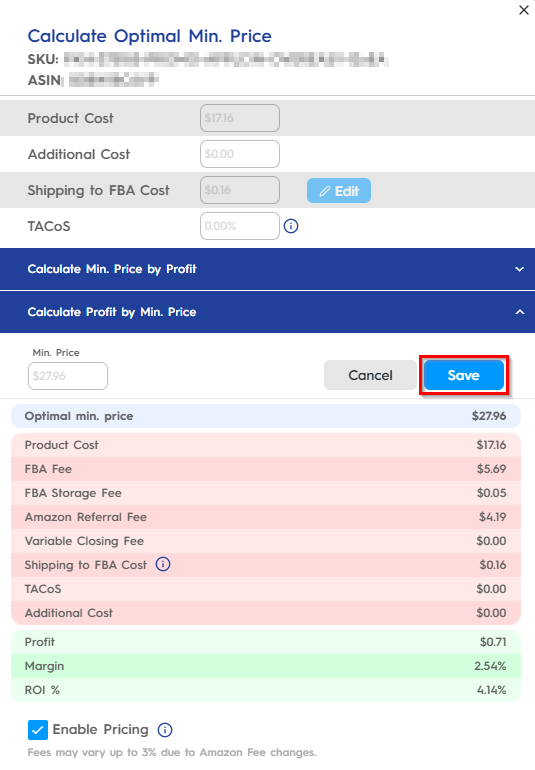
Important Notes:
- These rules work in order. So, Eva will consider the first rule, then the second rule, then the third rule, etc.
- You can add up to 4 rules. 2 for TACoS and 2 for BSR.
- The minimum last-day value is 5 and the maximum last-day value is 30.
- We advise you to enter this setting at least for 4-5 days since TACoS data is not stable on the Amazon site.
“Ready to Elevate Your Success? Schedule a call with our experts today – simply click this link and choose a time that works best for you!”
