Inventory Health Report
Keep track of the age of your inventory and make business decisions based on the data supplied by the Inventory Health Report!
You can track your excess and aging inventory in one panel, which gives a variety of statistics to assist you in making business decisions such as repricing, advertising, and removals.
Once you click on Inventory Management, the Inventory Health Report option will appear. See Figure 1 below.
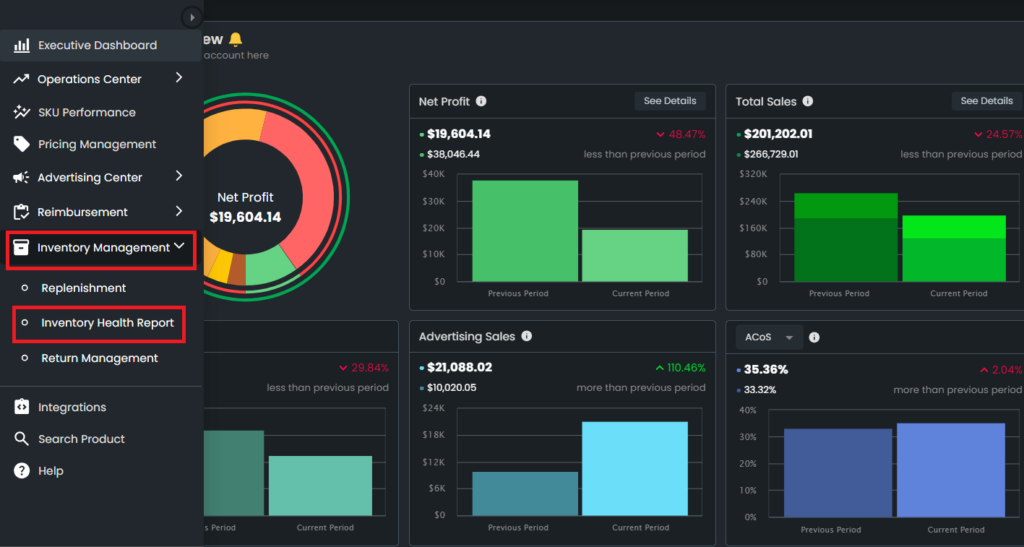
The Inventory Health report is updated every 12 hours and will show data from the last 72 hours.
Filter Options
Inventory Health Report Filters help you to customize your products by filtering them. This option helps you to analyze your SKUs more efficiently and accordingly. This is very useful for the users to search specific SKUs and observe their data. Please see Figure 2 below.
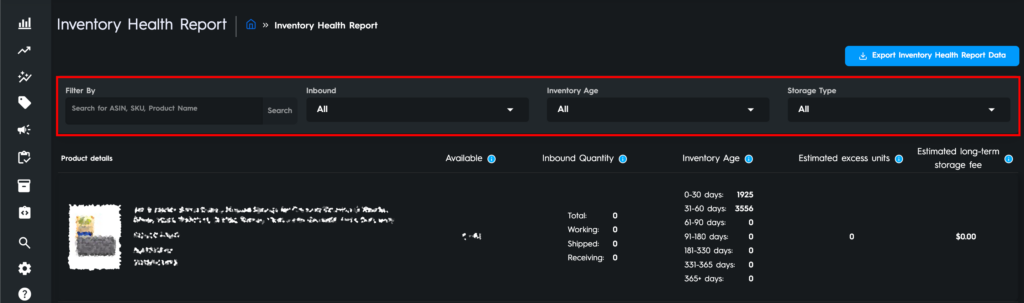
Filter By:
This is the area where you can input your ASIN, SKU, or Product Name to review the specific product that you are looking for. Please see the first section in Figure 3 below.

Inbound:
This filter allows you to see products based on their Inbound Status, such as Shipping, Working, Receiving, or All at once. Please see the second section in Figure 4 below.
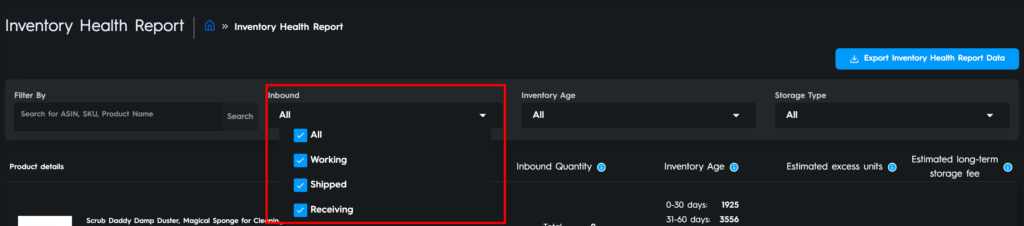
Inventory Age:
This filter option allows you to search your products based on the inventory age. The inventory age drop-down menu in the filter bar allows you to select an inventory age range between 0 to 365 or 365+ days. Please see Figure 5 below.
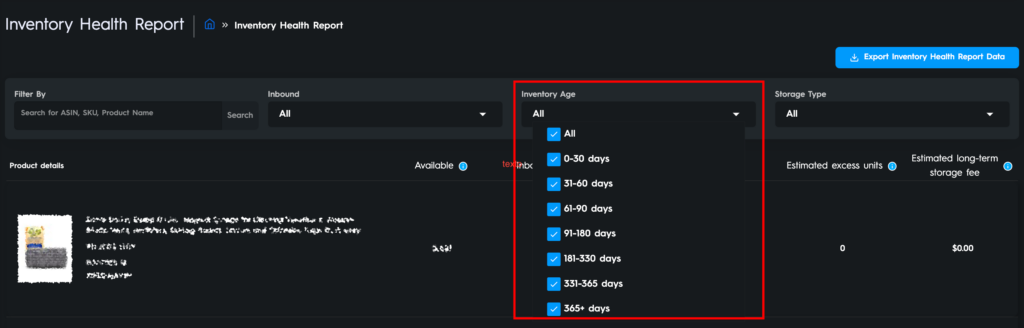
Storage Type:
You can use this filter to see products based on their Storage Type, such as Aerosol, Apparel, Flammable, Footwear, Oversize, Standard-size, or Other.
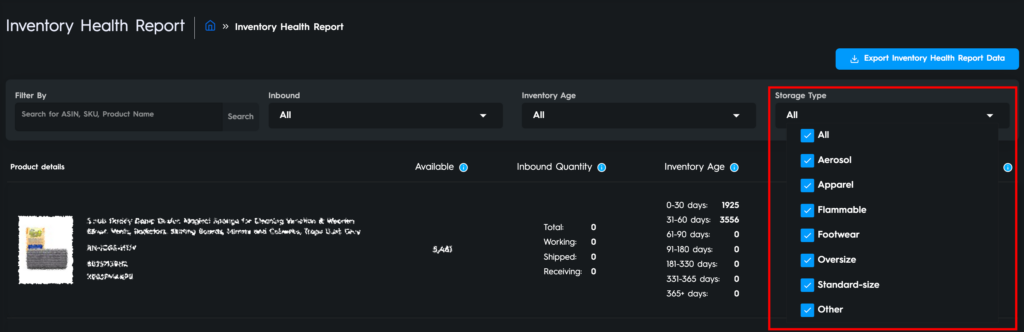
Export Inventory Health Report
You can export a spreadsheet to access all of the data in the Inventory Health Report by clicking on the “Export Inventory Health Report Data” button. Please see Figure 7 below.

Product Details
Besides filter options, you can display your products based on available units, inbound quantity units, inventory age, estimated excess units, and estimated long-term storage fee amount. Please see Figure 8 below.
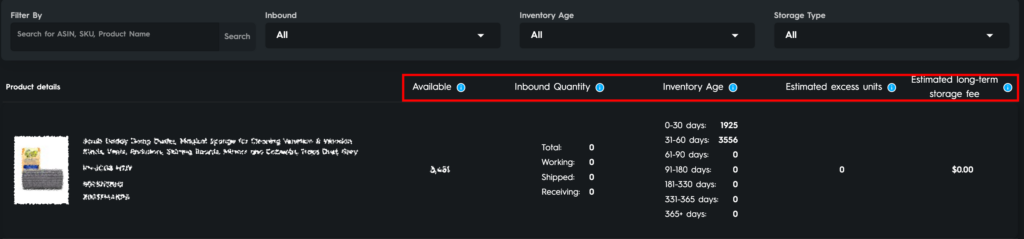
Available: This number represents the units of products that are sellable.
Inbound Quantity: This number is the total quantity of the working, shipped, and received Inbound products.
Inventory Age: Inventory age represent the age of your in-stock units. It includes the available and reserved units while excluding the removal units.
Estimated excess units: Estimated excess units are those for which we estimate that keeping them in stock and paying storage charges will cost you more than advertising, liquidating, or removing them.
Estimated long-term storage fee: If no further units are sold, this is the expected number of units that will be subject to long-term storage fees (if applicable) on your next charge date.
Ready to Elevate Your Success? Book a call with our experts—just enter your email below to get started!
