Pricing Management – Competitive Pricing: Scheduled Pricing
Scheduled Pricing is for sellers who want to decrease or increase their minimum price with unique settings only Eva can provide!
Your minimum price will decrease or increase according to your total sales unit desired in a time interval you can specify. And last but not least, these settings will apply by controlling every “X” day that you defined.
Schedule Pricing Settings on Eva
To apply the feature, go to the “Pricing Management” page and find the SKU of which you want to schedule a reduced or increased minimum price.
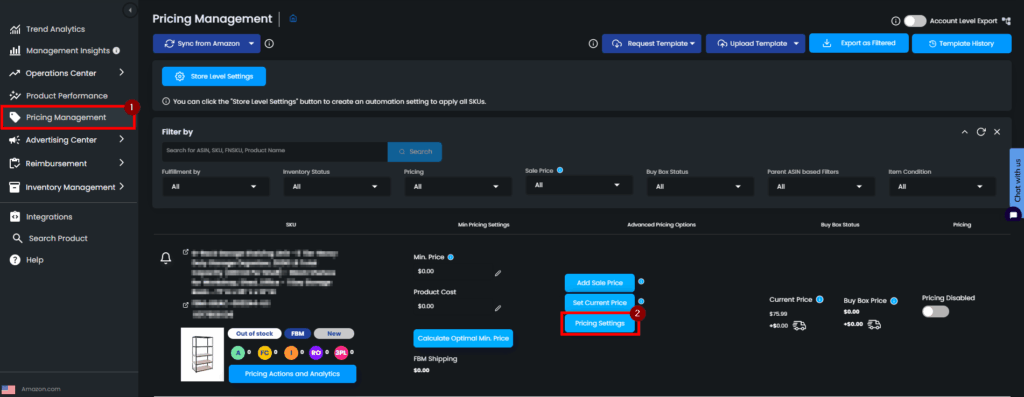
A pop-up screen will appear. On the “Competitive Pricing” section, go and check the “Set Scheduled Pricing” box. When you check the box, you will have the option to increase or decrease the minimum price.
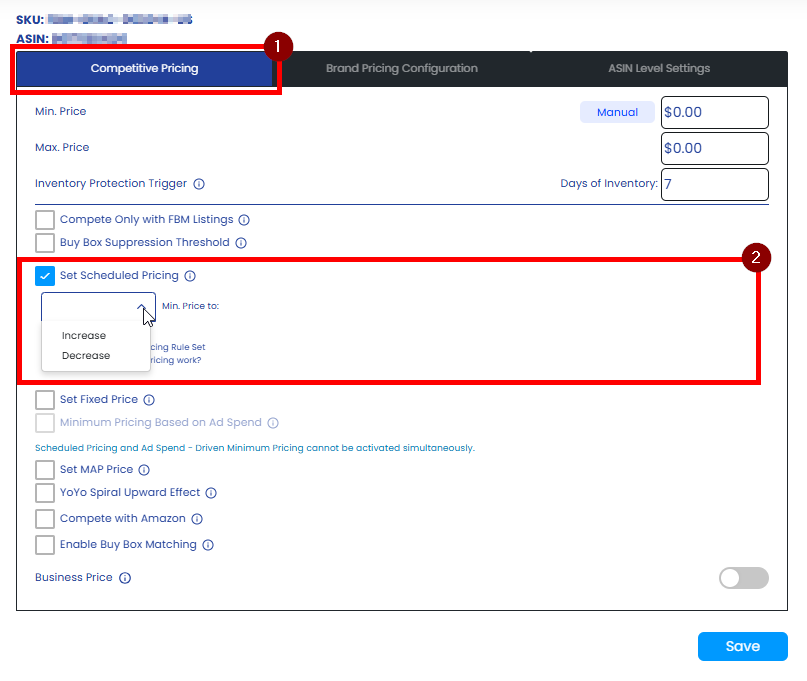
Increase the Minimum Price
Upon your choice, increasing the minimum price would help you to maximize your profit while taking care of your sales velocity.
Once you selected to increase the minimum price option, you will display four text boxes related to the setting. You can define the settings in this area according to your business needs.
- The first box is for your desired minimum price of X unit.
- The second box is the increase rate as X percent.
- The third and fourth boxes rules work together, it is basically to protect your sales velocity while increasing your minimum price. These rules will only apply if you do not lower the X unit total sales during the time interval you define as X days.
- Please note that the units will be reset when the next period of days comes. Eva disregards the units sold in the previous period and has a fresh start in the next period.
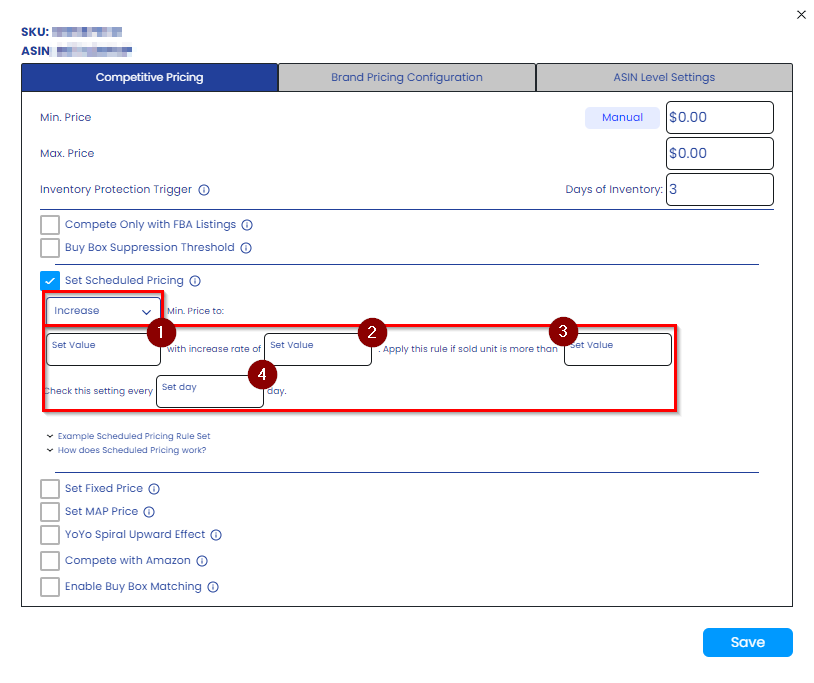
Decrease the Minimum Price
If your sales velocity isn’t what you wanted it to be, you could choose to lower the minimum price, which would aid in the liquidation of your inventory.
After choosing the option to decrease the minimum price, four boxes relevant to the setting will display. The parameters in this area can be customized to fit your business needs.
- The first box is for your desired minimum price choices as cost, fees, cost plus fees or custom amount.
- The second box is the decrease rate as X percent.
- The third and fourth boxes rules work together, it is basically to prevent you from losing any profit while increasing your sales velocity. These rules will only apply if you do not reach the X unit total sales during the time interval you define as X days.
- Please note that the units will be reset when the next period of days comes. Eva disregards the units sold in the previous period and has a fresh start in the next period.
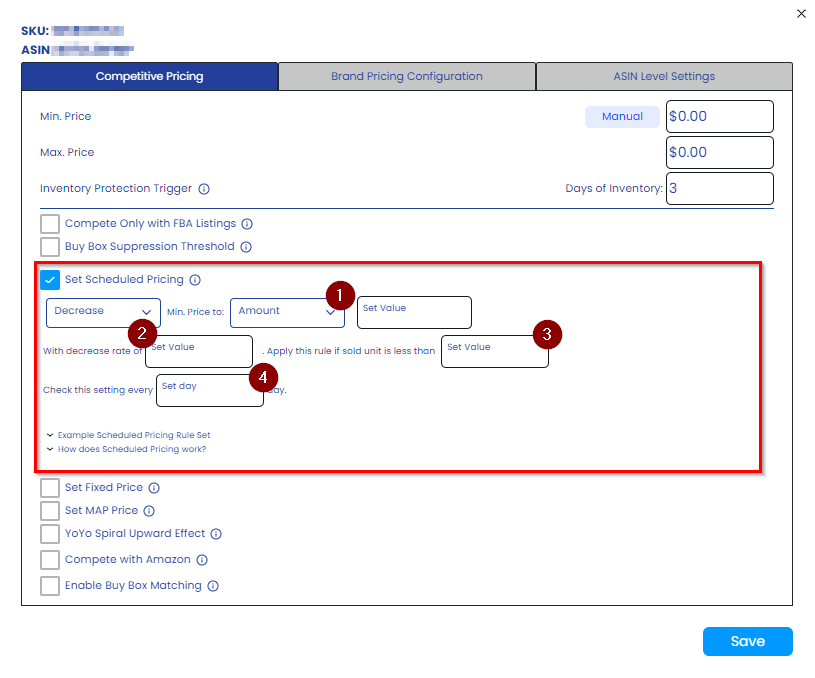
After updating the desired settings according to your business strategy, make sure you click on the “Save” button to finalize your settings.
