Managing Multiple Shopify, Walmart, and Amazon Stores in Eva
Welcome to Eva, your ultimate solution for managing multiple Shopify, Walmart, and Amazon stores all in one place. With Eva, you can link various stores and seamlessly handle pricing management with ease. This help article will guide you through the process of setting up and managing your stores effectively.
Linking Multiple Shopify/Walmart Stores to Eva
As a user, you have the flexibility to link more than one Shopify or Walmart store to Eva. This allows you to manage all your stores conveniently from a single location. To link additional stores, follow these steps:
- Navigate to the Integrations section within Eva. See Figure 1
- Locate the Shopify or Walmart Card and click on the plus button (+) to add a new store link. See Figure 2
- A pop-up window will appear, guiding you through the initial setup process. If you did not connect your first Shopify/Walmart store please follow the articles below. See Figure 3
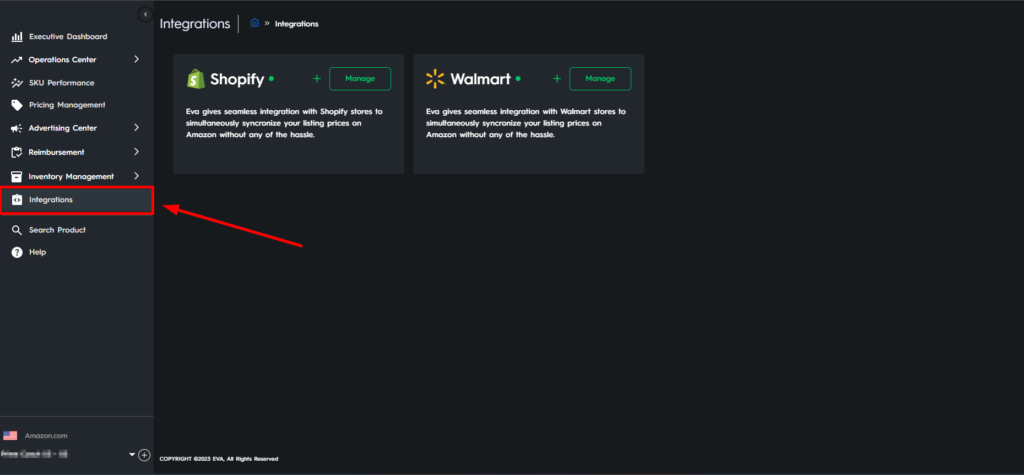
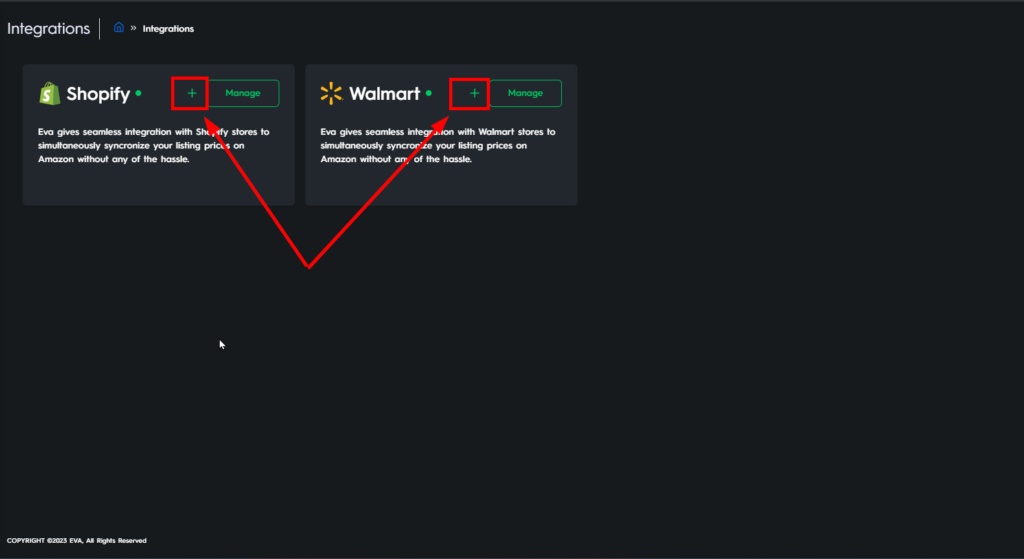
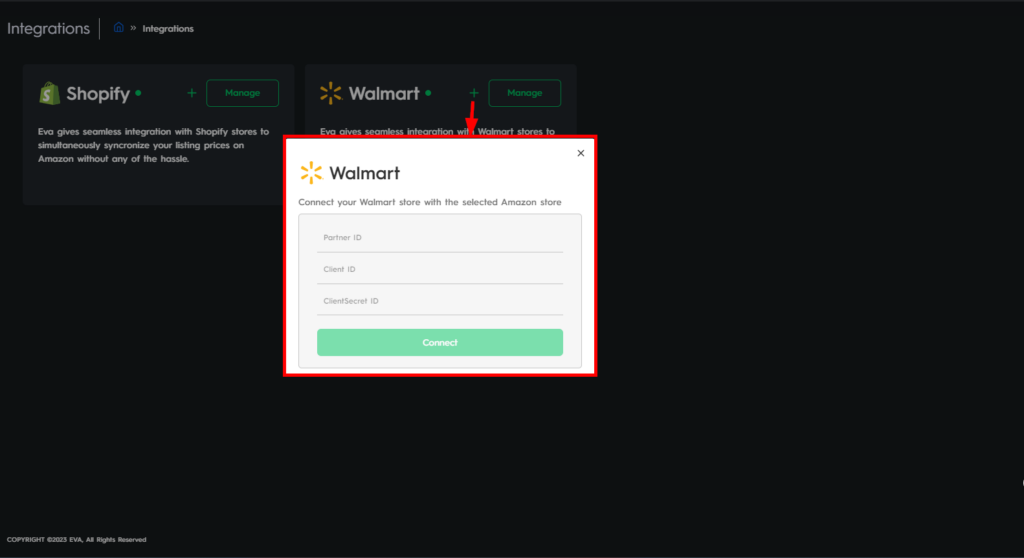
Managing Connected Stores
Eva provides a convenient overview of your connected stores. To access this list, follow these steps:
- Navigate to the Integration menu within Eva.
- Click the “Manage” button to manage your Shopify/Walmart store within Eva!
Map Your SKUs First! Downloading and Uploading the Price Setting CSV Template
Eva allows you to download and upload a CSV template that contains all your linked Amazon, Shopify, and Walmart stores. This template serves as a mapping tool for SKU-to-SKU level synchronization. To download and upload the template, follow these steps:
- On the “Manage” page of your integrated stores, click on the “Sync Amazon prices to Walmart/Shopify” option.
- Click the “Request Template” button to download the template.
- Open the downloaded template in a spreadsheet application.
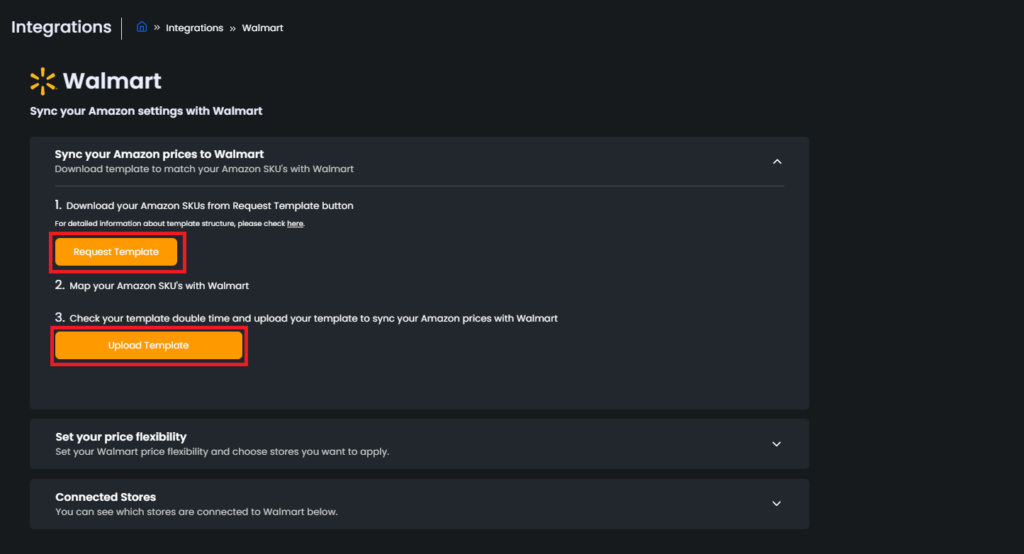
- You will find the following columns in the CSV template:
- AMAZON_SKU
- PARTNER_ID or Shop Name: Walmart Partner ID or Shopify Shop Name
- WALMART_SKU/SHOPIFY_SKU
- PRODUCT_NAME
- PERCENTAGE_OPTION: Store/SKU
- PERCENTAGE
- OPTION: Above/Below/Equal
- SYNC_STATUS: Enable/Disable
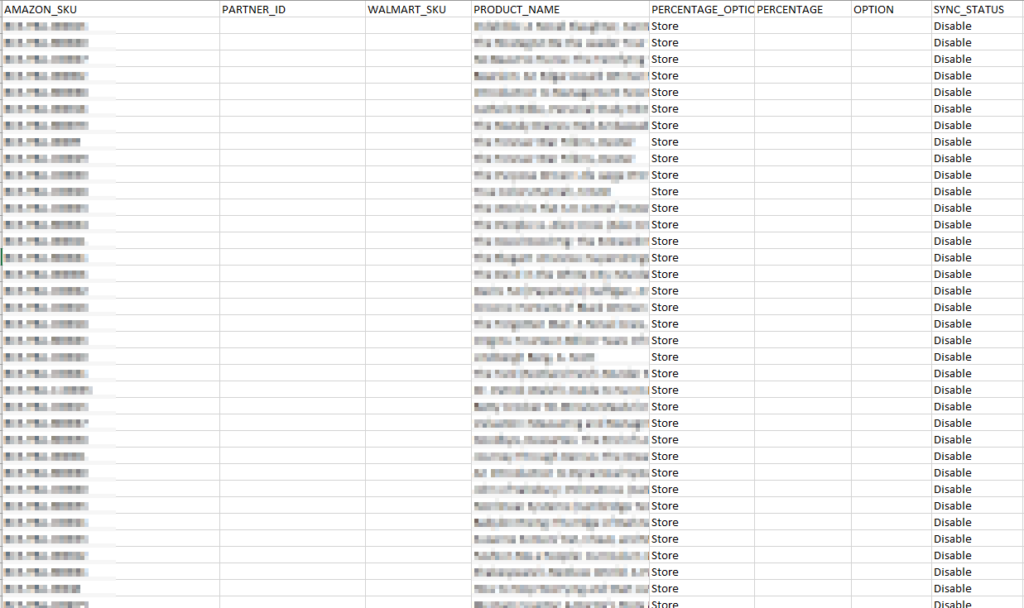
- Fill in the necessary information based on your mapping requirements. – PARTNER_ID, WALMART_SKU, PERCENTAGE_OPTION , PERCENTAGE OPTION, SYNC_STATUS,
- For the PERCENTAGE_OPTION;
- If you choose the store-level option, the defined price flex rule will apply to all SKUs within that store.
- If you choose the SKU-level option, the defined rule will apply to the specific SKU only.
- Specify the percentage and option (above, below, equal) for each rule.
- Save the modified template.
- Upload the CSV template back into Eva to sync your stores with the specified mappings.
Price Flex Settings for Shopify/Walmart and Amazon Stores
With Eva, you can customize the price flex settings for each Shopify/Walmart store in conjunction with one Amazon store in your account. This allows you to manage pricing on a Store Level basis. To configure the price flex settings, follow these steps:
- Once you have mapped your desired Shopify/Walmart SKUs, click on the “Manage” option for the store you wish to configure.
- On the management page, you will find the following:
Set your price flexibility
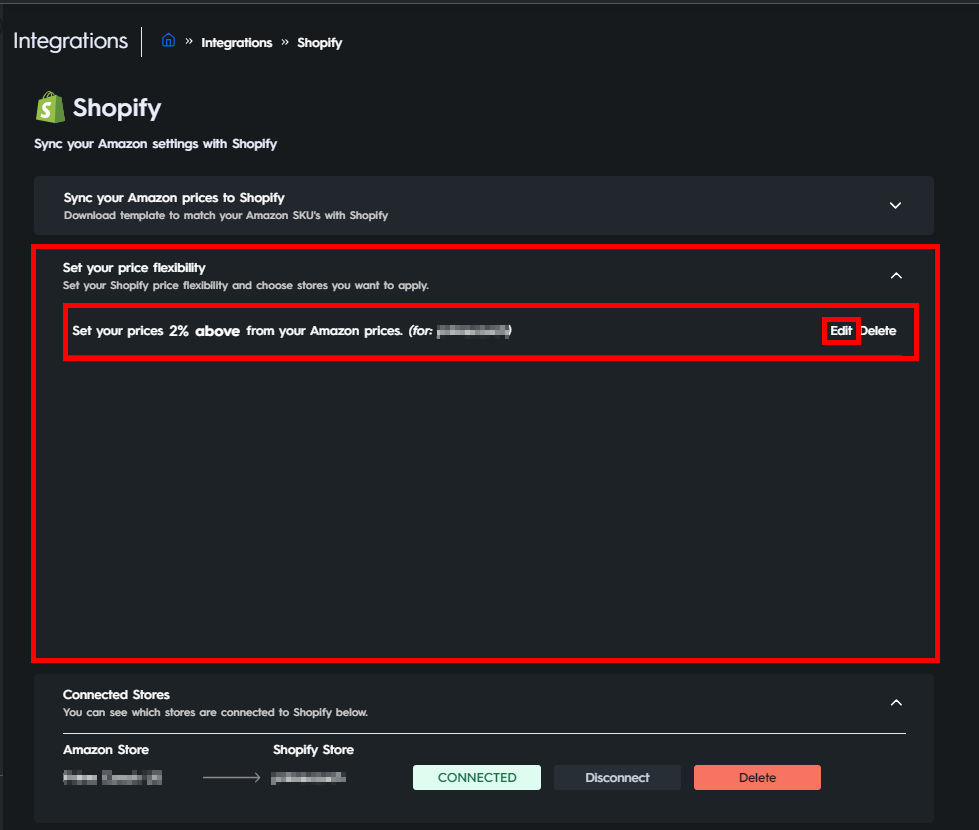
3. There you can create a store-wide pricing configuration for your connected stores. Ex. All Mapped SKUs will be 2% above your Amazon prices.
Please note the following important points:
- If you have connected multiple Shopify/Walmart stores, defining store-level price flexibility for one store will gray out the option to add a new price flex rule for that store.
- If only one Shopify/Walmart store is connected, you cannot add more than one price flex rule. You must either delete the existing rule or edit it accordingly.
- Price flexibility will only work for the SKUs that are “pricing enabled” on the Eva Pricing Management page.
- Each Amazon store can connect to multiple Walmart/Shopify stores.
- Mapping is done based on the SKU-to-SKU level, enabling you to assign one Amazon store to multiple Shopify/Walmart stores.
- One SKU on the Amazon site can be mapped with multiple Shopify/Walmart SKUs.
- However, one Walmart/Shopify SKU cannot be mapped to multiple Amazon SKUs.
- Duplicate rows in the CSV template will not be processed by Eva.
- If you attempt to map one Shopify/Walmart SKU to multiple Amazon SKUs in a single CSV, an error will be generated by Eva.
- Only the store you are logged into can be mapped or connected.
- Depending on your selection in the template, store or SKU-level rules will apply to the respective SKU.
Disconnecting Stores
If you wish to disconnect a Walmart or Shopify store, follow these steps:
- Locate the connected store within the Integration>Connected Stores menu.
- Click on the “Disconnect” button associated with the store.
- Please note that disconnecting a store will disable the connection. However, it can be reconnected if needed. Deleting the connection is a permanent action and syncing must be done again.
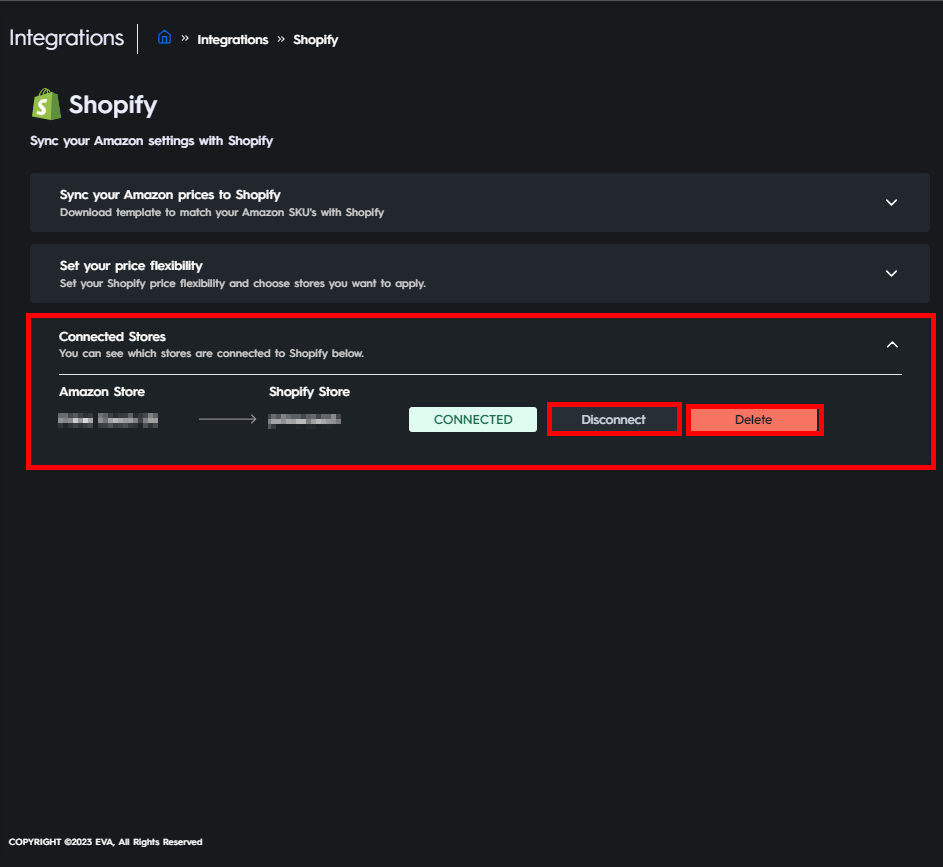
We hope this guide has provided you with a clear understanding of how to manage multiple Shopify, Walmart, and Amazon stores in Eva. If you have any further questions or encounter any issues, please reach out to our support team for assistance. May the Amazon sales be with you!
“Ready to Elevate Your Success? Schedule a call with our experts today – simply click this link and choose a time that works best for you!”
