Streamline SFP Product Management with Eva: Scheduled Primary SKUs
Discover how to efficiently manage your SKUs under the same ASIN and optimize pricing for specific periods using Eva’s “Scheduled Primary SKU” feature. Tailored for sellers, especially those with Seller Fulfilled Prime (SFP) products, this tool allows easy configuration of pricing by scheduling your primary SKU. Take control of your pricing strategy with Eva’s powerful solution. Let’s get started!
1. Mastering Dual FBA and FBM SKUs for a Single ASIN: Unlocking Success on Amazon
Eva introduces a game-changing repricing solution that empowers your FBA sales to flourish while maintaining FBM profitability. Our intelligent algorithm strategically positions FBA SKU prices lower than FBM, ensuring faster sellouts and increased visibility for your FBA inventory without impeding FBM performance.
With Eva, you have the flexibility to customize pricing coefficients for each SKU within the same ASIN, tailoring your approach to meet the unique demands of individual products. This granular control allows you to refine your pricing strategy for specific items, while still benefiting from Eva’s overarching decision-making prowess across your entire inventory.
Simplify your Amazon selling experience and achieve unprecedented success with Eva’s professional repricing capabilities. Elevate your FBA dominance while preserving FBM stability, propelling your business to new heights in the competitive marketplace. please read further below:
2. You Want To Prioritize One Of The SKUs In A Given Period Of Time (Great for SFP Products)
Eva offers an innovative solution for optimizing pricing when you have multiple SKUs under the same ASIN but with different fulfillment channels. You can dynamically reprice them based on your unique configurations, ensuring each SKU aligns perfectly with your business objectives.
Customizable Primary SKU: Select a primary SKU that will serve as the reference for other SKUs with the same ASIN during specific time periods. This flexibility empowers you to set competitive pricing strategies for each SKU dynamically.
Time-Based Adjustments: Customize pricing adjustments for your SKUs based on specific timeframes. For example, you can increase the price of your FBA SKU by 10% compared to the FBM SKU between Monday to Friday, 9:00 AM to 5:00 PM.
Optimize Selling Strategy: Strategically price your SKUs with varying fulfillment costs. For instance, if you have two FBA SKUs and one FBM SKU, you can reprice the first FBA SKU lower than the second FBA SKU during certain periods to boost its sales.
Eva’s dynamic repricing feature empowers sellers, especially those with SFP (Seller-Fulfilled Prime) products, to make informed decisions and strategically price their products for success. Take charge of your pricing strategy and stay ahead of the competition with Eva’s powerful pricing management tools.
1. To configure the pricing for your desired SKU, simply navigate to the Pricing Management Screen and click on “Pricing Settings”. See Figure 1
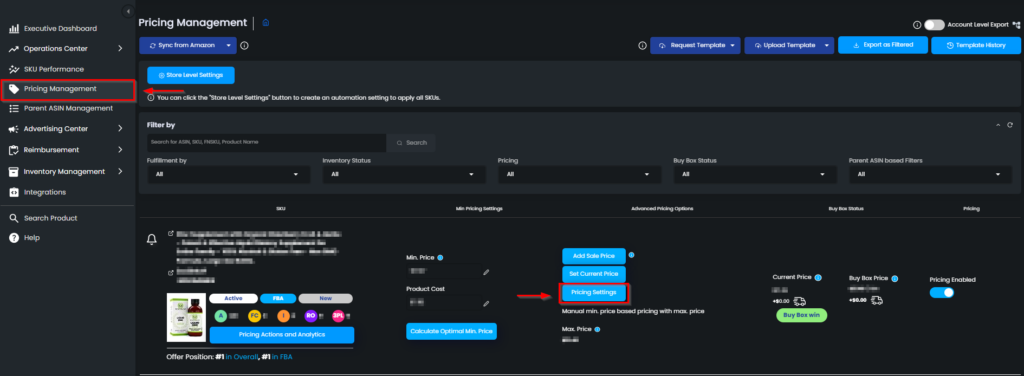
2. click the “ASIN Level Settings” tab and click ” + Add Schedule”. See Figure 2
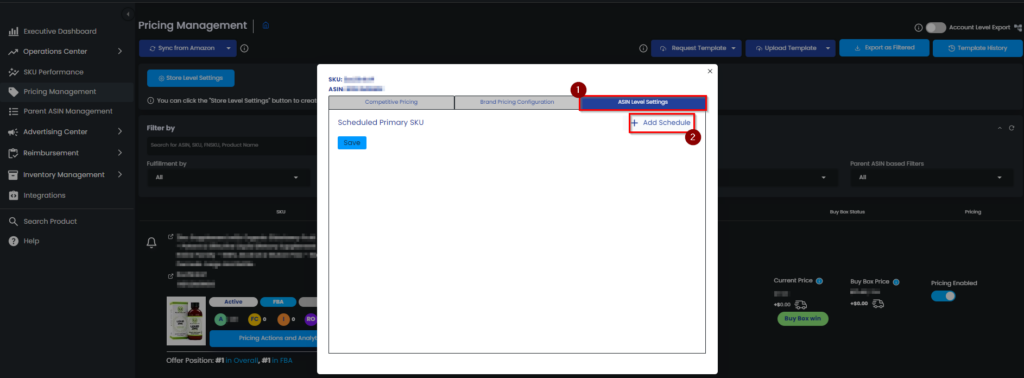
3. With a user-friendly dropdown menu, you can seamlessly configure the settings to perfectly suit your specific business needs. See Figure 3.
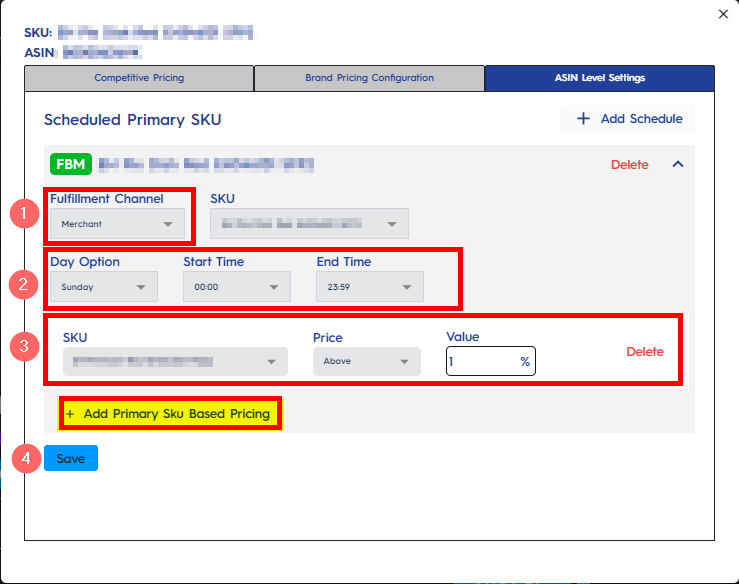
1. To begin, select your primary SKU by utilizing the “Fulfillment Channel” and “SKU” dropdowns. These dropdowns will enable you to choose the specific SKU that will serve as the primary product for the configuration process.
2. Select the desired timeframe for work, for example, Monday to Sunday, between 03:00 AM to 06:00 PM. Keep in mind that you have the option to implement more than one configuration to enhance flexibility and accommodate varying preferences
3. Choose the target SKU from the dropdown. If you have two products, there will be only one product available for selection. To add more target SKUs for products with the same ASIN but different SKUs, click on “Add Primary SKU Based Pricing.” This will allow you to include additional target SKUs in the pricing process.
Finally, complete the setup process by clicking on the “Save” button. This will save all the selected configurations and settings.
We hope this guide has provided you with a clear understanding of how to manage multiple SKUs under same ASIN in Eva. If you have any further questions or encounter any issues, please reach out to our support team for assistance. May the Amazon sales be with you!
