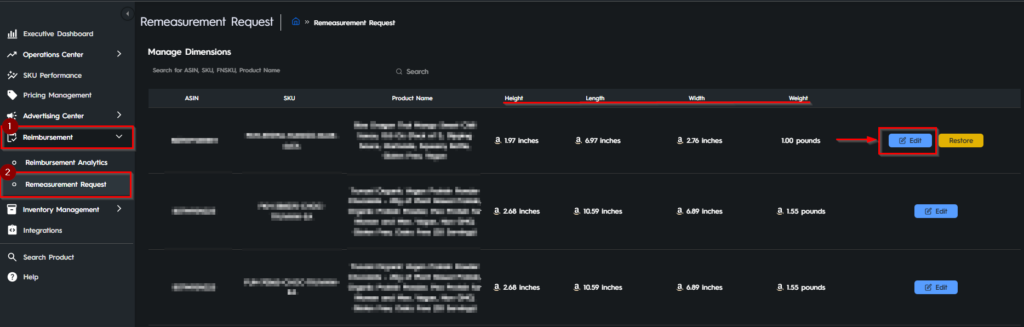Switching Between Imperial and Metric Units: A Step-by-Step Guide
Discover the simple steps to personalize your measurement experience by switching from Imperial to Metric units. This guide empowers you with enhanced accuracy and flexibility.
Discover personalization options by locating the “Settings” icon on the Store Overview, situated in the upper left corner of the platform. Please see Figure 1
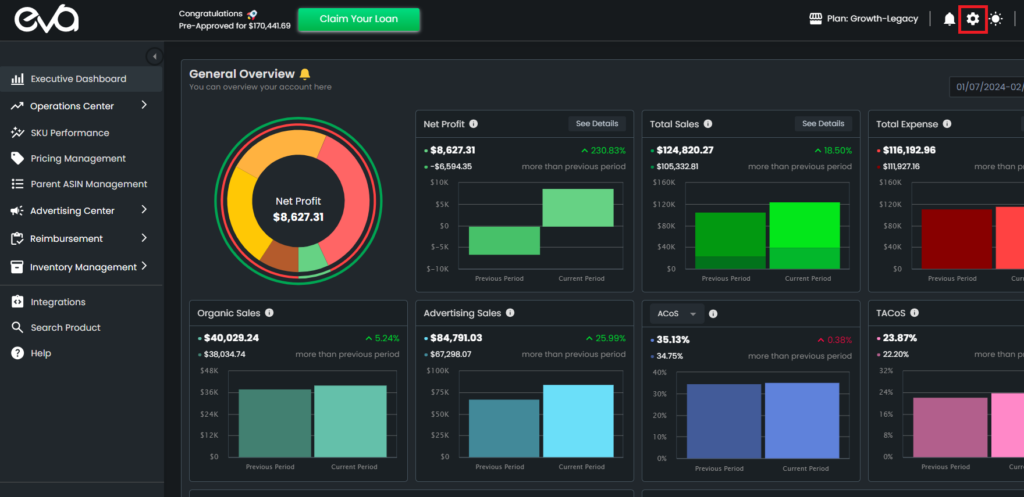
In the “System Settings” section, you can effortlessly modify measurement units to suit your preferences with precision and ease. Customize your experience to align perfectly with your specific needs. Please see Figure 2
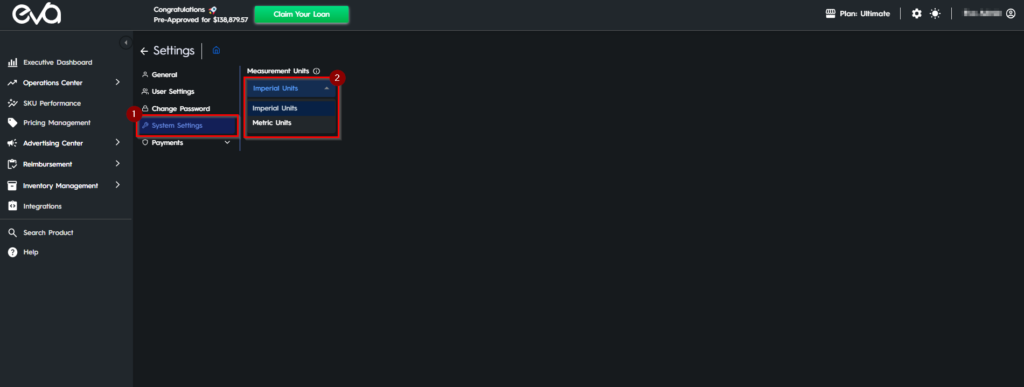
Please note: Upon applying the changes, the updated metrics will seamlessly reflect across various pertinent areas, including the Pricing Management (SKU Score Card), Remeasurement Request page, and SKU Performance page.
Access the “Reimbursement” section and select “Remeasurement Request.” Within this section, you will have the option to enter Height, Length, Width, and Weight as part of the remeasurement procedure by clicking “Edit”. Please see Figure 3