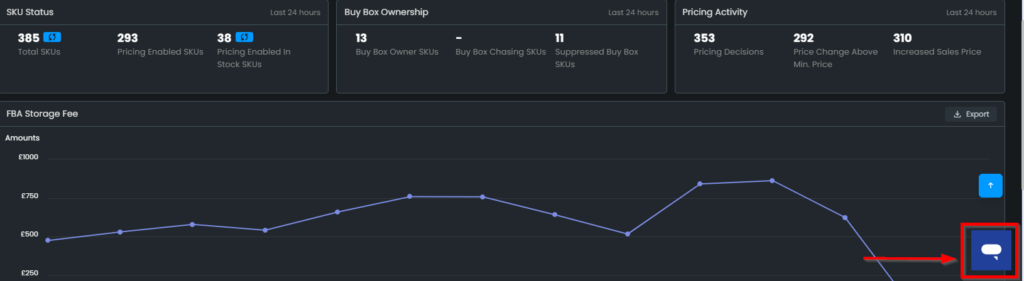User Permissions for Advertising
Please follow the instructions below and grant permissions for our user at Amazon Seller Central.
Step 1
1. Log in to your Amazon Seller Central
2. Go to Settings > User Permissions
Please see Figure 1.
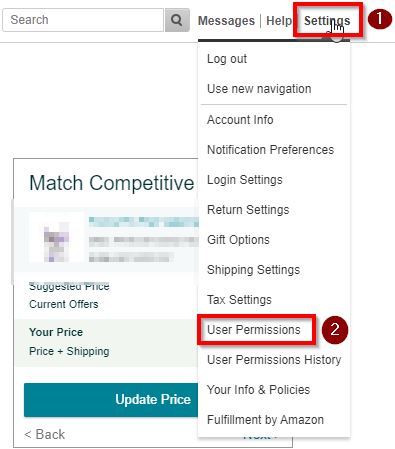
3. Scroll down, Add a new user, and click “Send Invitation”
Name: Eva Guru
Email Address: The one we shared with you.
Please see Figure 2.

After this process, we will confirm the invitation.
Step 2
1. Check your Inbox and User Permissions screen.
After receiving the following email, click the “Manage” button to access user permission details.
Mail Subject: A secondary user has been added to your account
From: Amazon Seller Central (Do Not Reply) <donotreply@amazon.com>
Please, see Figure 3.
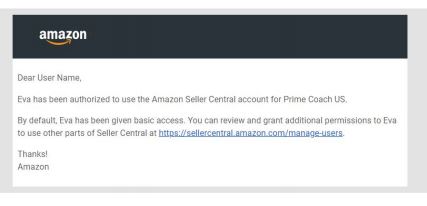
2. Edit & Manage permissions for Advertising as below and save settings.
Please, see Figure 4.
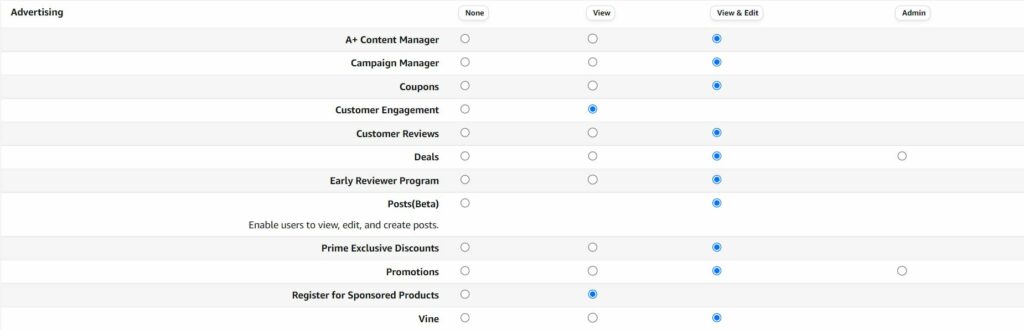
3. Once you are done, please reply to this email and let us know.
Always feel free to reach us through the 24/7 Customer Support button in the Eva panel if you need any additional assistance. Let us know if you have any questions!