ShipStation Integration
Ready to automate your order monitoring and inventory updates with Eva and ShipStation for seamless, real-time management?
Experience effortless order and inventory management with the powerful integration of Eva and ShipStation. This feature automatically monitors your orders and updates your inventory in real-time, based on shipments processed through ShipStation—eliminating the need for manual updates and ensuring you always have accurate stock levels.
Why You’ll Love It:
- Seamless Store Matching: Easily sync your stores between Eva and ShipStation for flawless operations.
- Warehouse Pairing: Streamline your fulfillment process by pairing Eva and ShipStation warehouses for smoother order handling.
- Automated Inventory Updates: As soon as products are shipped through ShipStation, they are automatically deducted from your Eva inventory, providing real-time accuracy.
- Order Monitoring: Eva continuously tracks your orders and updates your inventory based on shipments, giving you peace of mind.
Unlock this integration today and take control of your operations with ease! Follow these simple steps to connect your Eva account to ShipStation and enjoy seamless order and inventory management.
- Navigate to the Integrations tab in your Eva account and select Shipstation from the available integrations. This will begin the setup process for integrating your Shipstation account with Eva.
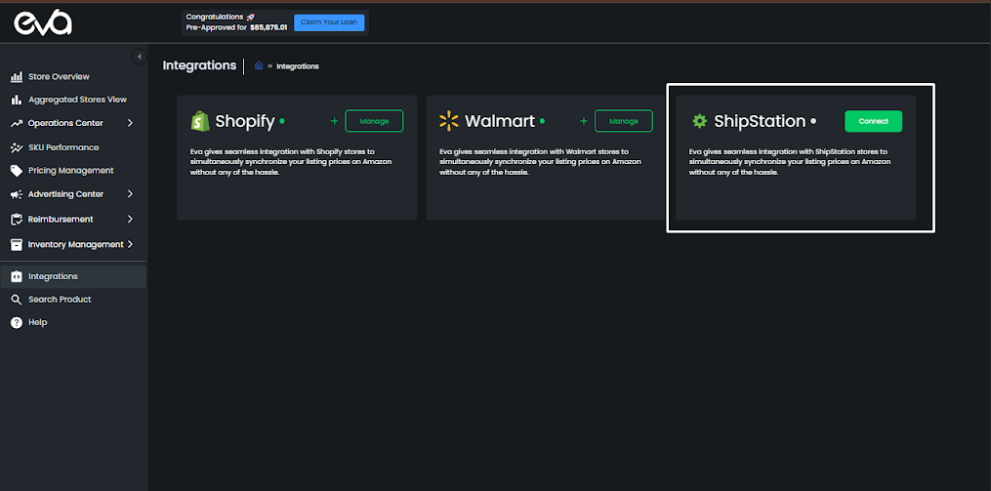
- Input the following details to proceed with the integration:
– Store Code: Automatically generated by the system.
– API Key and API Secret: You can find these details under your Shipstation account’s Settings. To access them, visit https://ss.shipstation.com/#/settings/api
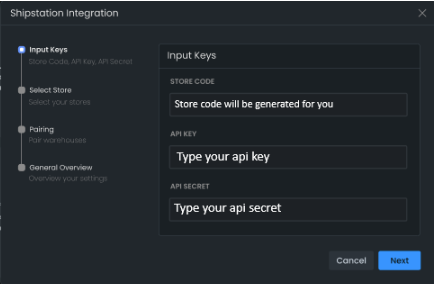
- Select your stores from Shipstation and match them with the corresponding stores in Eva. This step ensures that the orders from Shipstation stores are synced with Eva.
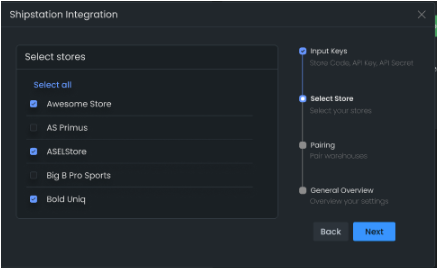
- Select the warehouses from Eva and pair them with the corresponding warehouses in Shipstation. This pairing allows for a smooth flow of inventory data between the two platforms.
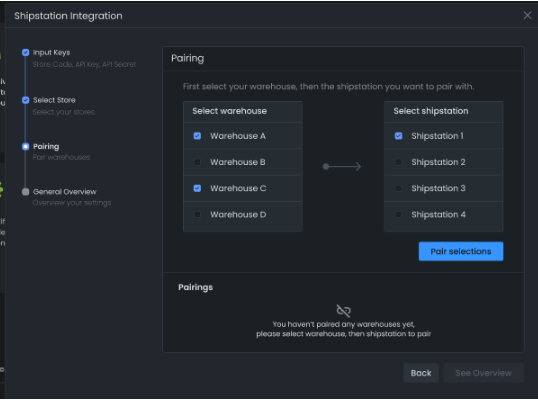
- Once you’ve selected and matched your stores and warehouses, a review page will appear. Double-check all the information, and when you’re ready, click ‘Finish.
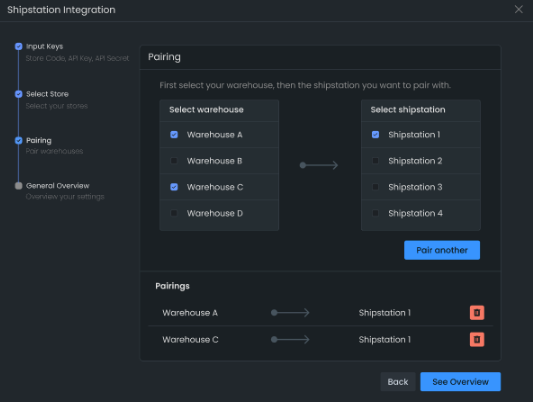
“Ready to Elevate Your Success? Schedule a call with our experts today – simply click this link and choose a time that works best for you!”
