Eva Performance Trend Report
The Trend Report feature in the Advertising Center allows you to generate, customize, and export detailed performance reports as PDFs. Users can select specific date intervals, view key performance metrics (MTD, QTD, YTD), and add personalized insights and comments.
You can download the Trend Report as a PDF for easy sharing. Each date interval includes related metrics and KPIs, designed for optimal viewing as a PDF.
To check and export the trend report, you can navigate to Advertising Center > Dashboard > Trend Report. See Figure 1 below:
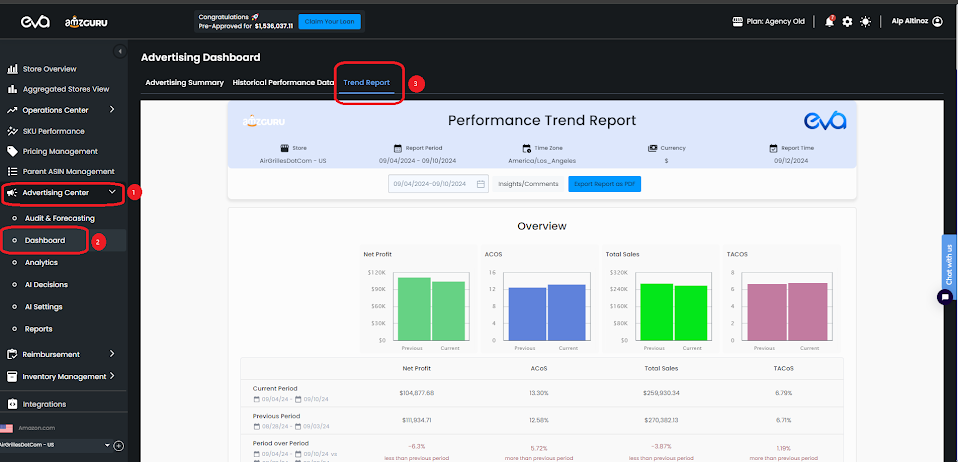
You can select the date interval for this report, which is limited to a minimum of 7 days. To change the period, click the Report Period section and choose a desired time frame. See Figure 2 below:
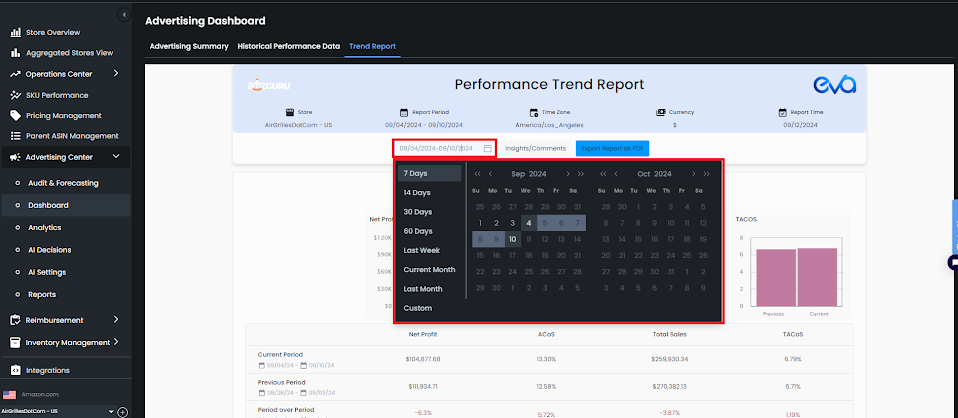
The report includes new terminology that might be unfamiliar to some, so here are the definitions of them:
- MTD over MTD: Compares the given interval in the current month with the same interval in the previous month.
- QTD over QTD: Compares the given interval in the current quarter with the same interval in the previous quarter.
- YTD over YTD: Compares the given interval in the current year with the same interval in the previous year.
Please note that if any of these comparisons are unavailable, they won’t appear on the page. See Figure 3 below.
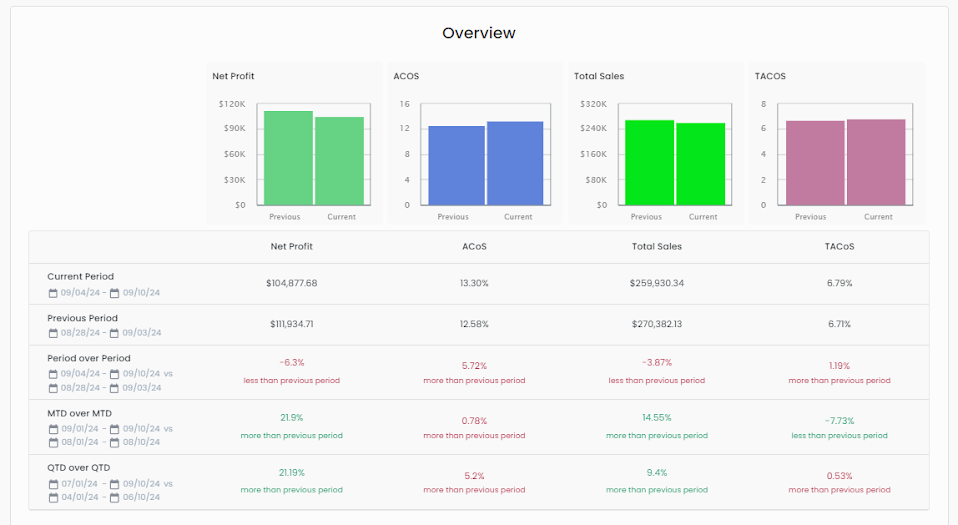
Additionally, you can open input pop-up from Insights/Comments button at the top sticky part, which will create notes in the Insights and Comments section. You can also add bulleted points, and use options such as bold, italic, underline and strikethrough. Your comments and insights will appear on the Insights and Comments section which can be seen after scrolling down. See Figure 4 below:
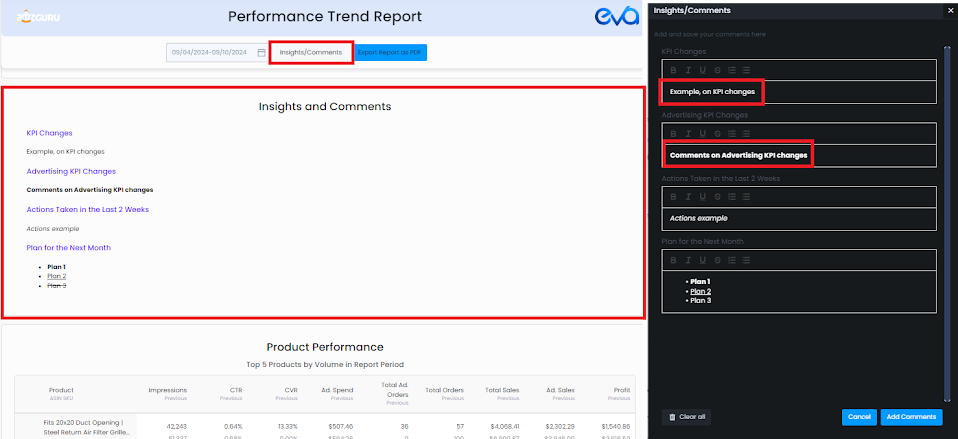
Export as PDF
To export the file as PDF, please click on the Export as PDF button. Make sure that you choose the destination as PDF. Then, please click on More Options for the final steps. See Figure 5 below:
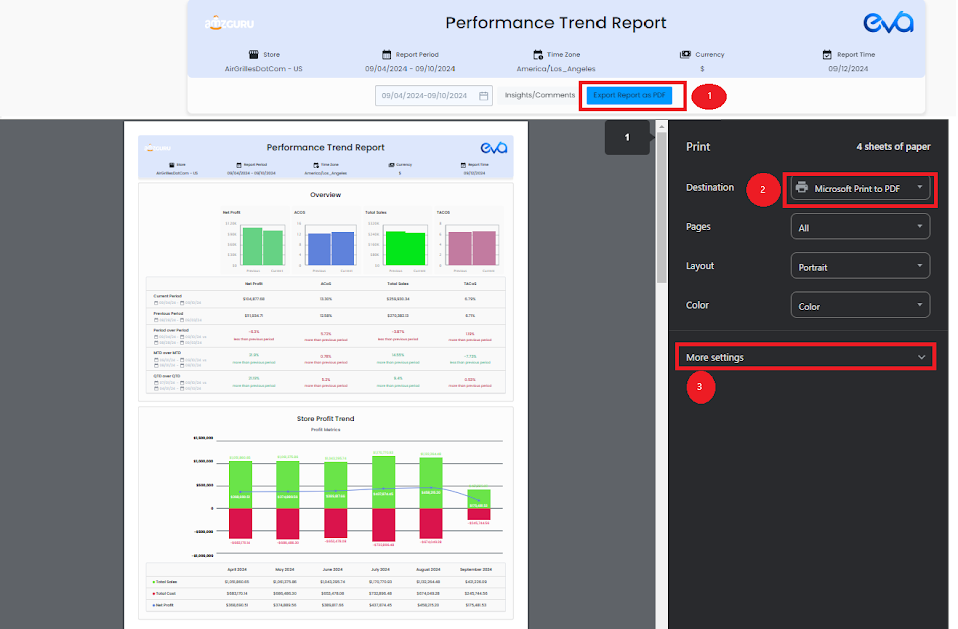
After clicking on More Options, make sure to choose the Paper size as Tabloid and check the Background Graphics under Options. Now, you can click on Save to export the report as PDF. See Figure 6 below:
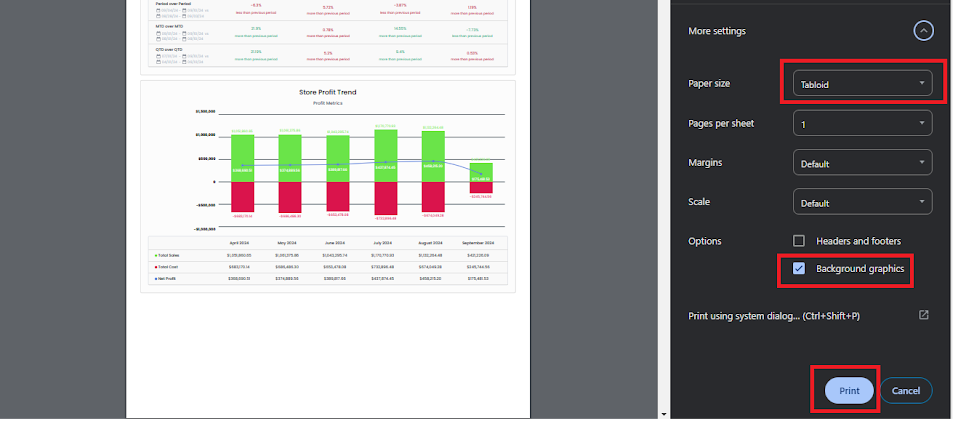
Ready to Elevate Your Success? Book a call with our experts—just enter your email below to get started!
