Pricing Management: Price Rounding
The Price Rounding is a feature for sellers who want to set a certain remainder value for the price of their SKUs. If this feature is enabled, the remainder of price will be fixed to the remainder you set.
This can be enabled on store-level or SKU-level.
Note: This feature will only work for pricing-enabled SKUs.
Store Level Settings
To enable Price Rounding on store-level,
- Go to the Pricing Management section.
- Click on Store Level Settings.
- In the Store Level Settings, go to Brand Pricing Configuration.
- Toggle the button for Set Price Rounding to enable.
- Set your desired First and Last Digits.
- If you only want to “round the last digit”, don’t enter any information in the “Set First Digit” field.
- Click on Save.
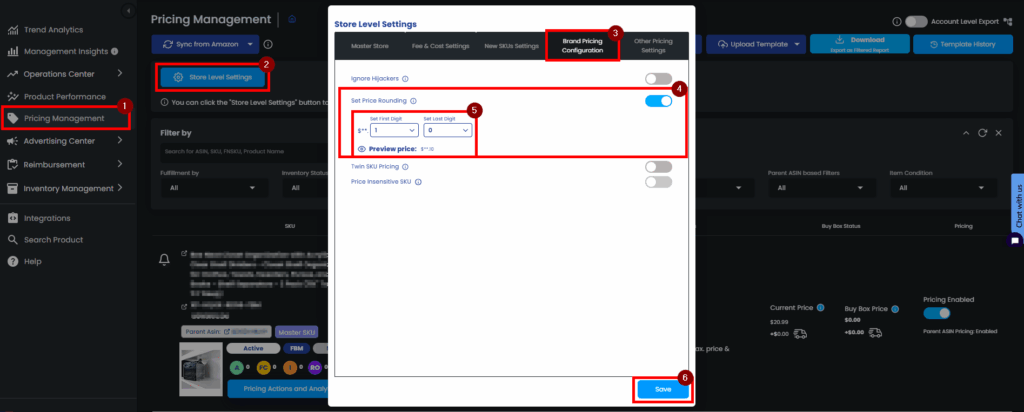
SKU Level Settings
To enable Price Rounding on SKU-level,
- Go to the Pricing Management section.
- Search for the SKU where you want to enable this feature.
- Click on Pricing Settings.
- In the Pricing Settings, go to Brand Pricing Configuration.
- Tick the checkbox on Set Price Rounding to enable.
- Set your desired First and Last Digits.
- If you only want to “round the last digit”, don’t enter any information in the “Set First Digit” field.
- Click on Save.
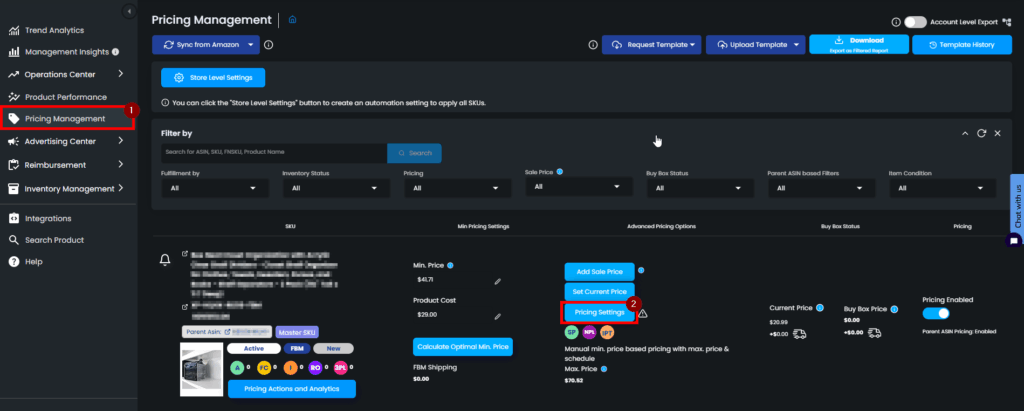
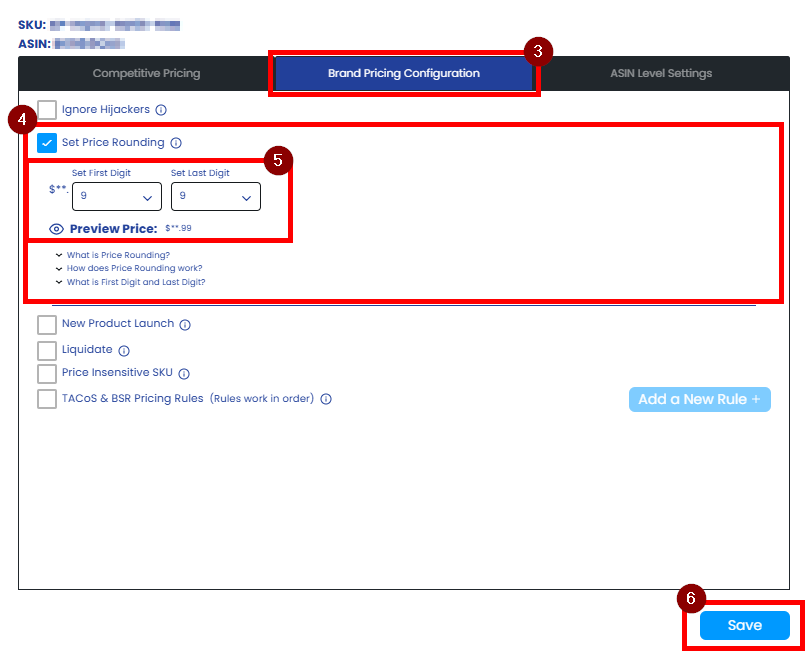
Notes:
- If you round the only last digit, last digit of remainder of Dynamic Price calculated will be value you set.
- If you round two digits, the two-digit-remainder of Dynamic Price will be value you set. It is rounded to the nearest price with remainder you set, taking into account profit maximization.
Ready to Elevate Your Success? Book a call with our experts—just enter your email below to get started!
Was This Article Helpful?
YesNo
