Pricing Management: Set Fixed Price
What is a Fixed Price?
Eva allows you to set a Fixed Price on your product– this will be the price of your product and the dynamic pricing won’t change it until you disable this setting.
How to Set the Fixed Price?
To set a Fixed Price for a product,
- Go to the Pricing Management section.
- Search for the SKU where you want to set a fixed price.
- Go to Pricing Settings.
- In the Pricing Settings, go to Competitive Pricing.
- Tick the checkbox on Set Fixed Price.
- Add your desired Fixed Price for the product.
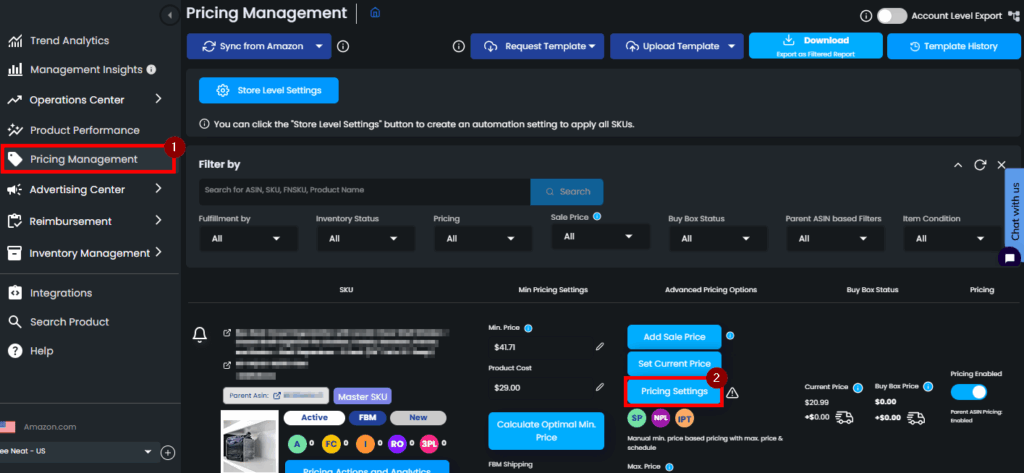
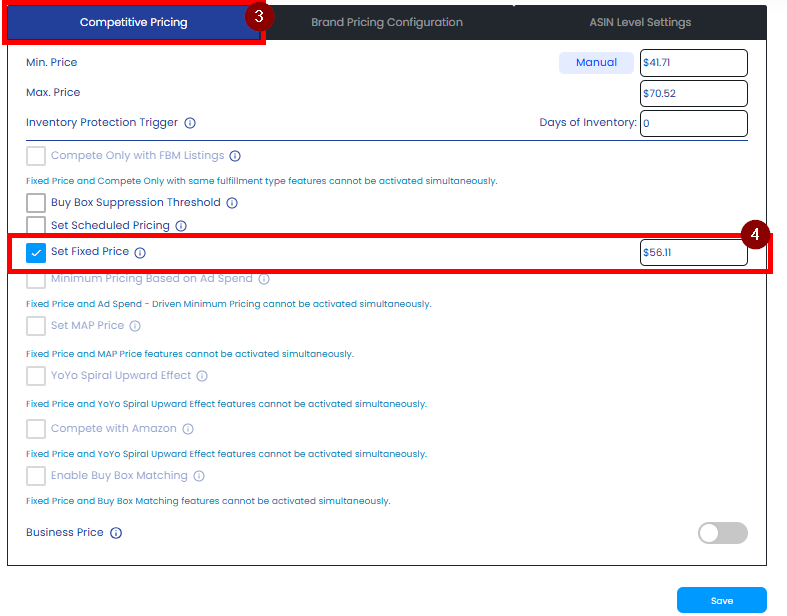
Important Notes:
- The Fixed Price that you will set should still be between the range of your Min. and Max. Prices
- To keep getting data from Amazon, Eva changes the price by ±1% every two days. After we have received the data from Amazon, EVA will set it back to the price you have previously set.
- You can update the Fixed Price for your SKUs in bulk. For more information, read here: How to Bulk Update
“Ready to Elevate Your Success? Schedule a call with our experts today – simply click this link and choose a time that works best for you!”
Was This Article Helpful?
YesNo
