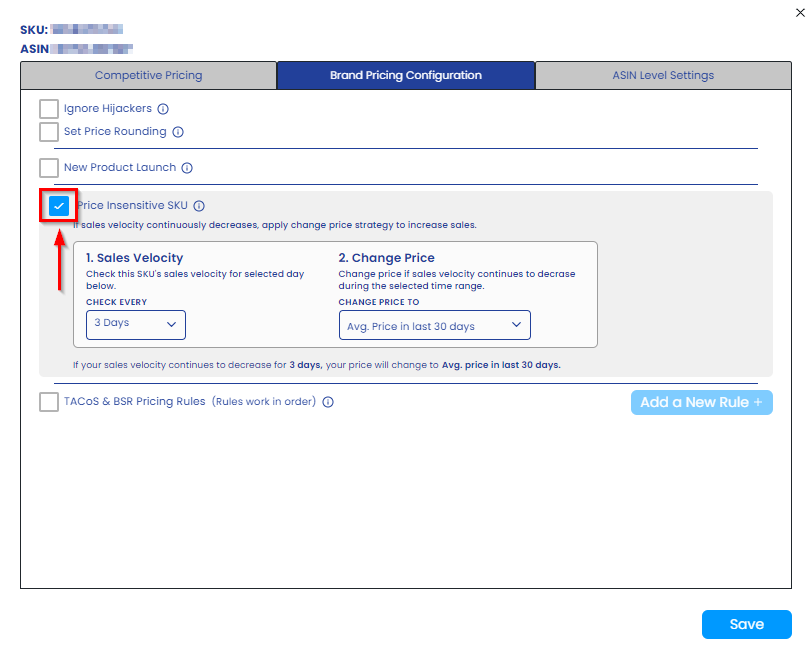Price Insensitive SKU Setting
If you cannot increase your sales velocity by increasing or decreasing your price, it might mean that your SKU is price insensitive. To have a stable price for your insensitive SKUs, now you can adjust your “Price Insensitive SKU Setting” on Eva!
Note: Please note that low sale velocity may not always mean that your product is price insensitive. There might be external reasons why your SKU is not performing well. For example many products are affected by seasonality of the demand. Sales for that category might peak during a special day or a season and then plummet as trends change. For this reason, we recommend disabling this feature on the store level and enabling it selectively on the SKU level if you choose to.
You can activate this setting both on the store level and SKU level.
To activate this feature on the store level, you will need to go to the “Pricing Management” and click on “Store Level Settings”.
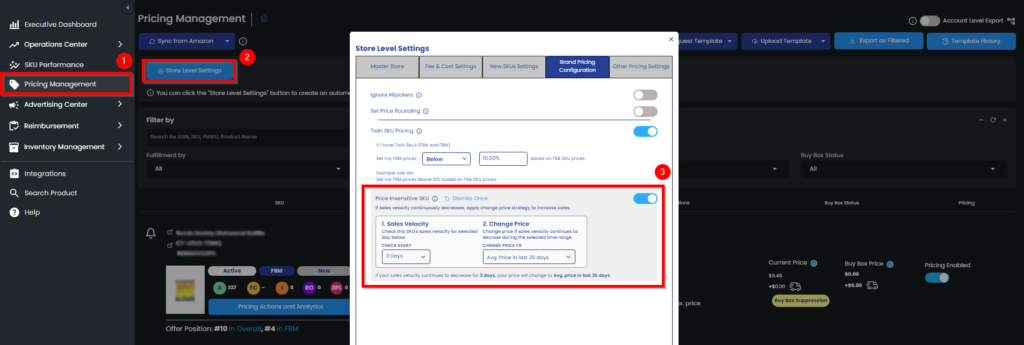
To activate this feature on the SKU level, you will need to go to the “Pricing Management” on the platform. Find the SKU you want to configure and click on “Pricing Settings“. See Figure 1.
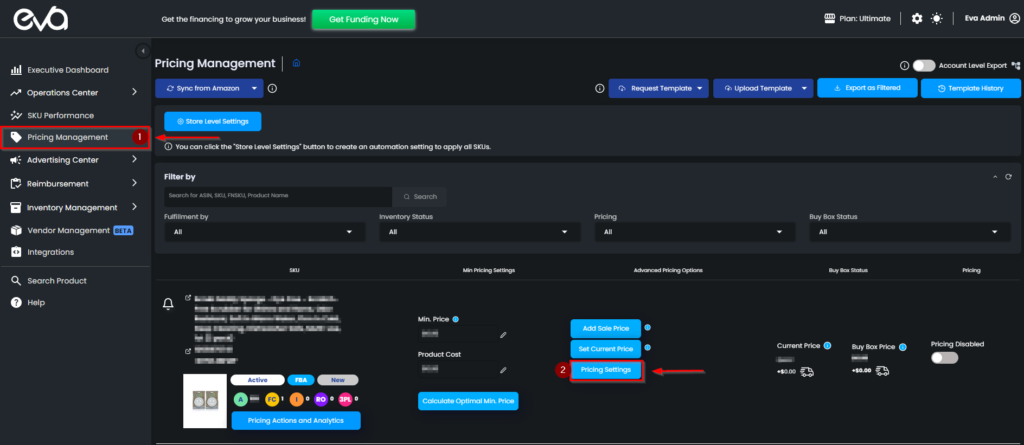
A pop-up screen will appear, and you can toggle the “Price Insensitive SKU Setting” box to configure the rule according to your business strategy. See Figure 2.
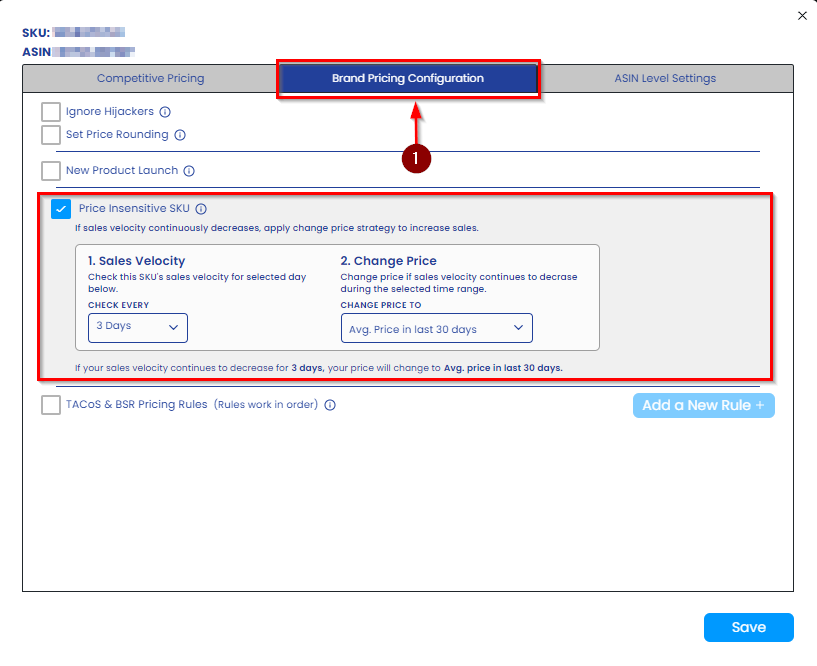
Price Insensitive SKU Settings
Select a date range between 1-7 days to let Eva observe the SKU’s sales velocity between the selected days. See Figure 3.
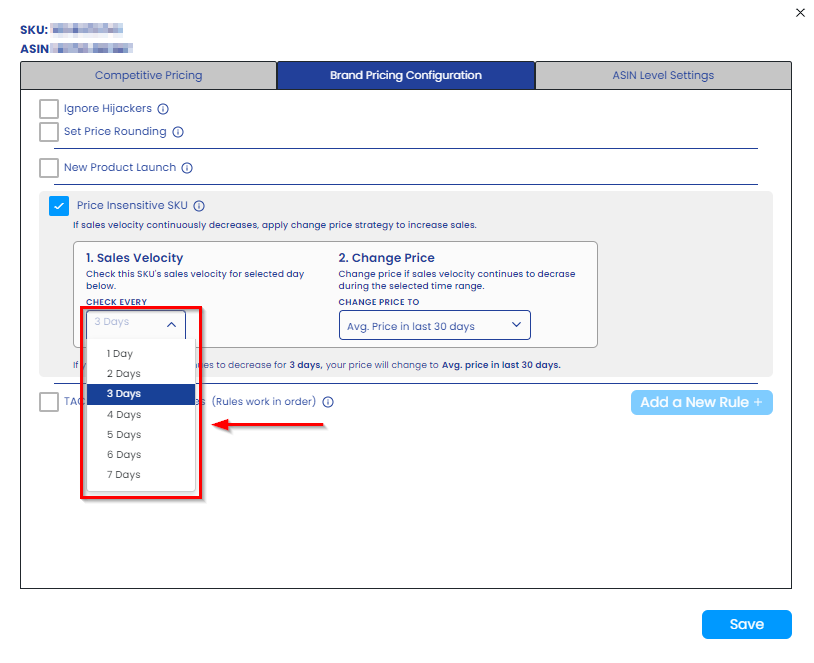
Then, set the price as one of the following options:
- Average Price In Last 30 Days
- Initial price
- Min price
- Max price
- Custom(enter a value)
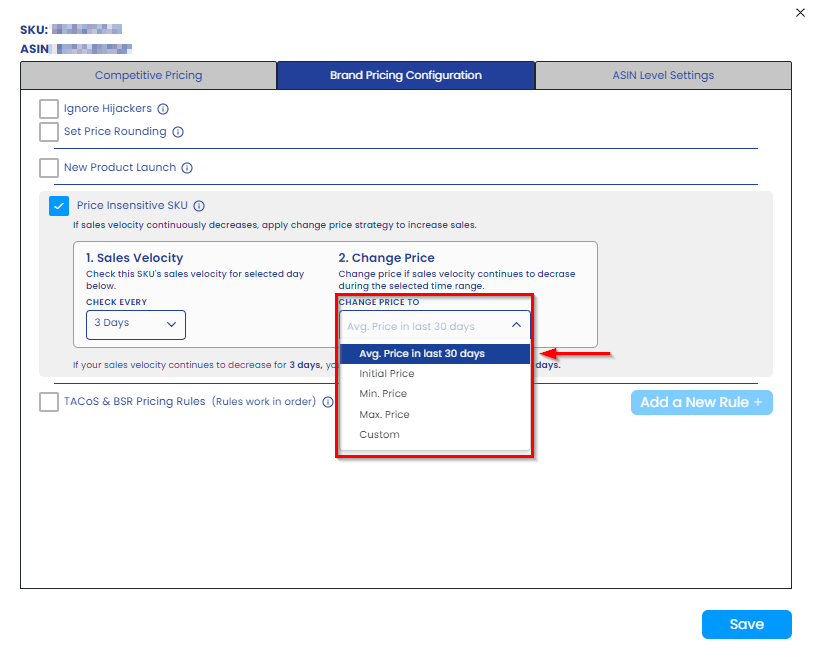
Please, make sure to click on the “Save” button to apply your settings.
How Does the Setting Work?
When the Price Insensitive SKU Setting is enabled and your sales velocity decreases, this setting will change your price at the end of the selected interval (1 – 7 days) to a customized price of your own (refer to Price Insensitive SKU Settings above).
Please be aware that after an SKU has been flagged as price insensitive, dynamic pricing will not work for the configured SKU. Disable this setting any time if you want dynamic pricing to work by deactivating the Price Insensitive SKU Setting.
Note:
Once your store is connected to your Eva account, this feature will automatically be enabled. It will remain active for three days, but this feature will not turn off on its own.
If you want to disable this feature on the store level, Click on Pricing Management > Store Level Settings> Brand Pricing Configurations > Price Insensitive > Dismiss Once and you can turn it off by clicking the toggle switch.
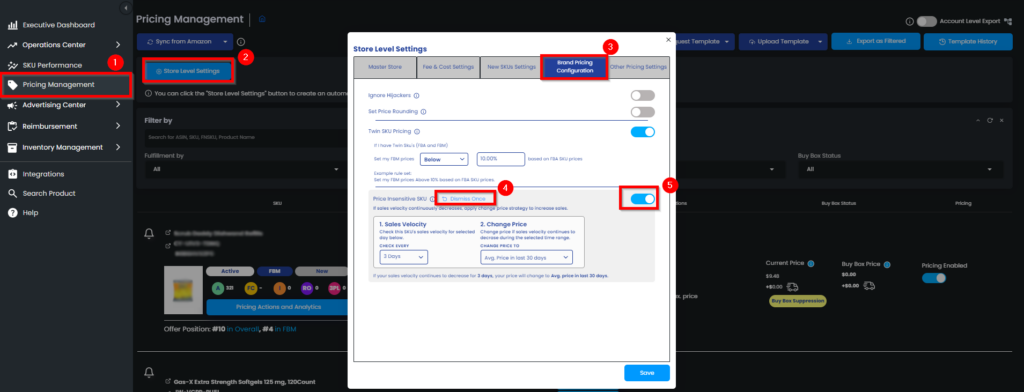
If you want to disable this feature on the SKU level, click on Pricing Management > Pricing settings > Brand Pricing Configurations > Price Insensitive, you can turn it off by clicking the checkbox.