Operations Center: Parent ASIN Management
Parent ASIN Pricing is a feature for Private Label customers. This feature allows you to configure each of your Child ASINs’ prices according to the Parent ASIN. By choosing a Parent ASIN and Child ASIN, you will be able to apply any extra charges or lower prices to the Child ASINs in an organized and easy way.
Since many Amazon brands have many variations of a single ASIN. You may need different pricing solutions accordingly to the size, color, and different batches of the items. Parent management on Eva enables brands to differentiate their prices.
First, you need to hover over to the menu on the left side of the app and click on the Operations Center tab then Parent ASIN Management. See Figure 1 below.
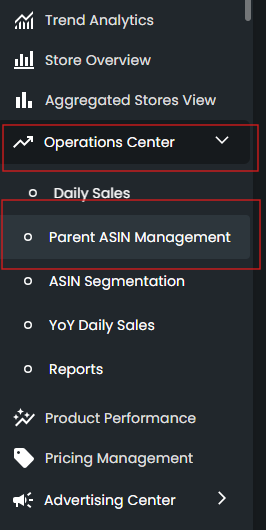
To start using this feature, you need to click on the Sync from Amazon button, as a result, we can collect your Parent ASIN information from Amazon. See Figure 2 below.

After syncing your Eva account with Amazon, you now will be able to see your Parent and Child ASINs. See Figure 3 below.
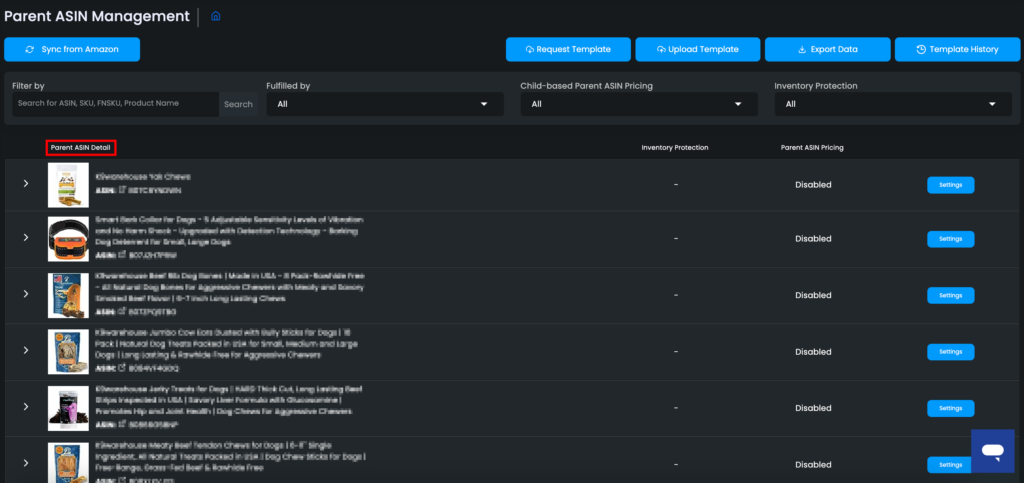
To monitor your Child’s ASINs, please click on the arrow that is next to your Parent’s ASIN. See Figure 4 below.
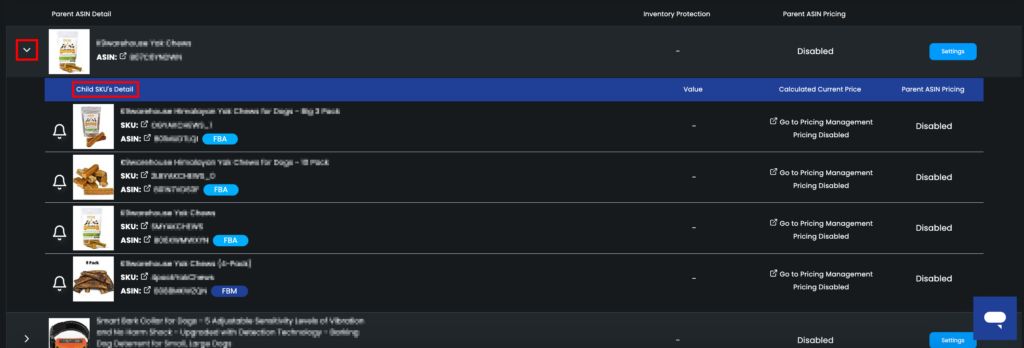
By clicking on the arrow, you will be able to see whether your pricing is enabled for your Child ASINs. If not, you can use the toggle on the Settings to activate them. Once you completed the settings, Eva could start giving pricing decisions. See Figure 5 below.
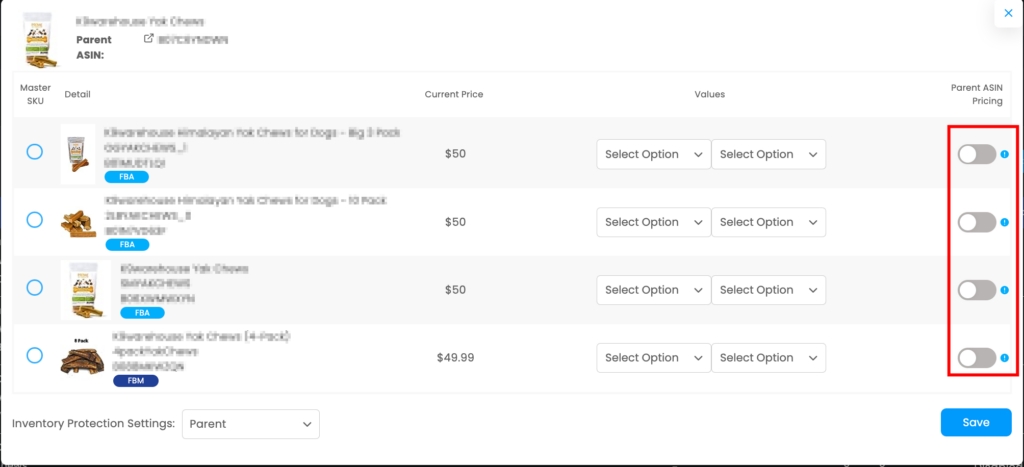
To make changes to your Child ASIN’s pricing, you can click on the Settings button where you can select one of your SKUs as a Parent. After that, you can set price changes by amount or percentage. You may further customize the feature by selecting the price to be applied as above or below your parent SKU. See Figure 6 below.

After configuring your preferred price settings, you can toggle Parent Pricing to enable the feature. See Figure 7 below.

Please note that you need to configure the Inventory Protection which will enable your SKUs to be priced according to either their Parent, Master Child or Child ASIN’s inventory level. See Figure 8 below.
- Parent Inventory Protection: If any of these SKUs enter the Inventory Protection level, the protection will be activated for all of the SKUs.
- Master Child Protection: If you select Master option then your SKUs under this Parent ASIN will be set with the same Inventory Protection Level as your Master SKU.
- Child Protection: If you choose the Child Protection option then if any of of the Child SKU enters Inventory Protection level, the other Child SKUs will enter the protection.
Moreover, we advise you to check our Inventory Protection Trigger setting at Store or SKU level here.
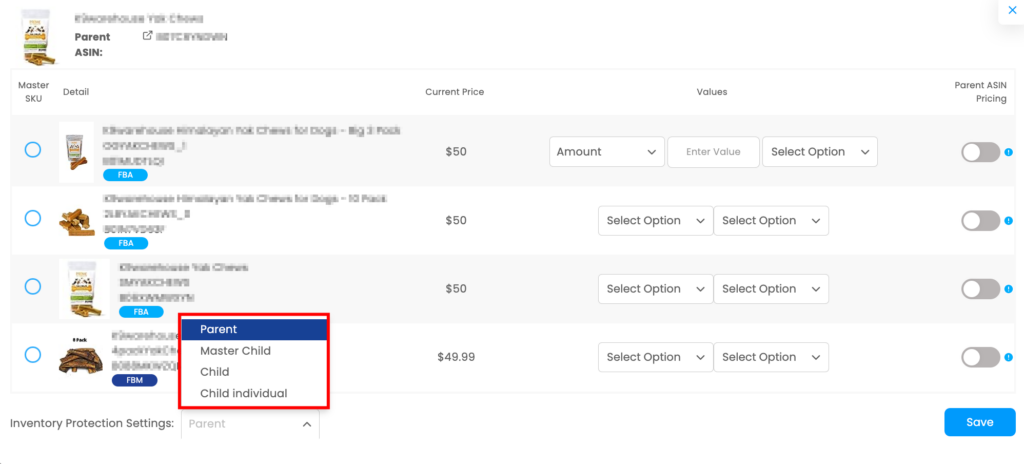
You can change which SKU is the Parent so that the settings applied can be changed accordingly. You can click on the circle next to the SKU description to apply this change. See Figure 9.
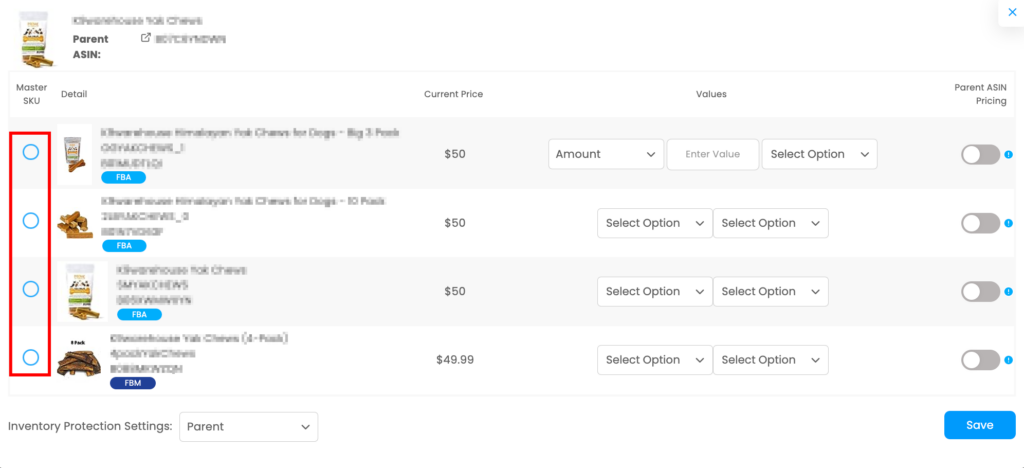
Please note that even if the pricer is disabled, the user can enable the parent ASIN pricing with the toggle; just, the settings you have made will take effect when the pricing is enabled.
We also have Child Individual option to our Parent ASIN Management. Once it’s enabled, if any child goes to “low inventory protection” the child will be individually affected by the price increase. Other children will continue to reprice according to the Master and If the Master goes out-of-stock, child SKUs will continue to pricing.
