How to Connect Your Amazon Account to Eva?
To establish a connection between your Amazon Account and Eva, kindly follow the steps provided below:
Log In to Eva
Before you start, please ensure that you are using an Admin user for your Eva account when connecting your store. Additionally, make sure you are logged in to the correct marketplace with the root user of your Amazon Seller Central account.
Please log in to Eva’s homepage using your registered credentials. Enter your email address and password into their respective fields and click on the ‘Login’ button to access the platform. Please see Figure 1
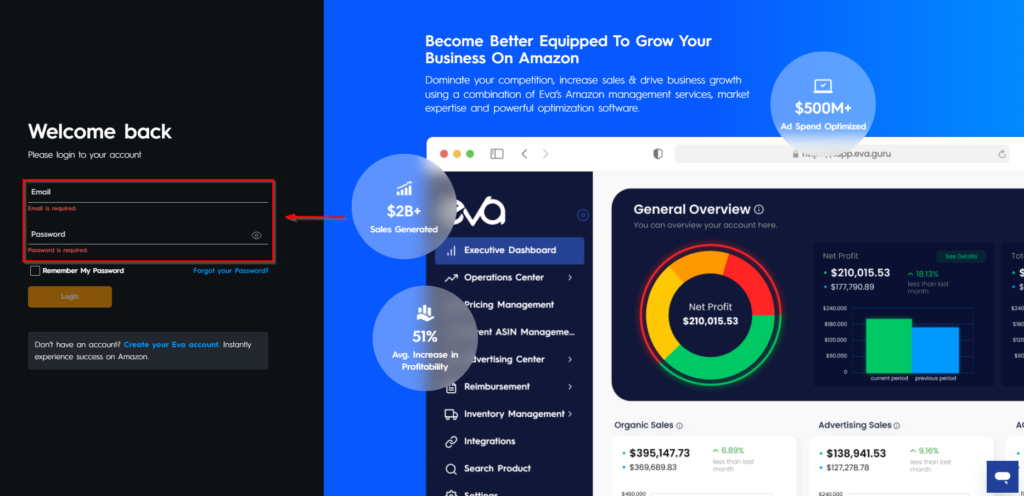
Step 1: Choose Your Market
After logging in, you can choose different marketplaces such as Amazon Vendor, Amazon Seller, or Walmart. Confirm your selection and click ‘Next’. See Figure 7 below.
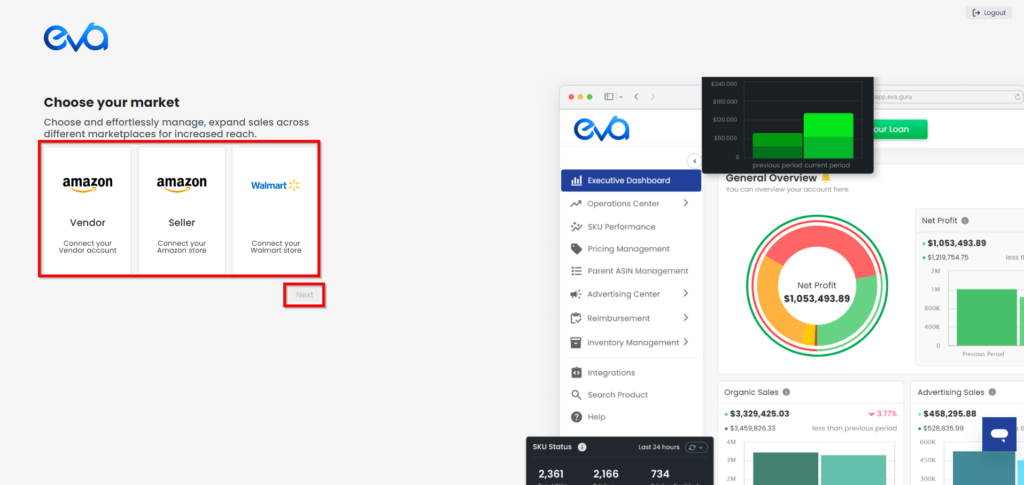
Step 2: Choose Your Store Type
Choose if you’re a brand or a reseller for streamlined marketplace integration. Then, click on Next. See Figure 8.
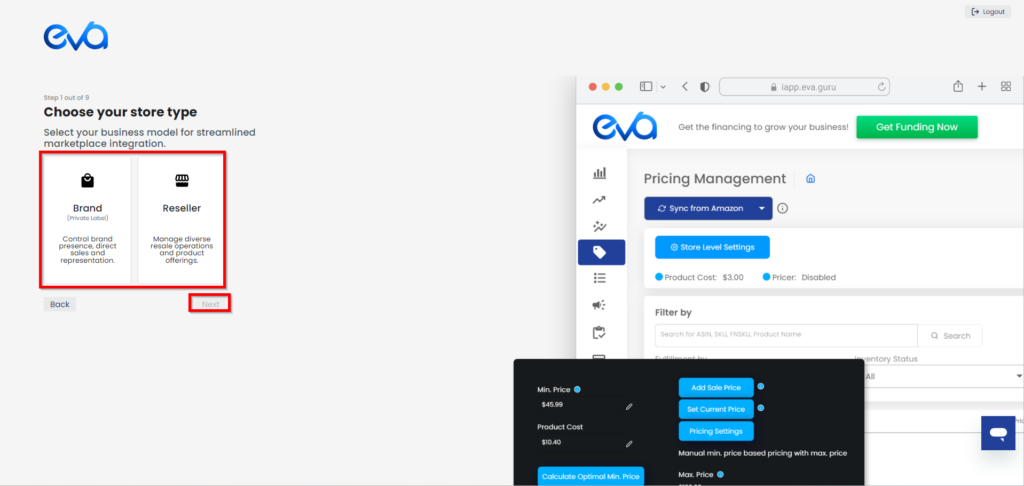
Step 3: Let’s Get to Know You
For the best experience, please choose your location from the dropdown menu and your phone number and click on Next. See Figure 9.
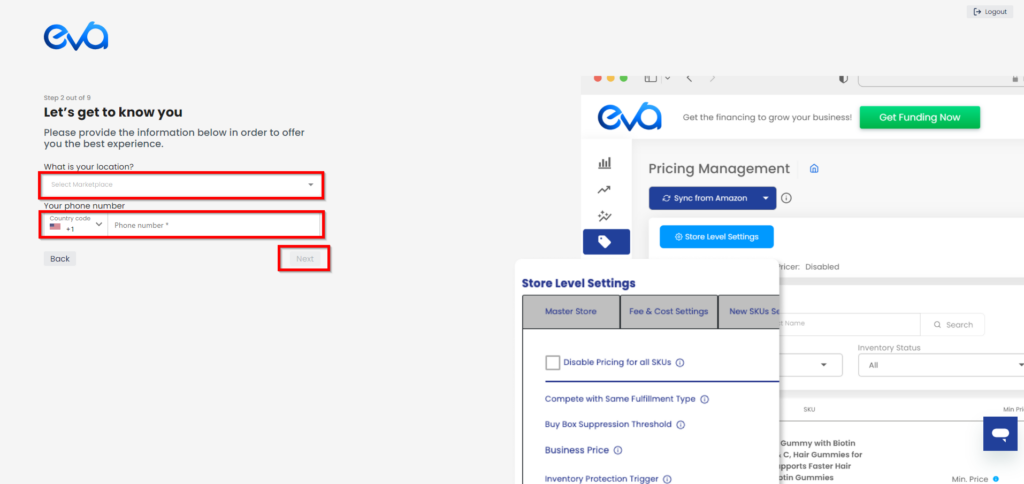
Step 4: Where Are You Selling?
Choose the region where you are selling and then click Next. See Figure 10.
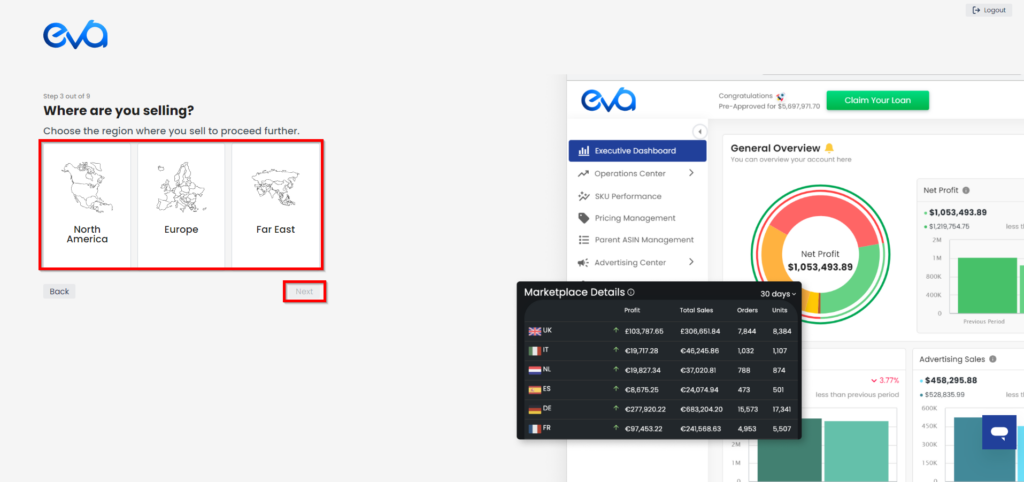
Step 5: Go to Seller Central
Now, it’s time to connect your store/s. When you click on Go to Seller Central, you will be automatically directed to Amazon. See Figure 11.
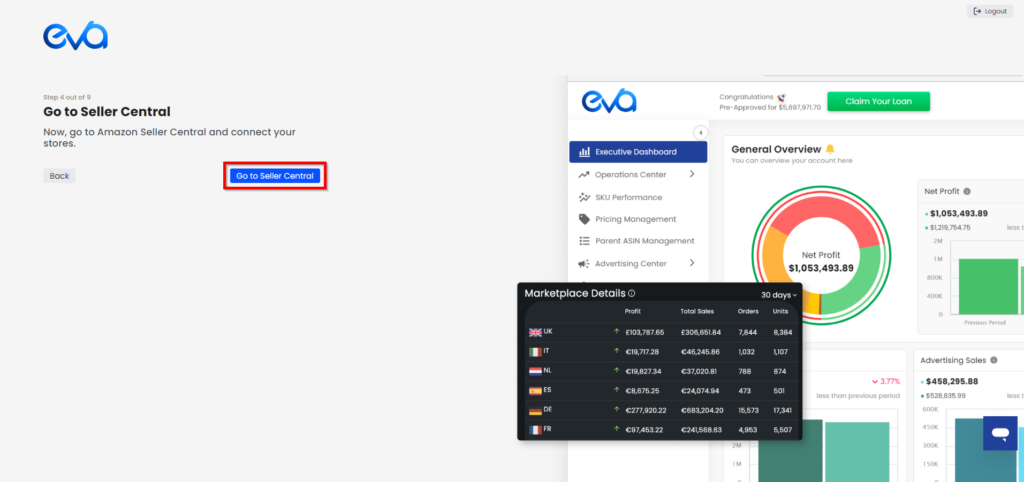
You will need to grant authorization to Eva to access your Seller Central store account data. See Figure 12.
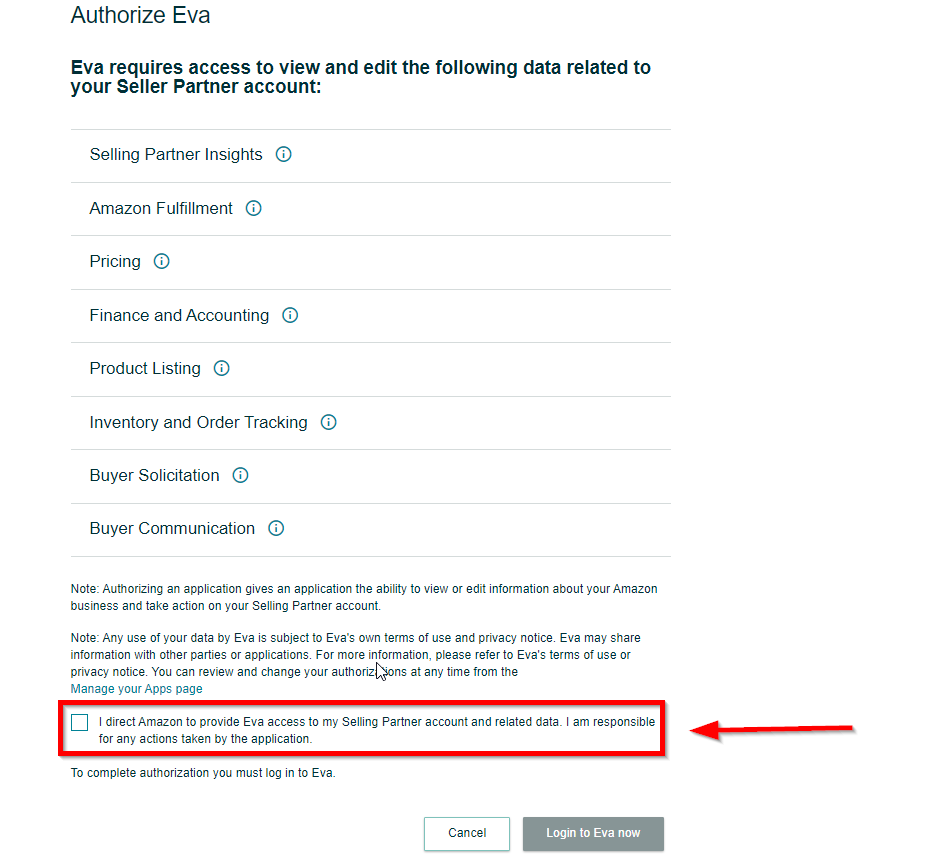
Step 6: Confirm Marketplace Details
You’ll be redirected back to the Eva platform. From here, you must select the available stores to connect to the Eva platform from the list.
Once you have confirmed your selection, click on the button “Connect” to complete the process.
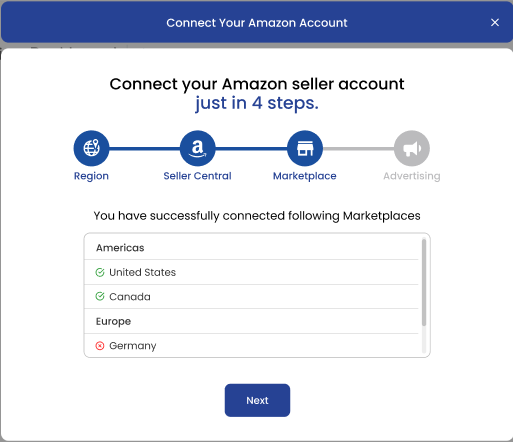
Step 4: Connect Your Advertising Account(s)
The last step is to connect your Amazon Advertising account & sync the data with Eva. See Fig 11.
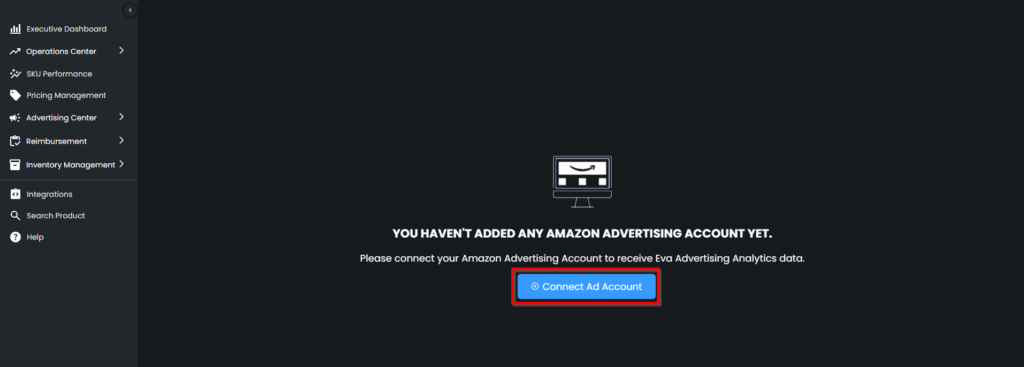
Once you connect your ad account, your data will be downloaded from Amazon Seller Central. This can take up to 6 hours depending on the size of your store and the number of listing ASINs.
Once the download is completed, you are now ready to start using Eva & unlocking the true potential for your customers!
NOTE: Make sure you take full advantage of complimentary onboarding and strategy calls with our Customer Success team, or reach out anytime 24/7/365 through in-app chat, email, or phone.
After reading & following the steps contained in this article, you have now successfully connected your stores & your advertising accounts: Welcome to Eva!
If you have any questions along the way, please be sure to email our Customer Success team or schedule
Data Download
During this stage, your data will be downloaded from Amazon Seller Central, and the duration may vary depending on the size of your store and the number of SKUs in your listings. For reference, please review Figure 6 below.
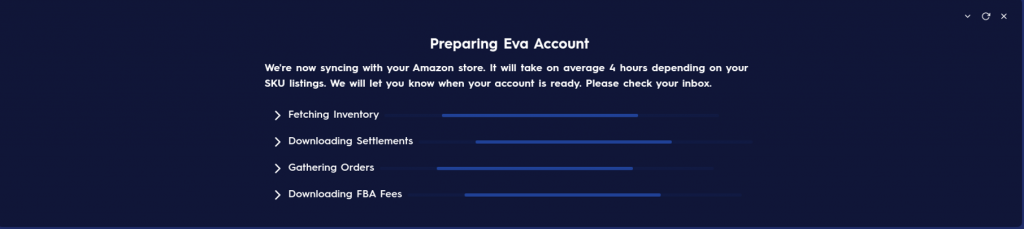
Congratulations! With the download process completed, you are now fully prepared to begin utilizing Eva’s capabilities and features! We are delighted to have you onboard and are confident that Eva will prove to be an invaluable tool in optimizing your Amazon selling experience.
Do you have more than 1 store? Follow this article to connect with more stores! How to Add Additional Stores to Your Eva Account
Do you have an Advertising Account and want to get the benefit of displaying your Ad data in a unique and most convenient way on the Eva platform? Follow this article to connect your Ad account! Connecting Amazon Advertising Account to Eva
