How to Connect Your Walmart Account to Eva
Now, in addition to integrating your Walmart store with Eva to sync your prices, you can also connect your Walmart store to Eva and have access to your Walmart data on the Eva platform!
To connect your Walmart store, start by clicking the plus sign at the bottom left corner of the screen on the Eva platform. See Figure 1.
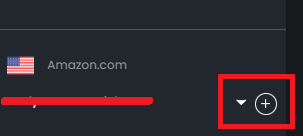
After this step, you will choose your marketplace for the store that you want to link in the window that opens and click Next. See Figure 2.
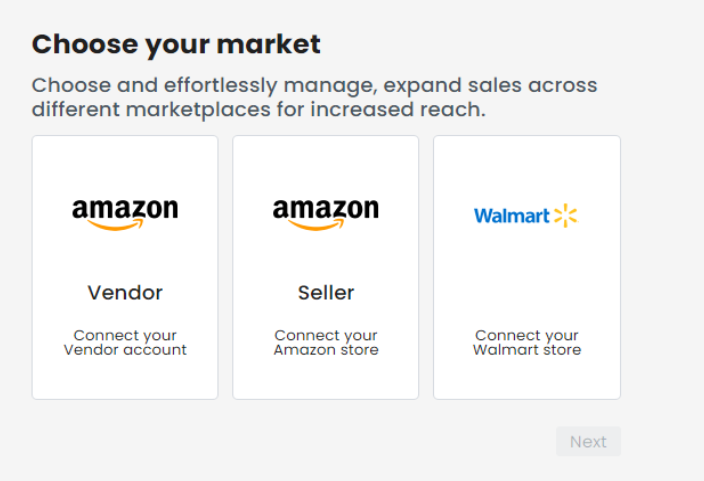
After selecting the Walmart market option, you will be redirected to the following screen. You need to then enter your location and your Walmart display name. See Figure 3.
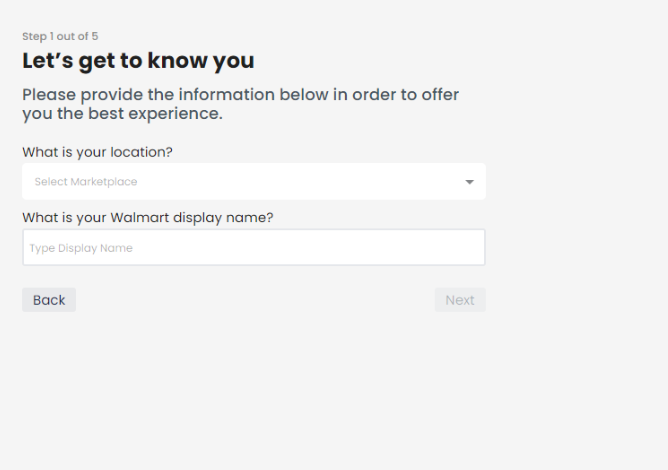
The next step after this is to enter your Walmart information such as your Partner ID, Client ID, Client Secret ID, and your Marketplace. After you correctly enter the information click the Connect Now button as seen in Figure 4.
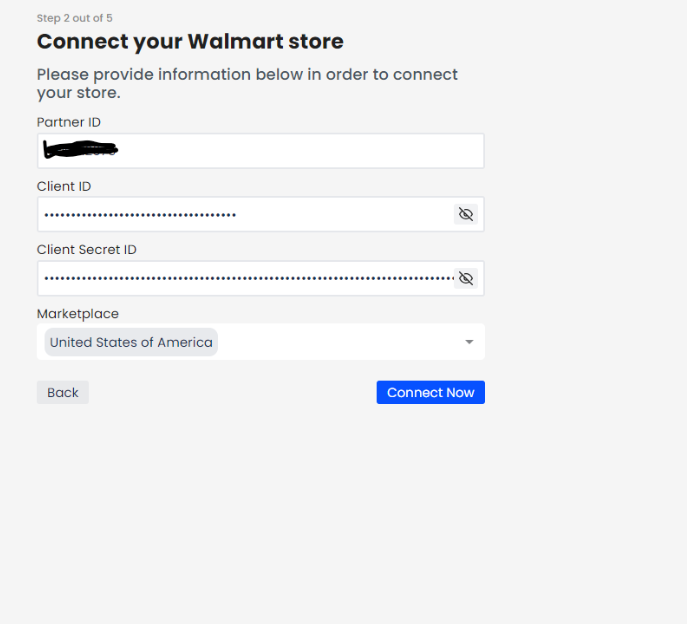
To obtain the Partner ID, Client ID, and Client Secret ID, follow these steps:
Log in to your Walmart seller account at https://developer.walmart.com/#/generateKey.
You will be directed to a page to ‘Generate Your API Keys’.
To add EVA as a Solution Provider, click on ‘Add New Key For A Solution Provider’.”
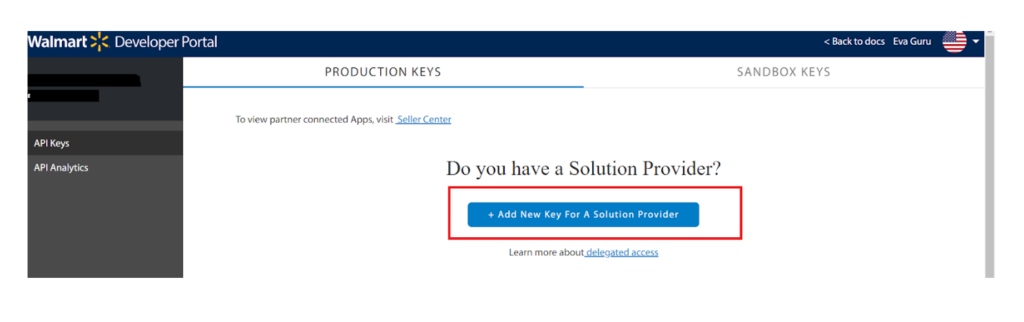
After clicking on ‘Add New Key For A Solution Provider’, please select ‘Eva Commerce’ for the new delegated access key.
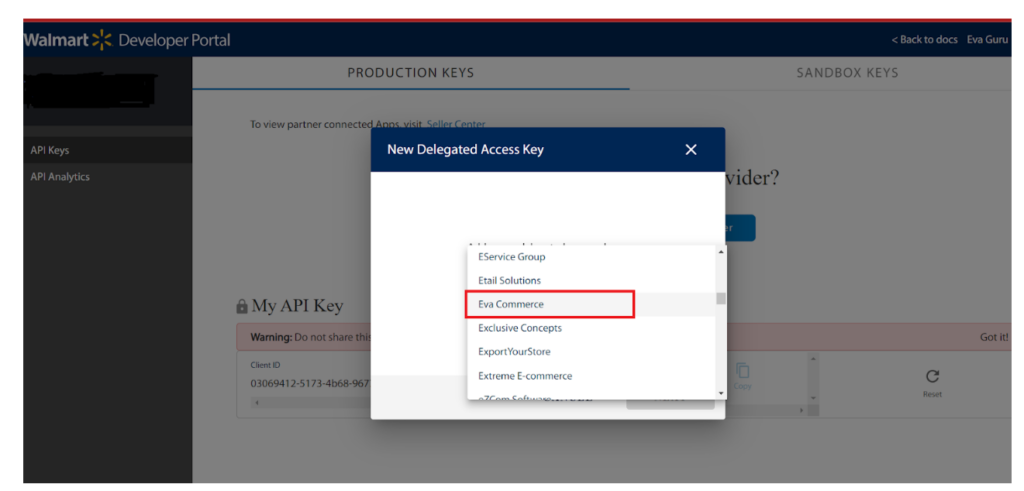
Set Eva Commerce Key Permissions to ‘Full Access’ for every node, then click ‘Submit’.
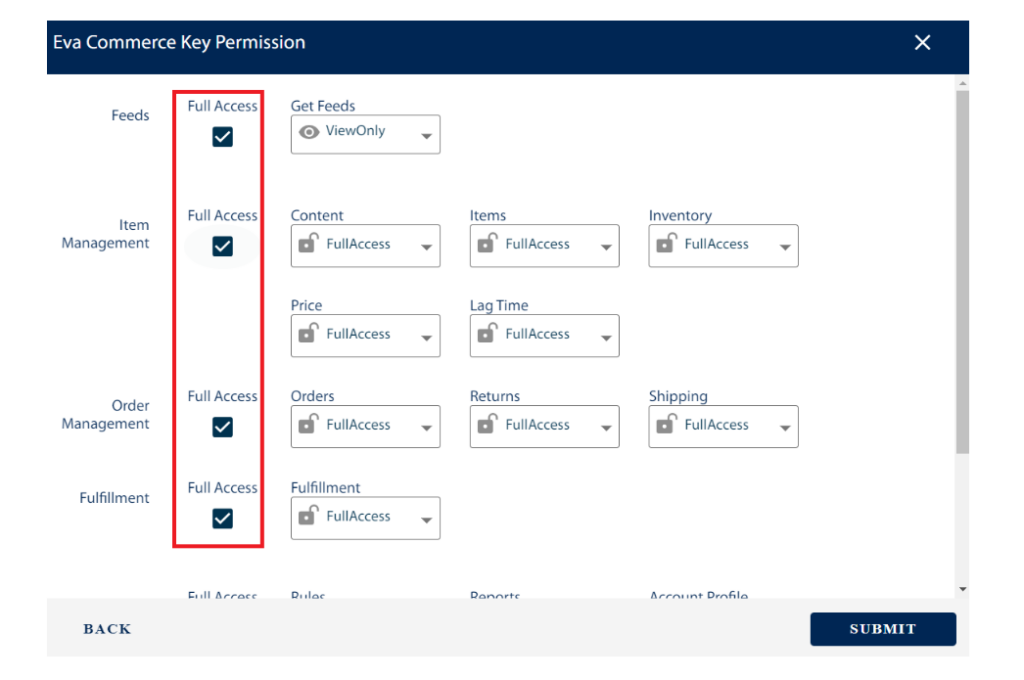
After completing these steps, you will be able to retrieve your Client ID and Client Secret ID information.

You can obtain your Partner ID directly from Seller Central.
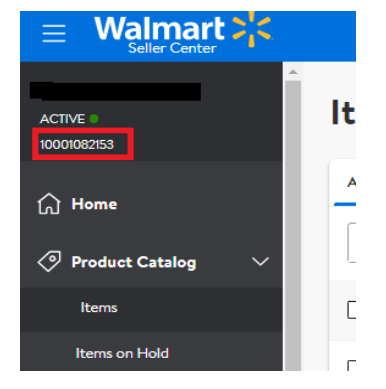
After your connection is successful, you will receive a success message like the one below. Click the Pair Amazon Store button and select the Amazon stores you want to integrate within the window that opens. Please see Figures 5 and 6.
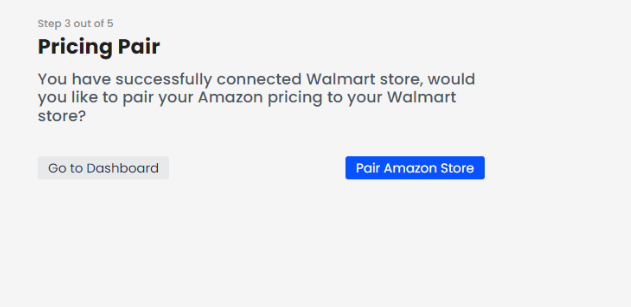
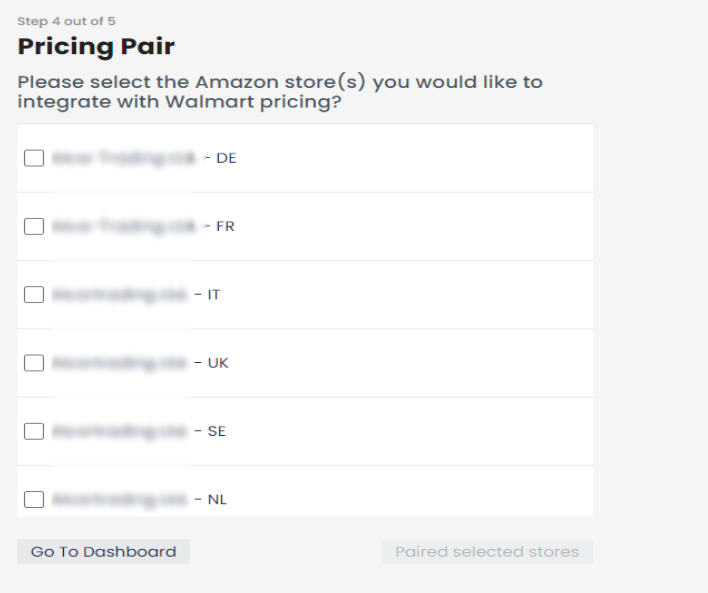
To learn how to map your SKUs and synchronize your Amazon and Walmart prizes, click the button below to be redirected to the Walmart Integration help page.
“Ready to Elevate Your Success? Schedule a call with our experts today – simply click this link and choose a time that works best for you!”
