Trend Analytics: Advanced Filtering Options
Advanced Filtering Options
The Trend Analytics page allows users to refine their data using powerful filtering options, making it easier to focus on specific products, performance metrics, or time periods.

Searching & Filtering Products
- Users can search products by name or utilize advanced filtering for more precise insights.
- The filtering system will soon include a “Favorites” feature, allowing users to save frequently used filters for quick access.
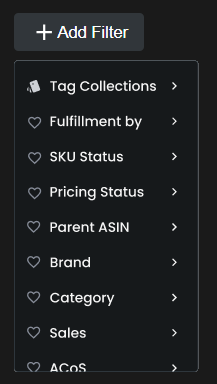
Tag-Based Filters: Custom Organization
- Users can assign custom tags to products to group them by specific attributes (e.g., seasonal items, promotions, bestsellers).
- New tags can be created on the fly, giving users the flexibility to adjust filtering as their priorities change.
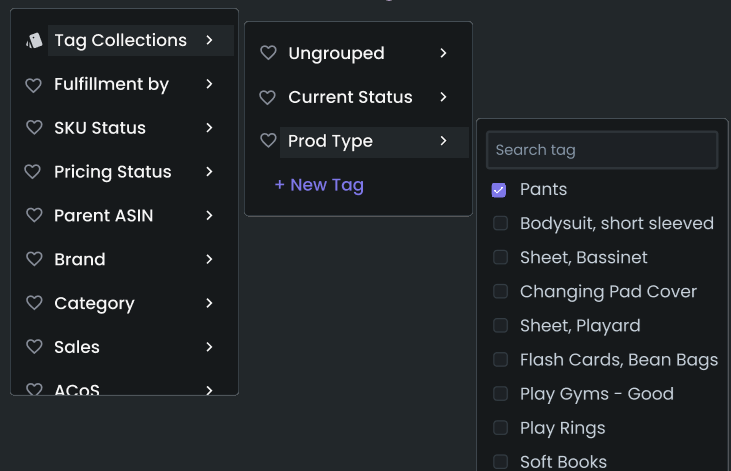
Category, Brand & Product Info Filters
- Advanced filtering includes Category, Brand, Parent ASIN, Fulfillment Type, SKU information, and Inventory data.
- Filters also cover advertising and total performance metrics, including:
- Ad Sales, Organic Sales, Total Orders, ROI, ROAS, TACoS, ACoS, Conversion Rates (CVR), CTR, CPC, Average Order Value (AoV), Refunds, and more.
- Users can apply operations such as greater than, less than, between, and equals to for precision filtering.
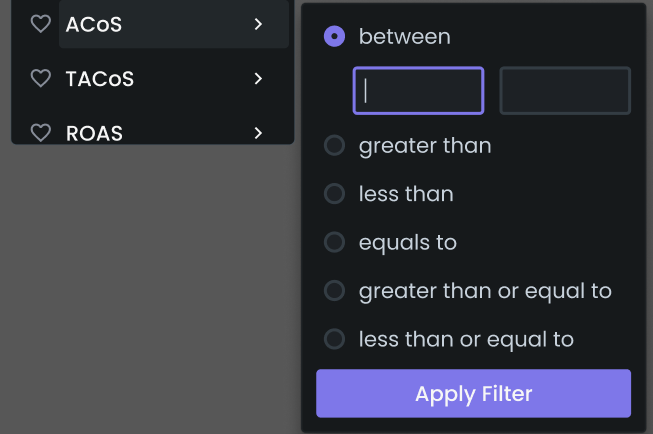
Smart Filters: AI-Powered Analysis
- Smart Filters enable quick analysis of product performance based on advertising effectiveness and overall sales.
- Users can apply predefined queries such as:
- Products with no ad spend.
- High-performing or underperforming SKUs.
- Products exceeding ACoS targets.
- If a store lacks an advertising connection, users will be prompted to connect their ad account to enable these filters.

Selecting a Time Frame
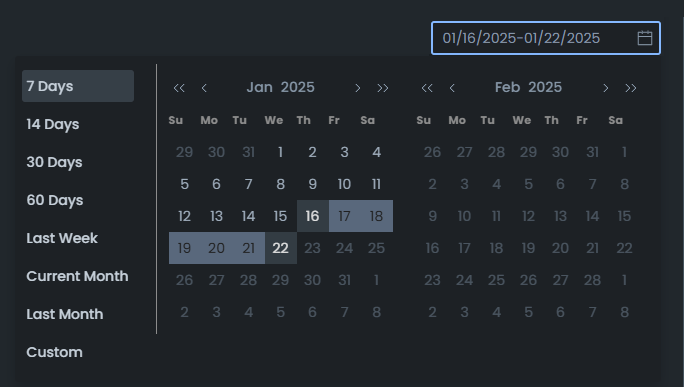
- The date picker allows users to analyze data over daily, weekly, monthly, or custom time periods.
- Options include Last 7, 14, 30, or 60 days, Last Week, This Month, and Previous Month.
- Users can compare performance trends over selected periods.
Next up! Let’s learn about the Trend Analytics Chart.
“Ready to Elevate Your Success? Schedule a call with our experts today – simply click this link and choose a time that works best for you!”
Was This Article Helpful?
YesNo
