Compete Only With FBA/FBM
You can assign your listings to compete with the same fulfillment type only. This is for sellers who want to protect their profits against price drops when the buy box algorithm makes an FBA listing compete with an FBM listing or vice versa.
To activate this setting on a store level to apply for all your SKUs, visit the “Pricing Management” section and click on Store Level Settings. Please see figure 1 below:
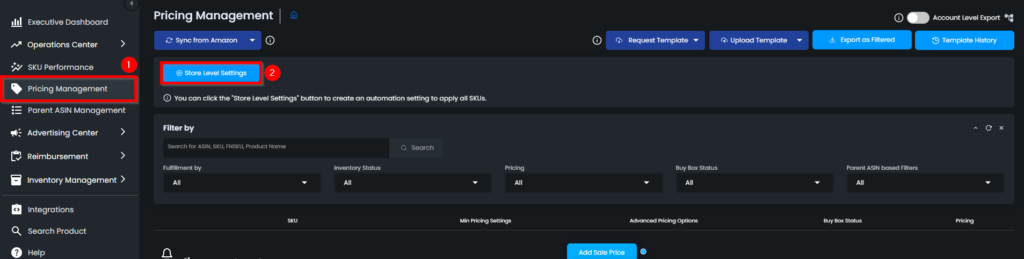
When you click on the Store Level Settings button, a pop-up screen will appear. You can manage automation settings on the store level from the Other Pricing Settings tab. You can toggle on the Compete with Same Fulfillment Type setting on your store. Make sure to click on the Save button to update your settings. Please see figure 2 below:
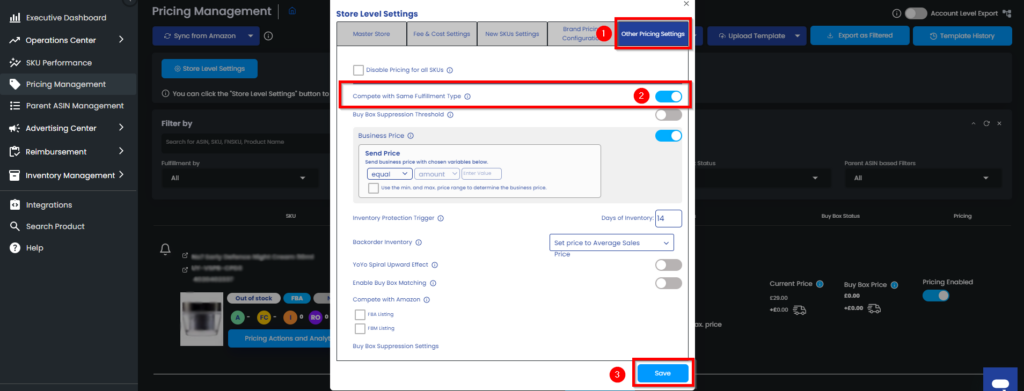
To activate this setting on the SKU level, you can click the “Pricing Settings” button on the SKU card in the “Pricing Management” section. Please see figure 3 below:
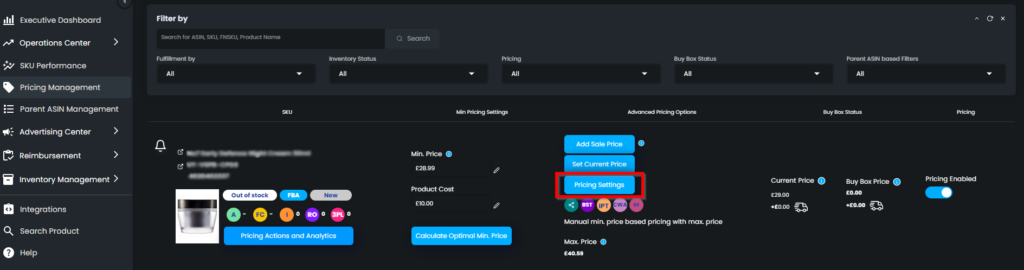
The Competitive Pricing Settings and Brand Pricing Configuration pop-up will appear once you click the update button. The setting is for competing with the same fulfillment type, so if your listing is FBA, the setting will prompt you to compete with other FBA listings. If you are FBM, the setting will prompt you to compete with other FBM listings. You can toggle the respective box to enable the setting. Please see figure 4 below:
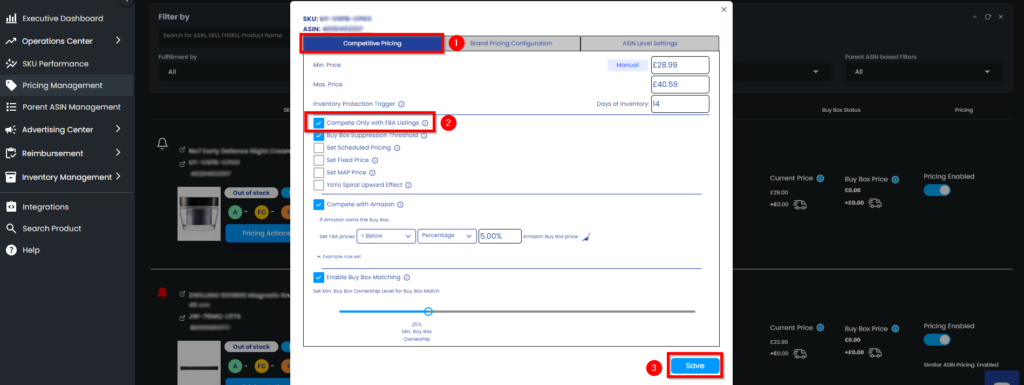
Make sure to click on the Save button to update your settings.
