Buy Box Matching
In order not to go into a Pricing War with your competitor, you might consider sharing the Buy Box with other sellers. To enable “Buy Box Matching” for your SKUs, you can click on the “Pricing Settings” button right below the “Set Current Price” in each SKU row. Please see Figure 1 below.
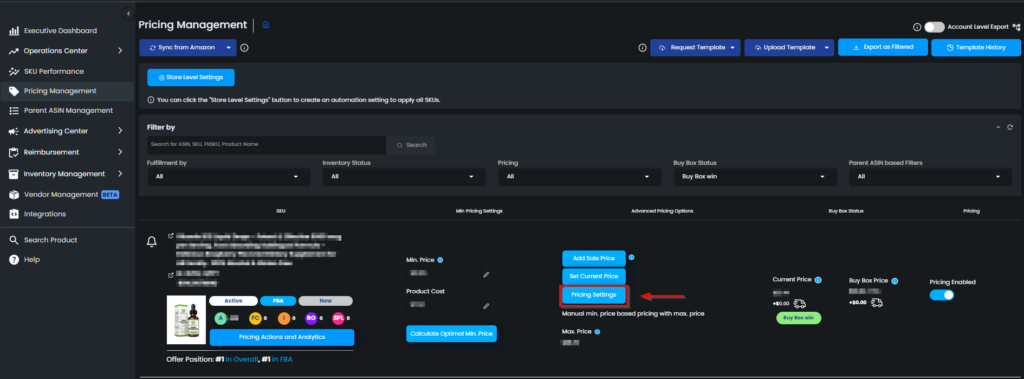
In the “Competitive Pricing” section, you can click on “Enable Buy Box Matching” to open the percentage slider and set a “Min. Buy Box Ownership” percentage. See Figure 2.
Buy Box Matching Disabled
When the feature is disabled, Eva will consistently attempt to secure the Buy Box, making aggressive efforts to win it.
Buy Box Matching Enabled
Enabling the feature and setting it to 0% means that Eva will always match the current Buy Box price and will never go below that price. Whenever the Buy Box price changes, Eva will adjust it to match it.
Percentage Less Than 50%
If the feature is enabled and set to less than 50%, Eva will initially strive to obtain ownership of the Buy Box, which may involve lowering the price until reaching the minimum price. Once Eva achieves the desired amount of Buy Box ownership (e.g., 10% of the last 18 hours, equivalent to 1.8 hours), she will then match the exact Buy Box price.
Percentage More Than 50%
Enabling the feature and setting it to more than 50% means Eva will act aggressively most of the time. She will try to win the Buy Box and maintain ownership for the desired duration (e.g., 90% of the last 18 hours, equivalent to 16.2 hours). After achieving this custom duration, Eva will match the exact Buy Box price for the remaining time. If Eva fails to achieve the desired percentage, she will continue to act aggressively until she does.
Setting the feature to 100% is essentially equivalent to disabling the feature. Instead of using this setting, you can choose to keep the feature disabled, resulting in Eva consistently acting aggressively.
Please make sure you click on “Save” to set your desired settings.
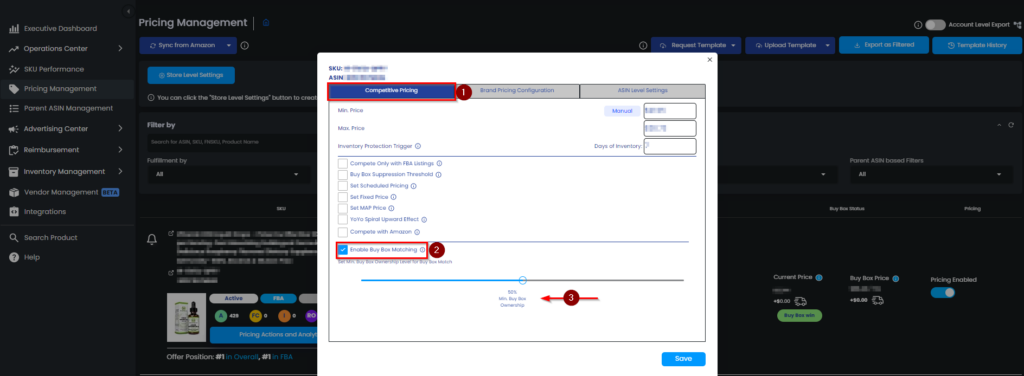
You can see the percentage of Buy Box Ownership by clicking on the “Pricing Actions and Analytics” button on the SKU you are trying to make settings. Please see Figure 3.
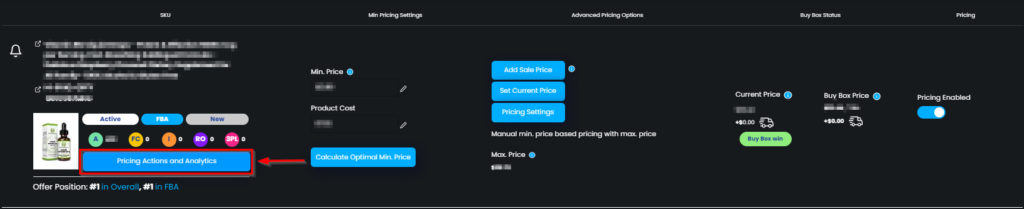
On the “Pricing Action and Analytics” page, you will find the current “Buy Box Ownership” percentage. Please see Figure 4.
Note: We show 18 hour-Buy Box Ownership percentage. Keep in mind that the time range between 00:00-06:00 is excluded from the Buy Box Ownership calculation.
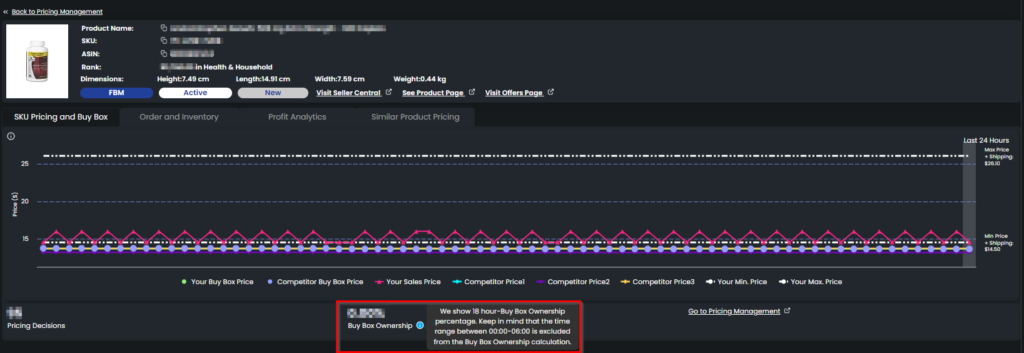
By clicking on “Store Level Settings“, you can also apply Buy Box Matching for your entire store. See Figure 5.
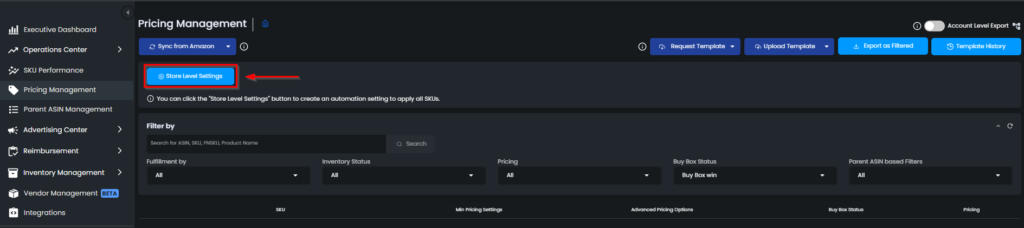
You can find the Toggle in the “Other Pricing Settings” area of the pop-up screen. By clicking on “Enable Buy Box Matching”, the “Buy Box Ownership Level” slider will be shown and allow you to input your setting. See Figure 6.
Please make sure you click on “Save” to set your desired settings.
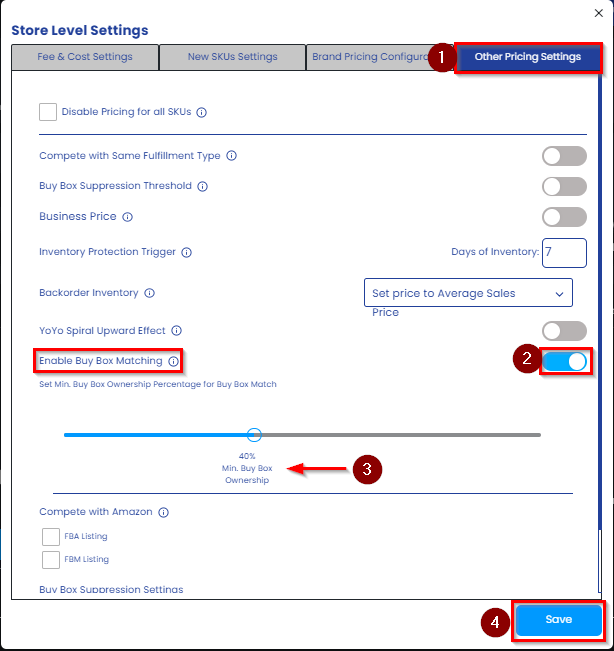
Please note that the settings made on your individual SKU will override store-level decisions.
P.S. Buy Box Matching is a feature Eva offers, after achieving “x%” of Buy Box ownership, Eva starts matching with the Buy Box price, instead of decreasing the price to own the Buy Box, if your Buy Box Matching feature is enabled, and if your price is the same with the Buy Box price, the label will show as “Buy Box Match”, If you are not using the Buy Box Matching feature, and your price is the same as the competitor or the Buy Box is rotating between you and your competitor, then Eva will show as a Buy Box Sharing label in Pricing Management.
