Adding Recurring Business Expenses to Your Store
With an increasing number of businesses operating both inside and outside of platforms like Eva and Amazon, it’s vital to have precise profit calculations. You can dynamically include expenses recurring monthly outside of Eva and Amazon, enhancing the accuracy of your profit calculations.
To add your recurring expenses, click on the + icon on the “Total Expenses” chart. It will direct you to our settings page for Business Expenses.
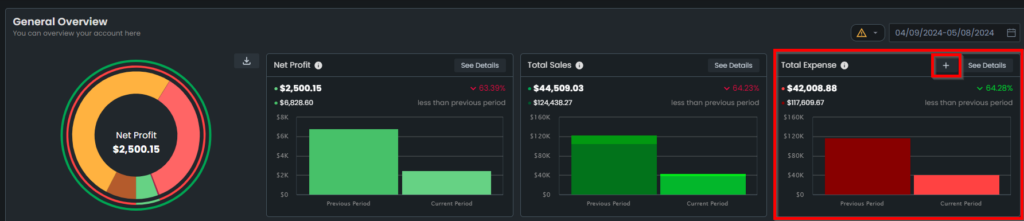
Additionally, when viewing the widened screen form to see further details, you can also click on “Add Business Expenses” to include recurring expenses.
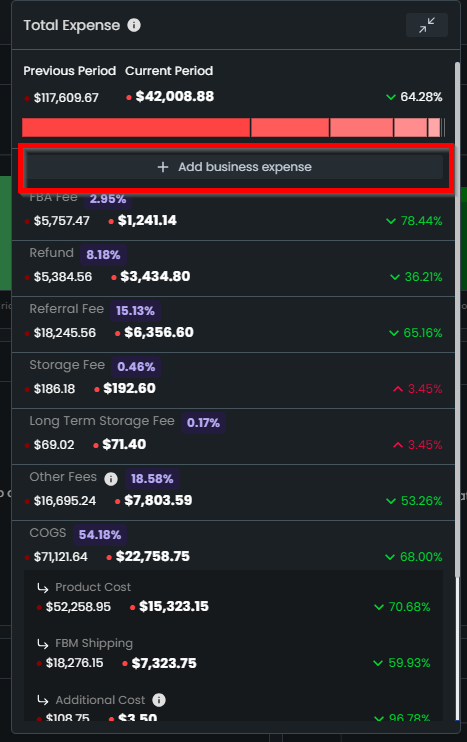
Within the Store Settings section, you have the option to select the store to which you wish to add expenses. After selecting the store, click on the dropdown icon and you can input both the name and monthly amount of your recurring expenses. You can also see a list of all of your expenses here.
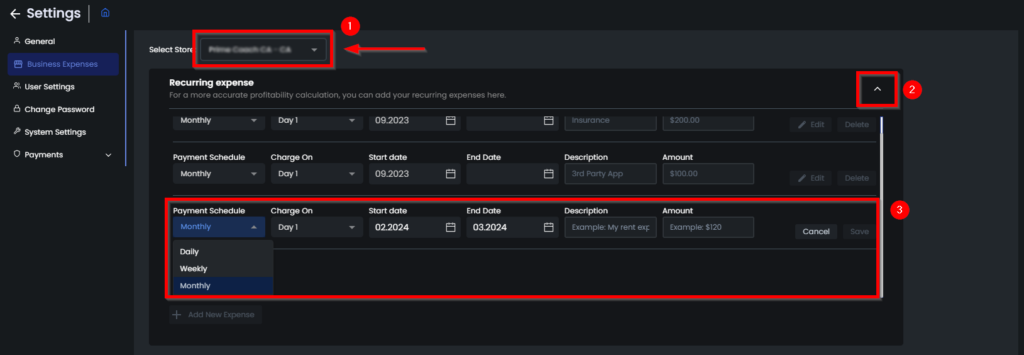
If you have recurring expenses on a daily or weekly basis, you have the flexibility to modify the payment schedule. Additionally, you can specify the start and end dates for these expenses. Moreover, you have the option to select the specific day of the month when the charges will be applied. Once you click ‘Save,’ your recurring expenses will be visible on the Store Overview.
If you’d like to add more expenses, you can easily add a new expense item by clicking on Add New Expense and you can edit or delete the existing expenses by clicking on Edit or Delete.
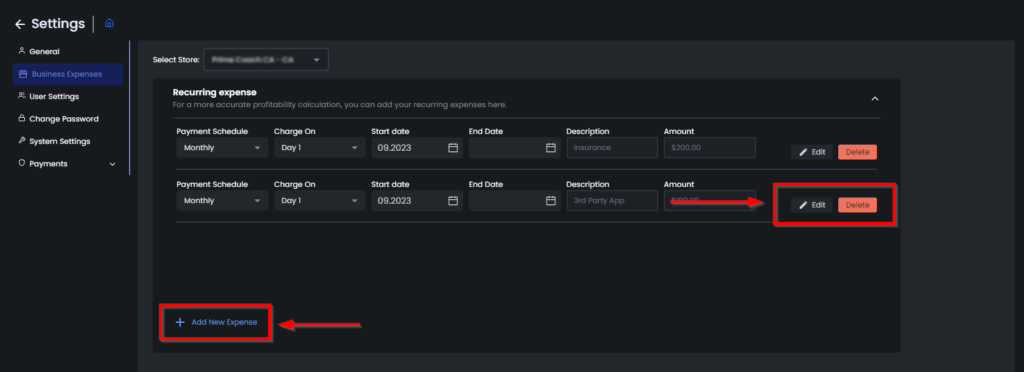
Eva will now smartly factor in these recurring expenses when calculating your profits. This information will be reflected on the Store Overview, where you can visualize the impact on the donut chart.
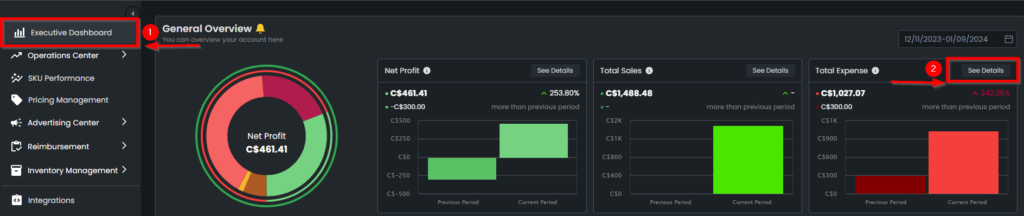
If you click on See Details on the Total Expense Chart, you can see your recurring store-level expenses on the Total Expenses table. Plus, you will never miss a detail with our enhanced export file, ensuring you get comprehensive insights.
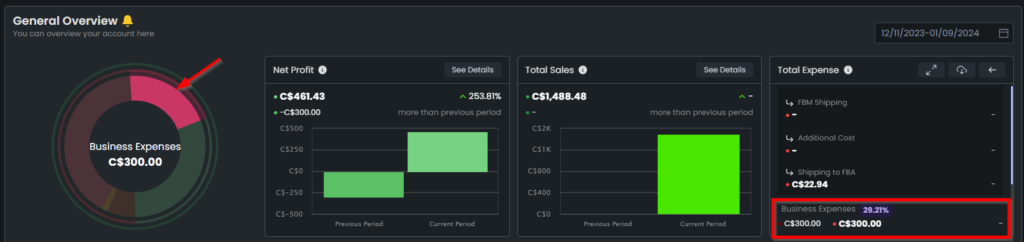
Additionally, the expenses you add will influence the Sales & Expenses chart, providing a more holistic view of your financial performance.
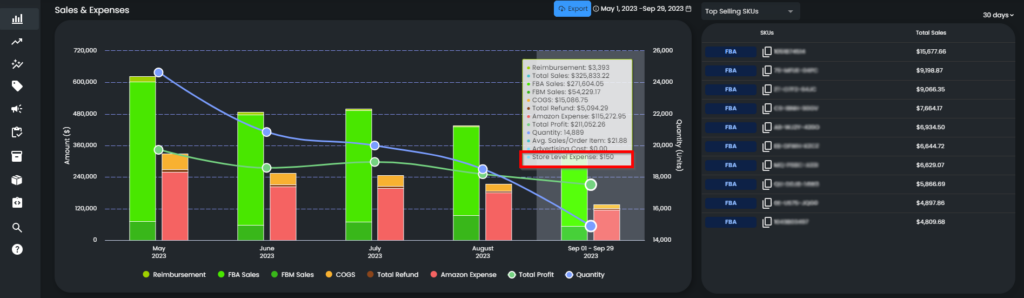
Tailor your view with store-specific selections and manage your expense entries with ease. Experience accuracy like never before!
“Ready to Elevate Your Success? Schedule a call with our experts today – simply click this link and choose a time that works best for you!”
