User Permissions for Reimbursement
To be able to open reimbursement cases on your behalf, we need you to invite us as a user and grant us permissions from your seller account. Once we get in touch with you, we will share an assigned email address with you for this user.
Please follow the instructions below and grant permissions for this user at Amazon Seller Central.
- Log in to your Amazon Seller Central
- Go to Settings > User Permissions
Please see Figure 1.
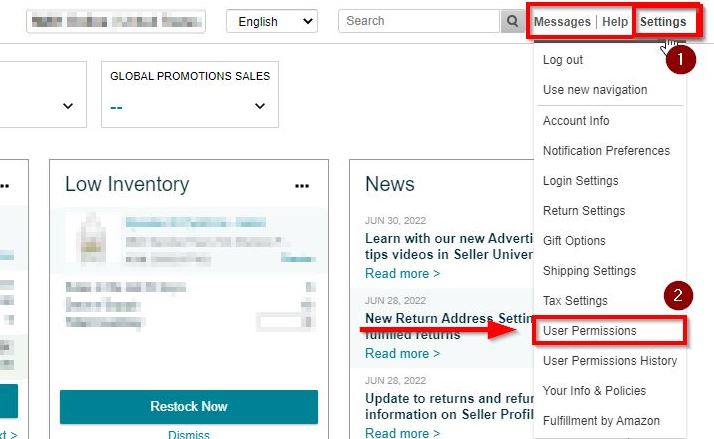
3. Scroll down, After filling up the ”Add a New User” part click the “Invite” button. Our Reimbursement Team will confirm the invitation. Please see Figure 2.

- Check your Inbox and User Permissions screen.
After you receive the following email, click the “Manage” button to access user permission details. Please see Figure 3.
Mail Subject: A secondary user has been added to your account
From: Amazon Seller Central (Do Not Reply) donotreply@amazon.com
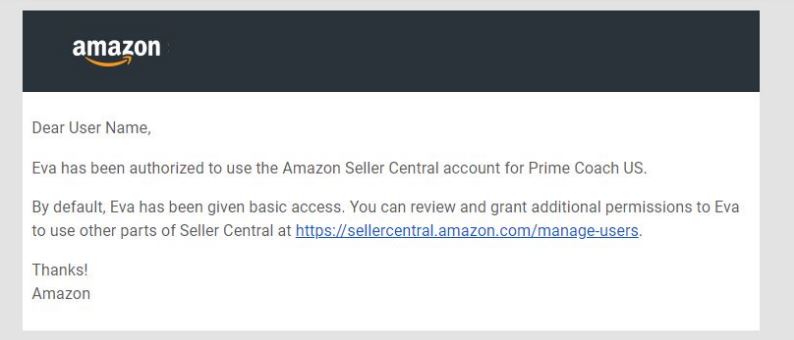
5. Edit & Manage permissions as below and save settings. Please see Figures 4, 5 & 6.
Inventory: View & Edit
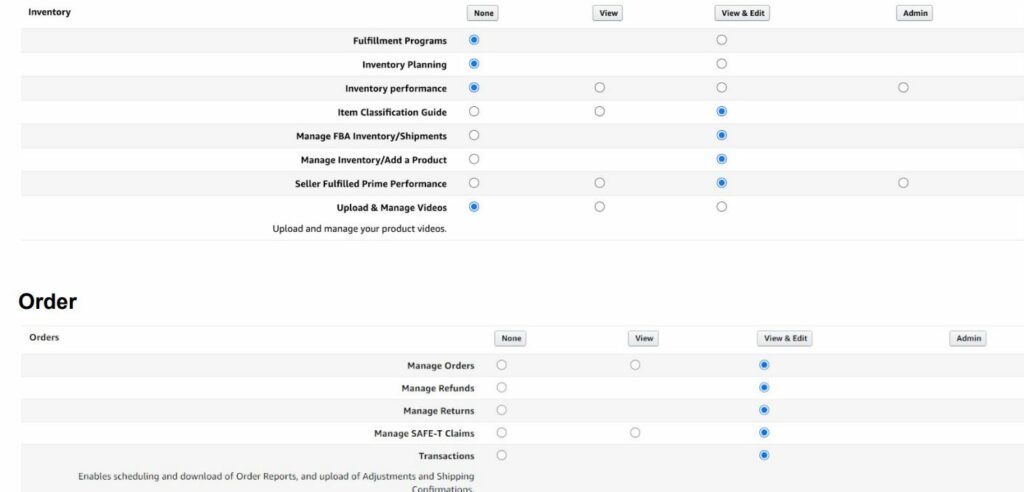
Reports
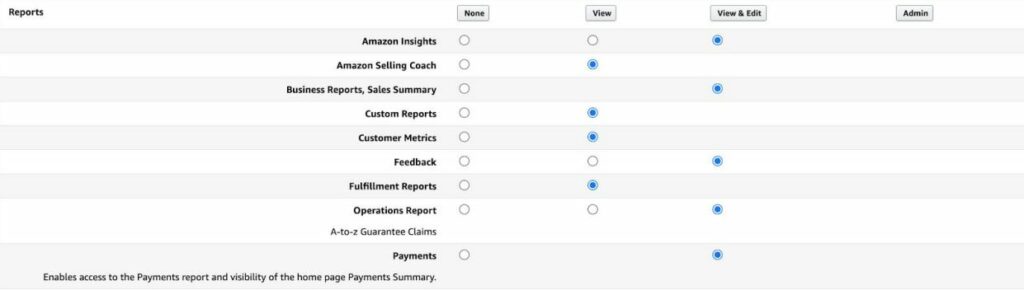
Settings
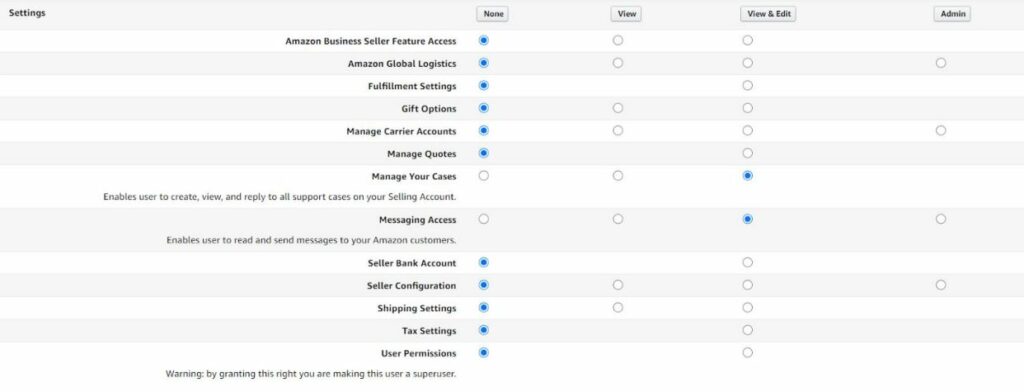
6. Once you are done, please reply to the email we sent you in the first place, so we can start recovering your money!
“Ready to Elevate Your Success? Schedule a call with our experts today – simply click this link and choose a time that works best for you!”
