Management Insights: Preferences
At Eva, we are committed to equipping our e-commerce partners with powerful tools to streamline operations and maximize profitability. One such feature is the Profit Calculation Context Preferences on the Management Insights page.
Key Benefits:
- Customize how profit metrics are calculated and displayed to align with your specific business needs and strategies.
- Gain more control over profit calculations with the Management Insights Page.
- A Preferences button has been added next to the date picker, with hover text reading:
“Click here to set profit data context preferences.”
This enhancement ensures greater flexibility and accuracy in tracking and analyzing your profitability.

This button opens a preferences bar that allows users to use toggles to choose whether to include reimbursements, shipping amount, and VAT in their profit calculations. The selections made with these toggles will be saved at the browser level so user preferences will be retained if the user navigates away from the page.
Reimbursement
The “Reim.” toggle gives users the flexibility to include or exclude reimbursement amounts in profit calculations.
Key Details:
- This toggle is not visible for the EU zone.
- When enabled, the tooltip states:
“The recovered cash amount is included in the profit calculation. (Product costs are deducted for applicable reimbursement reasons.)” - When disabled, the tooltip states:
“The recovered cash amount is excluded in the profit calculation. (Product costs are deducted for applicable reimbursement reasons.)”
This feature allows for customized profit tracking, ensuring your calculations align with your financial strategy and reporting preferences.

Shipping
The “Shipping” toggle lets users choose whether to include or exclude the amount customers pay for shipping in profit calculations.
Key Details:
- When toggled on, shipping revenue is included in profit calculations.
- When toggled off, shipping revenue is excluded from profit calculations.
- A tooltip provides clarification based on the toggle’s state.
This feature offers greater flexibility in profit analysis, ensuring calculations align with your business strategy and financial reporting needs.

VAT
The “VAT” toggle is available exclusively for EU stores and allows users to include or exclude the VAT amount paid to authorities in profit calculations.
Key Details:
- When toggled on, VAT is included in profit calculations.
- When toggled off, VAT is excluded from profit calculations.
- A tooltip provides clarification based on the toggle’s state.
This feature ensures accurate profit tracking while aligning with local tax regulations and financial reporting preferences.

Impact on Cards
Net Profit Card
Enabling the “Reimbursement” toggle directly impacts the Net Profit Card by including the Total Reimbursement Profit Impact in the calculations of Net Profit, ROI, and Margin metrics.
Key Details:
- Total Reimbursement Profit Impact is calculated based on:
- Total Reimbursement Sales Impact
- Total Reimbursement Reversal (Negative)
- These values factor in various reimbursement reasons and their associated product costs.
This feature ensures a more comprehensive profit analysis, allowing for better financial insights and strategic decision-making.
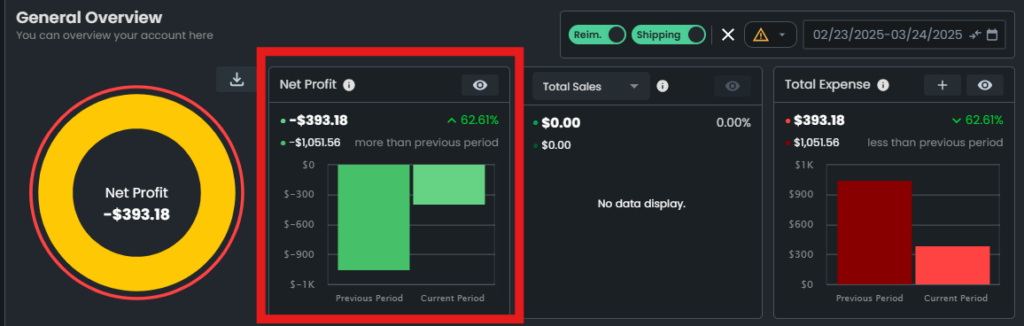
Total Sales Card
The Total Sales card is influenced by the “Reimbursement” and “Shipping” toggles, which impact the displayed data.
Key Details:
- Enabling the “Reimbursement” toggle:
- Displays Total Reimbursement Sales Impact on the backside of the card.
- Shows the “Reimbursement Amount” label in the extended dialog.
- Enabling the “Shipping” toggle:
- Displays the “Shipping Amount” label on the backside of the card.
- Includes this amount in the extended dialog.
These adjustments ensure greater transparency and customization, allowing for a clearer breakdown of total sales metrics.
The updated Total Sales Card is shown below:
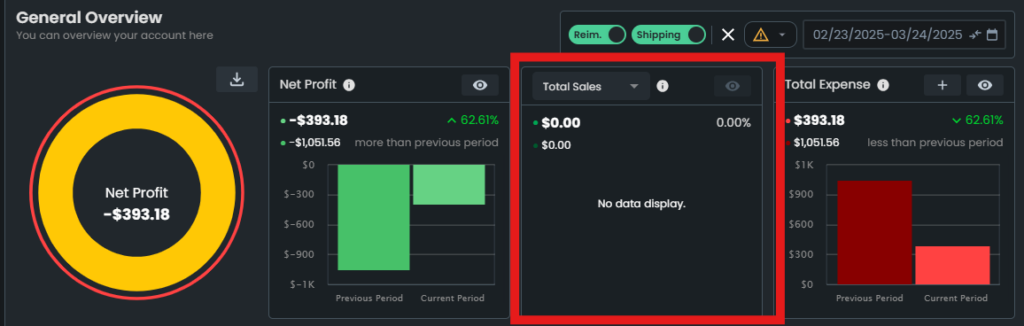
Total Expense Card
Enabling specific toggles in the preferences bar affects the Total Expense card, providing greater transparency in expense tracking.
Key Details:
- Enabling the “Reimbursement” toggle:
- Displays “Total Reimbursement Reversal (Negative)” on the backside of the card.
- Shows the “Reimbursement Reversal” label in the extended dialog.
- Selecting “VAT” in the preferences bar:
- Displays the “VAT” label on the backside of the card.
- Includes VAT details in the extended dialog.
Important Note:
- While these preferences affect Total Sales calculations, they do not impact Organic Sales calculations.
These enhancements provide a more detailed breakdown of expenses, helping users make more informed financial decisions.
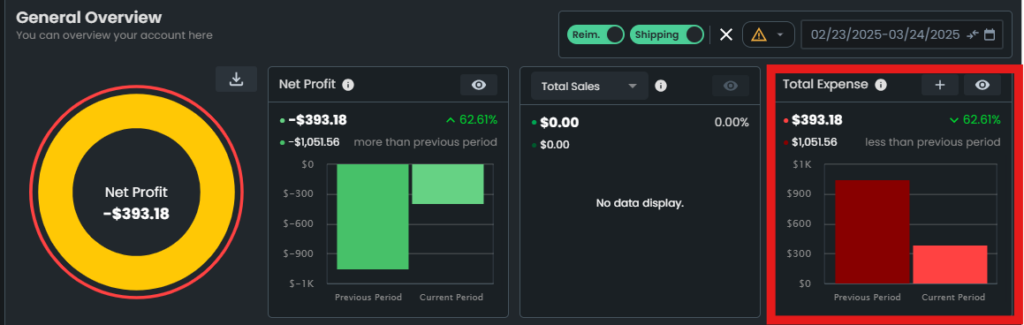
For additional guidance or support, feel free to reach out to our team. At Eva, we’re committed to helping you achieve e-commerce success!
“Ready to Elevate Your Success? Schedule a call with our experts today – simply click this link and choose a time that works best for you!”
