Pricing Management: MAP Pricing (Minimum Advertising Price)
What is MAP (Minimum Advertising Price)?
MAP (Minimum Advertising Price) is a policy established by a brand or manufacturer that dictates the lowest price a retailer can advertise a specific product for. This doesn’t necessarily mean the lowest price they can sell it for in-store, but rather the lowest price they can publicly advertise.
How to Set the MAP Price?
To set a MAP Price,
- Go to Pricing Management section
- Search for the SKU for which the MAP Price will be set.
- Click on Pricing Settings.
- In the Pricing Settings, go to Competitive Pricing.

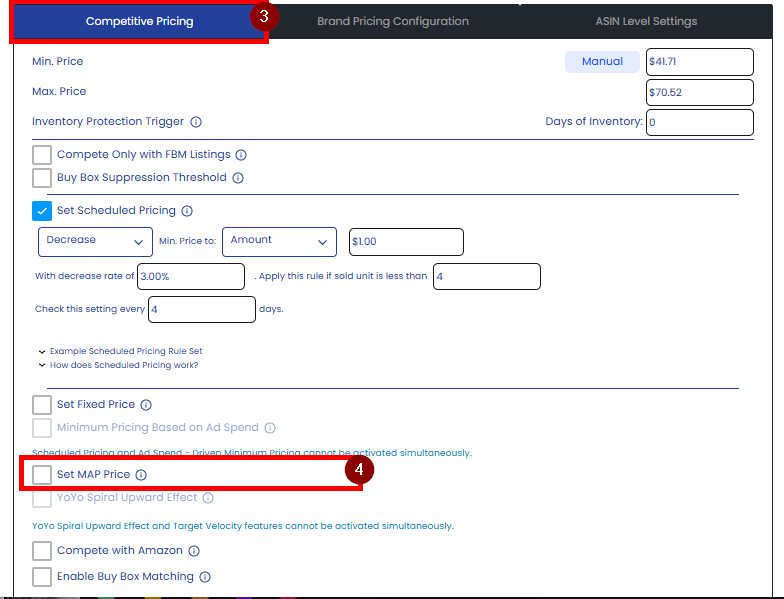
- Tick the check box on the Set MAP Price option to enable.
- Add your desired MAP Price.
- For a more detailed control, click on the Edit button then click on +Add, this will allow you to set a specific schedule when the Minimum Price should run. Your regular set minimum price will be applied within that particular time frame, while your MAP price will operate out of that time frame.
- Click on Save.
Note: MAP Price value can be entered less than the Min Price value. However, the automated pricing still cannot exceed the minimum and maximum values. If the map price is higher than min price, Eva sends feed between the map price and the max price.

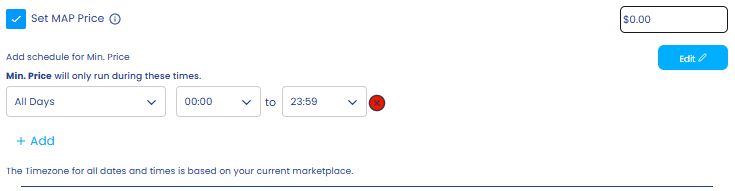
“Ready to Elevate Your Success? Schedule a call with our experts today – simply click this link and choose a time that works best for you!”
