Inspecting Your Returned Items
Once you have received your returns to the warehouse, it is now time to inspect them.
To inspect your items click on the Return Management on the left menu, click on Inspection then click on Inspect as seen in Figure 1. To the left of the inspect button you will see the number of returned items.
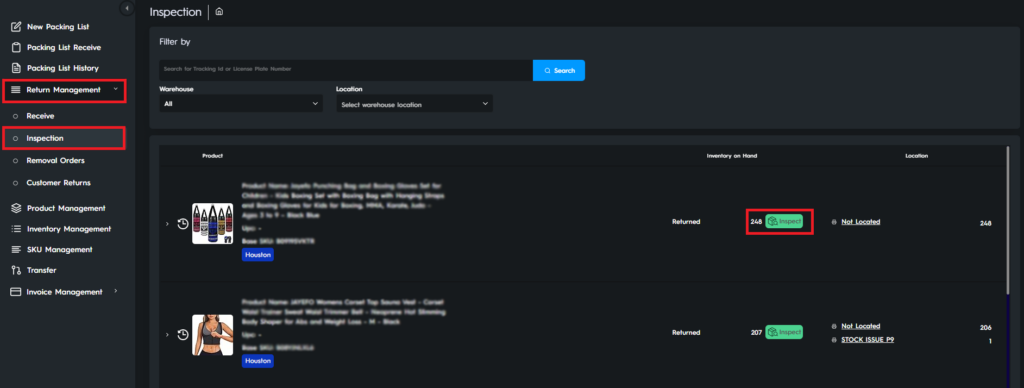
Now you can enter information about the inspected item. At the top, select the location of the item in the warehouse. Then you need to enter the unit quantity of the item. Select the accurate Item Condition from the options new, like new, damaged, expired, or returned.
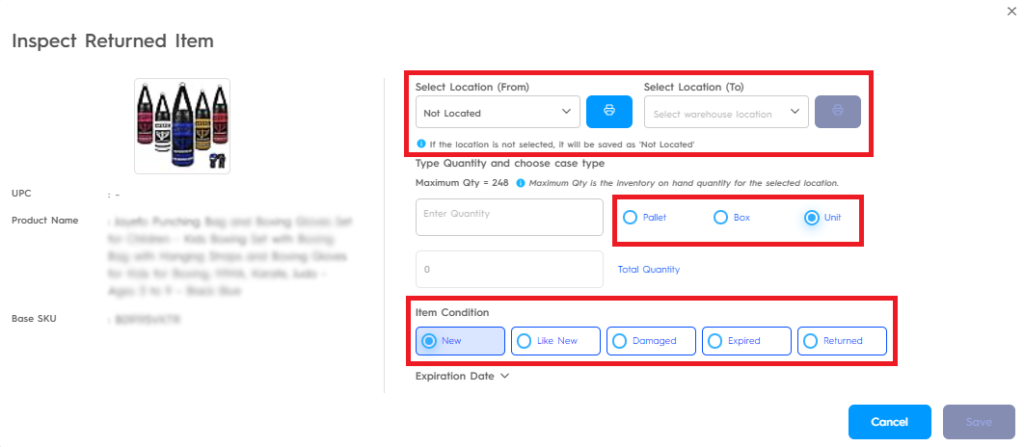
If the item comes in boxes and/or box pallets, the number of each must be specified in order to get an accurate number of item units. For example, if there is 1 pallet with 10 boxes and in every box there are 10 items, the total quantity section will calculate automatically that there are 100 items in total as seen in Figure 3.
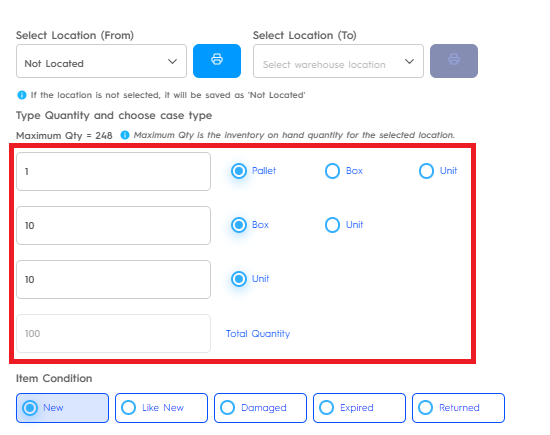
If the item has an expiration date you can enter it at the bottom as seen in Figure 4. This part is not mandatory, but strongly recommended to be able to take necessary actions as the expiration date approaches.
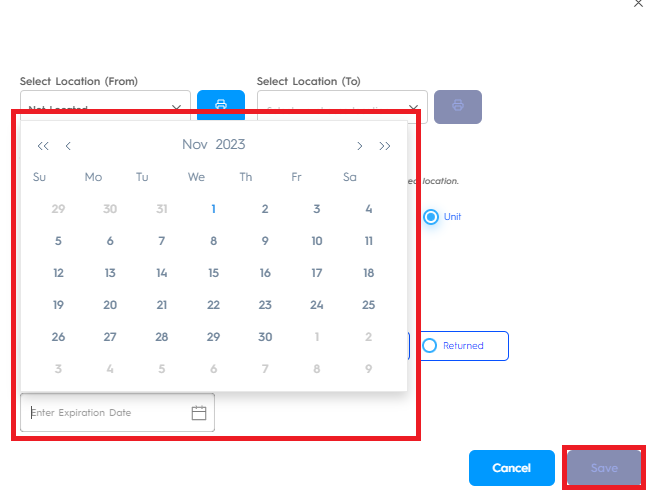
When you are done with entering all the information, press Save at the bottom right corner and you will have inspected your items.
