How to Create a Packing List
You can keep track of the items you sent to the warehouse easily by creating a packing list. To do this, click on Purchase Order on the left menu and then on New Purchase Order.
Under Your New Packing List Receive info, fill out the related information: RO Number, RO Identifier Type, Identifier, Vendor, Warehouse, Carrier Company, Shipping Method, RO Date, and Estimated Arrival Date. You can also add relevant comments if you wish.
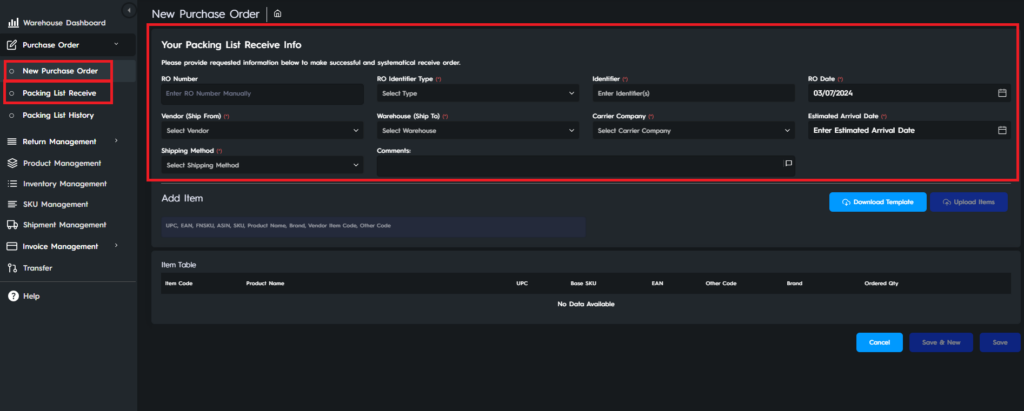
After you have filled in the information regarding the list, it is time to add the items. You can do this by the Add Item section below. You can search the item you want to add by its ASIN, SKU, FNSKU, UPC, EAN, vendor item code, product name, or brand. Once you click on the item you will be able to enter quantity and choose case type.
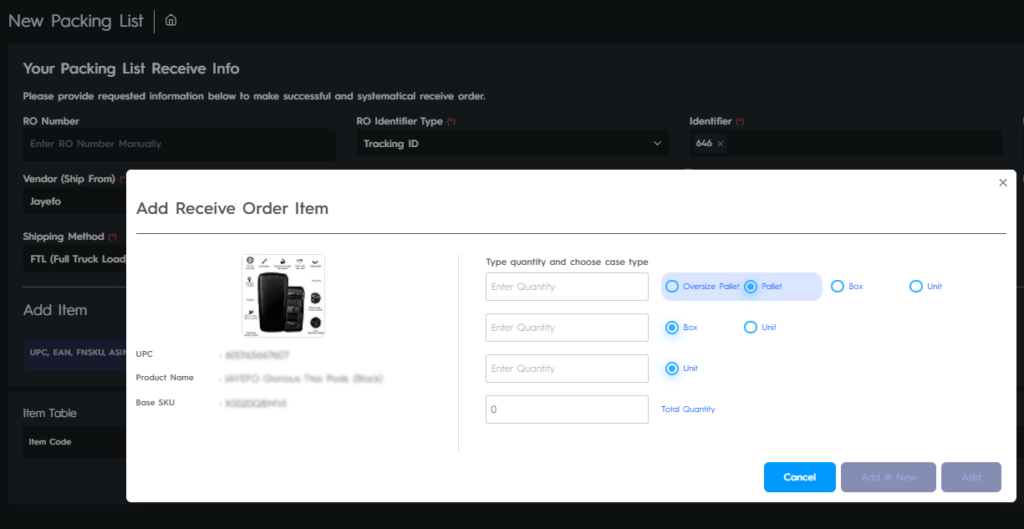
To save time when adding a lot of items, you can also add items in bulk by clicking Download Template in Figure 1 and uploading the filled template.
You can also create a packing list on your Eva account from Inventory Management > Receive Orders > Add New Receive Order as shown in Figure 3 and Figure 4
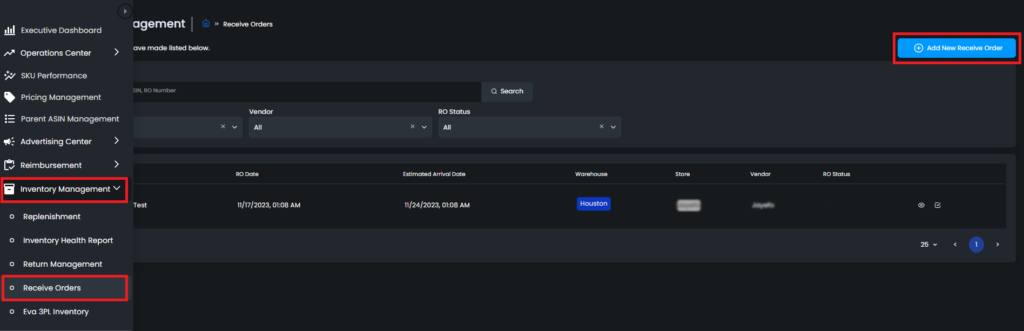
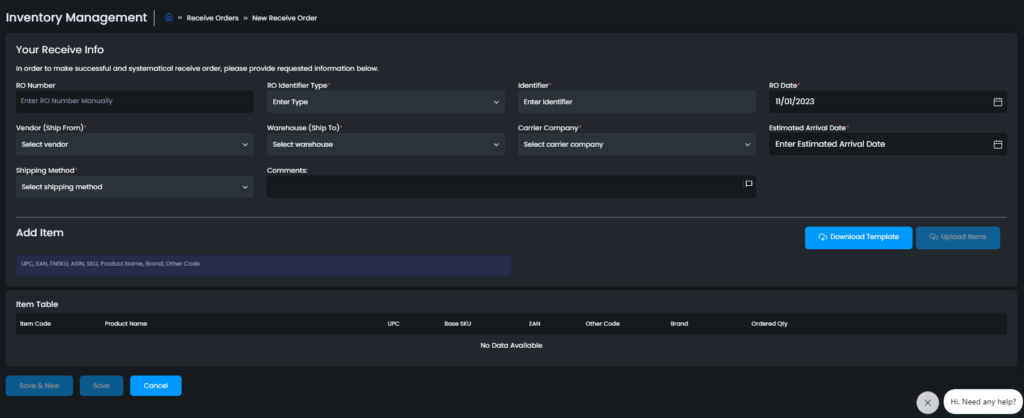
Ready to Elevate Your Success? Book a call with our experts—just enter your email below to get started!
