Pricing Management: Compete Only With FBA/FBM
The Compete Only With FBA/FBM feature allows you to compete for Buy Box with the same fulfillment type only. This is useful for sellers who want to protect their profit against price drops when the Buy Box algorithm makes an FBA listing compete with an FBM listing or vice versa.
This setting can be enabled on store-level or SKU-level.
Store Level Setting
To enable this setting on a store-level,
- Go to the Pricing Management section.
- Click on Store Level Settings.
- In the Store Level Settings, go to Other Pricing Settings.
- Toggle the Compete with Same Fulfillment Type button.
- Click on Save.
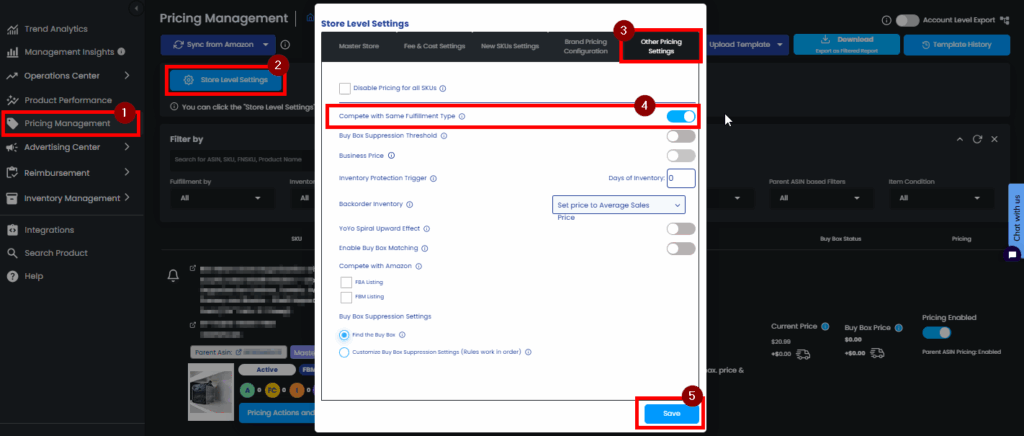
SKU Level Setting
To enable this setting on a SKU-level,
- Go to the Pricing Management section.
- Search for the SKU where you want to enable this setting for.
- Click on Pricing Settings.
- In the Pricing Settings section, go to Competitive Pricing.
- Tick the checkbox Compete Only with FBA/FBM Listing.
- The setting is for competing with the same fulfillment type, so if your listing is FBA, the setting will prompt you to compete with other FBA listings. If it is FBM, the setting will prompt you to compete with other FBM listings.
- Click on Save.
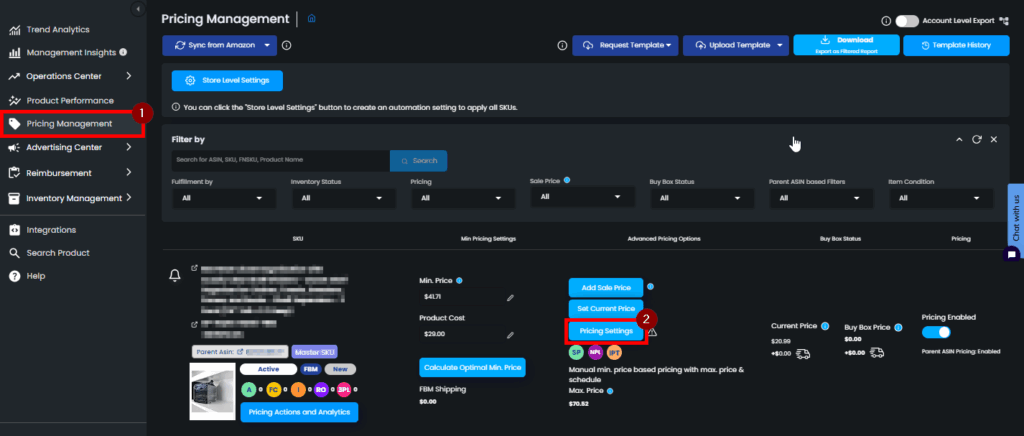
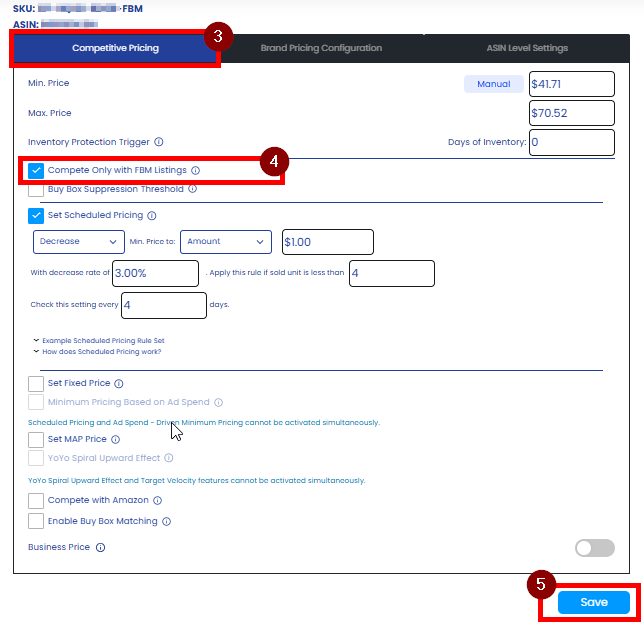
“Ready to Elevate Your Success? Schedule a call with our experts today – simply click this link and choose a time that works best for you!”
Was This Article Helpful?
YesNo
