Pricing Management: Buy Box Matching
To avoid a Pricing War with your competitor, you might consider sharing the Buy Box with other sellers. The Buy Box Matching feature will allow Eva to match the Buy Box after achieving Min. Buy Box percentage.
This setting can be enabled on store-level or SKU-level
Store Level Settings
To enable Buy Box on store-level,
- Go to the Pricing Management section.
- Click on Store Level Settings.
- In the Store Level Settings, go to Other Pricing Settings.
- Toggle the Enable Buy Box Matching button.
- Set how aggressive you want Eva to compete with the Buy Box ownership by sliding the slider.
- Click on Save.
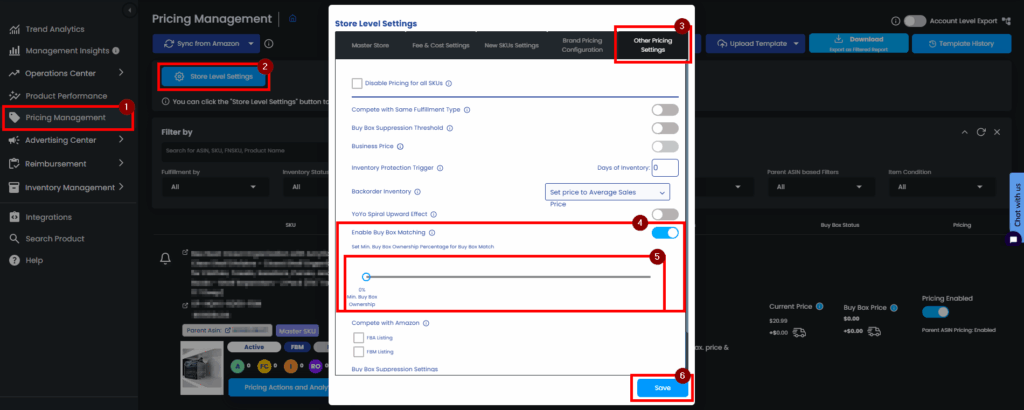
SKU Level Settings
To enable Buy Box Matching on SKU-level,
- Go to the Pricing Management section.
- Search for the SKU where you want to enable this feature.
- Click on Pricing Settings.
- Go to Competitive Pricing.
- Tick the checkbox to Enable Buy Box Matching.
- Set how aggressive you want Eva to compete with the Buy Box ownership by sliding the slider.
- Click on Save.
Note: The settings made on your individual SKU will override store-level decisions.
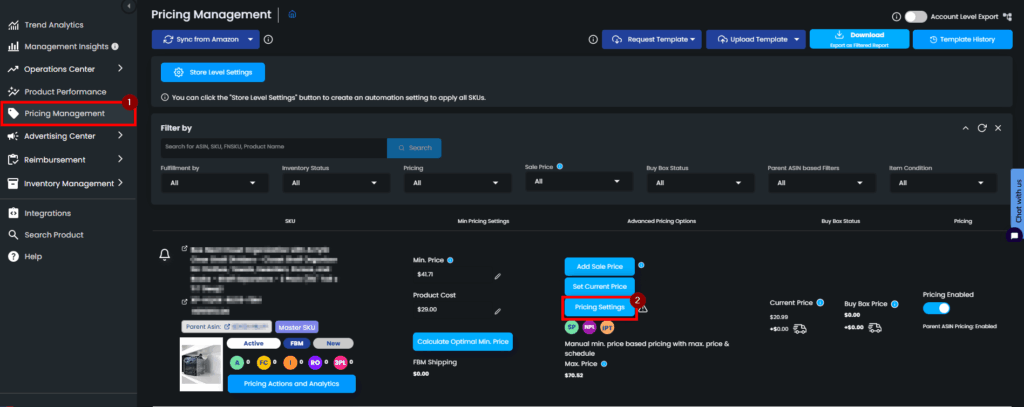
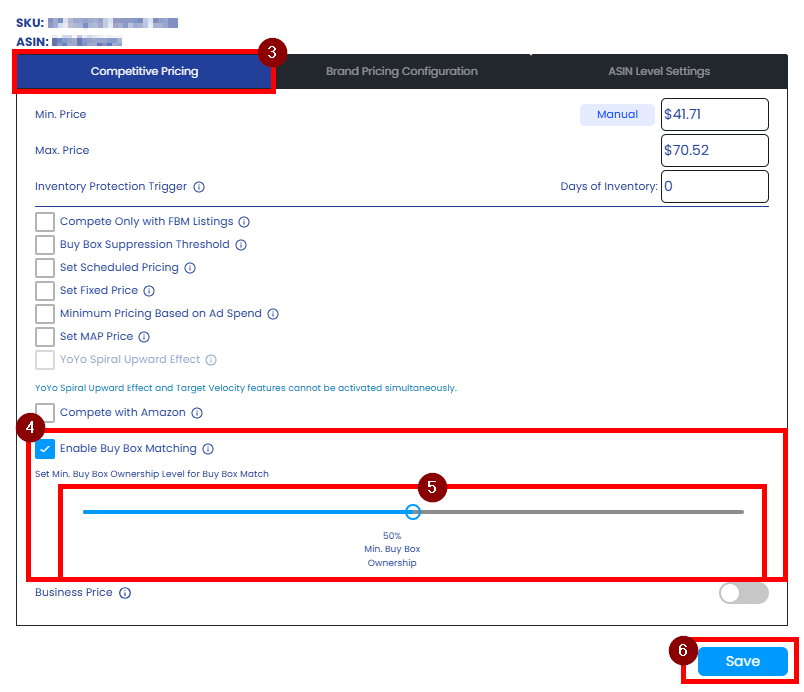
What Does Each Setting Mean?
Buy Box Matching Disabled
When the feature is disabled, Eva will consistently attempt to secure the Buy Box, making aggressive efforts to win it.
Buy Box Matching Enabled
Enabling the feature and setting it to 0% means that Eva will always match the current Buy Box price and will never go below that price. Whenever the Buy Box price changes, Eva will adjust it to match it.
Percentage Less Than 50%
If the feature is enabled and set to less than 50%, Eva will initially strive to obtain ownership of the Buy Box, which may involve lowering the price until reaching the minimum price. Once Eva achieves the desired amount of Buy Box ownership (e.g., 10% of the last 18 hours, equivalent to 1.8 hours), she will then match the exact Buy Box price.
Percentage More Than 50%
Enabling the feature and setting it to more than 50% means Eva will act aggressively most of the time. She will try to win the Buy Box and maintain ownership for the desired duration (e.g., 90% of the last 18 hours, equivalent to 16.2 hours). After achieving this custom duration, Eva will match the exact Buy Box price for the remaining time. If Eva fails to achieve the desired percentage, she will continue to act aggressively until she does.
Setting the feature to 100% is essentially the most aggressive version of Eva Pricing.
Where Can I See My Buy Box Ownership Percentage?
You can see the percentage of Buy Box Ownership by clicking on the “Pricing Actions and Analytics” button on the SKU you are trying to make settings.
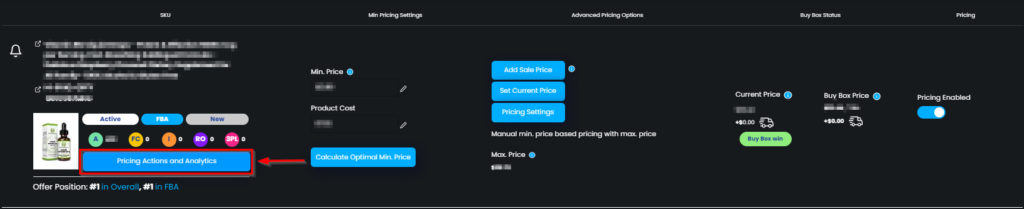
On the “Pricing Action and Analytics” page, you will find the current “Buy Box Ownership” percentage.
Note: We show 18 hour-Buy Box Ownership percentage. Keep in mind that the time range between 00:00-06:00 is excluded from the Buy Box Ownership calculation.
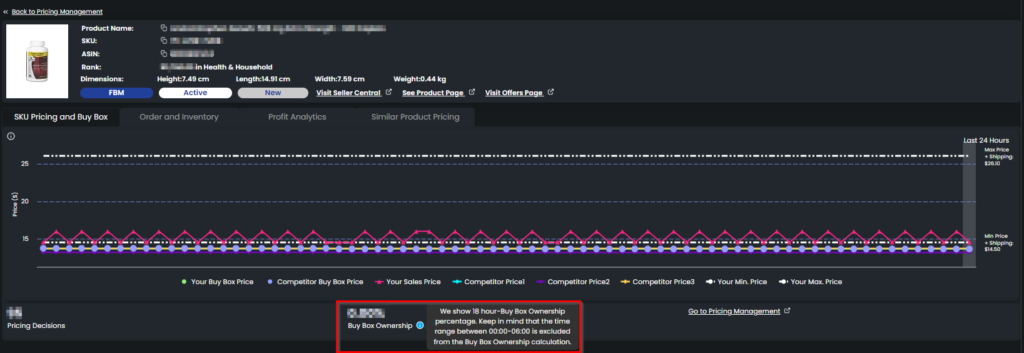
Buy Box Matching is a feature Eva offers, after achieving “x%” of Buy Box ownership, Eva starts matching with the Buy Box price, instead of decreasing the price to own the Buy Box, if your Buy Box Matching feature is enabled, and if your price is the same with the Buy Box price, the label will show as “Buy Box Match”, If you are not using the Buy Box Matching feature, and your price is the same as the competitor or the Buy Box is rotating between you and your competitor, then Eva will show as a Buy Box Sharing label in Pricing Management.
“Ready to Elevate Your Success? Schedule a call with our experts today – simply click this link and choose a time that works best for you!”
