Pricing Management: Bulk Update
Managing large inventories can be time-consuming, especially when updates are needed across multiple SKUs. To streamline this process, the Bulk Update feature allows you to modify product details efficiently—all at once. Instead of editing each SKU individually, you can upload a single file to apply changes in bulk. If the template contains any errors, they’ll be clearly highlighted in the file, making it easy to correct and re-upload.
Let’s discuss each button!
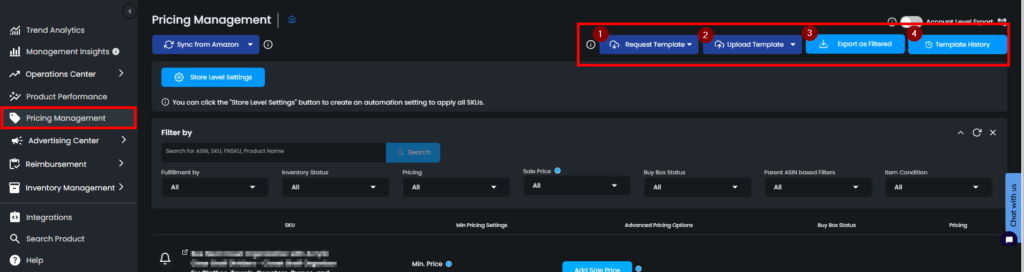
Request Template
The Request Template button lets you download templates that you can use in updating your products’ information. There are two types of templates that you can use:
- Pricing Template as Excel / CSV – template for the general information of your SKUs. These are the information that you can update:
- SKU
- ASIN
- Merchant SKU
- Product Title
- Fulfillment Channel
- Min. Price
- Max. Price
- MAP Price
- Fixed Price
- Cost
- ROI(%)
- Margin(%)
- Enable ROI or Margin
- Ad Cost Option
- TACoS(%)
- VAT on Product Cost
- VAT on Sales
- FBM Shipping
- SKU or Store Level for Shipping to FBA Cost
- Amazon or Manual for Shipping to FBA Cost
- Shipping to FBA Cost
- Additional Cost
- FBA Fee Selection
- EFN Fee from Marketplace
- Enable Pricing
- Ref ASIN
- Advanced Settings Template as Excel / CSV – template that involves the settings on the “Advanced Pricing Settings“. These are the information that you can update:
- Fulfillment Channel
- Enable Buy Box Matching
- SKU or Store Level for Buy Box Matching
- Min. Buy Box Ownership(%)
- Enable Fulfillment Channel Competition
- Inventory Protection Days
- SKU or Store for Inventory Protection Days
- Enable Price Rounding
- SKU or Store Level for Price Rounding
- Price Rounding First Digit
- Price Rounding Last Digit
- Enable New Product Launch
- New Product Launch Pricing Type
- New Product Launch Initial Price
- New Product Launch Initial Price Amount
- New Product Launch Sales Target Unit Interval
- New Product Launch Sales Target Day Interval
- New Product Launch Maintain Strategy Unit
- Enable YoYo
- SKU or Store Level for YoYo
- YoYo Increase By
- YoYo Increase Value
- YoYo Trigger Hour Interval
- YoYo Wait Minute Interval
- Enable Ignore Hijackers Feature
- SKU or Store Level for Ignore Highjackers
- Enable Buy Box Suppression Threshold
- SKU or Store Level for Buy Box Suppression
- Enable Scheduled Pricing
- Increase or Decrease for Min. Price
- Custom Threshold Amount for Min. Price
- The Threshold for Min. Price Decrease
- Increase/Decrease% Rate of Min. Price
- Unit Threshold for Scheduled Pricing
- Day Interval to Check
- Enable Amazon Competition
- SKU or Store level for Amazon Competition
- Amazon Competition Increase By
- Amazon Competition Type
- Amazon Competition Value
- Enable Price Insensitive
- SKU or Store Level for SKU Insensitive
- Time Interval
- Change Price
- Custom Amount
- SKU Level Business Price
- SKU Level Business Price By
- SKU Level Business Price Type
- SKU Level Business Price Amount
Note: If you have more than 50k SKUs, you can only use CSV templates, if you have less than 50k SKUs, you can use the Excel templates.
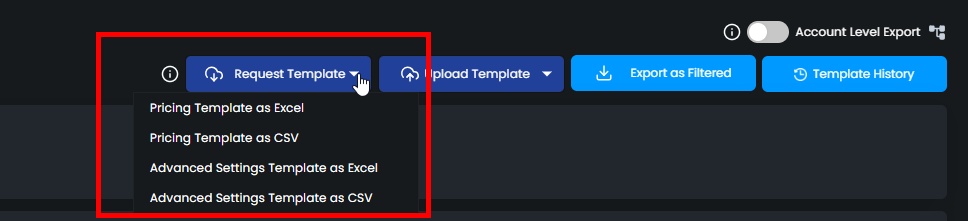
If you request a template, the status will show in the “Request Template” button. While the template is being processed, you will see the “In Progress” status.

Once the file is ready, the status will change to “Download Template”.

The template has three sheets which respectively are “HELP“, “Example“, and “Bulk Update“.
- HELP Sheet – this is where you can find the explanation of the columns on the “Bulk Update” sheet. If you are not sure what kind of information you should enter into a column, you can consult this sheet. To see the detailed explanation, go and double-click on the related column.
- Example Sheet – this is where you can see an illustration of a filled-up template.
- Bulk Update Sheet – this is where you should make changes to. “SKU“, “ASIN”, “PRODUCT TITLE“, and “FULFILMENT CHANNEL” fields are automatically filled in. Fill in the other required fields as explained on the “HELP” sheet and save the changes.
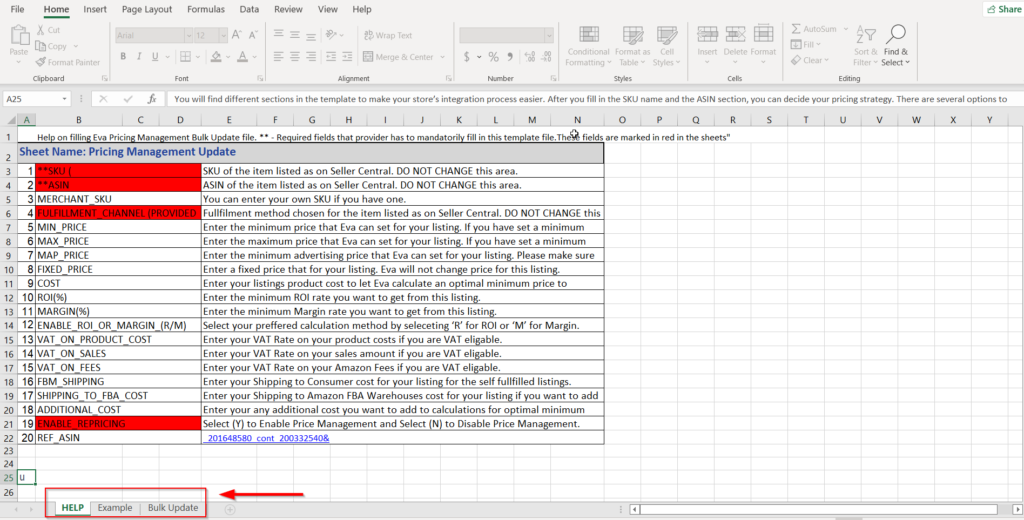
Important Note: Due to some Excel limitations and settings, when you download an Advanced Settings Template, you may encounter this error shown below screenshot when opening the file, if so please click “Yes” and continue, the file will be working smoothly.
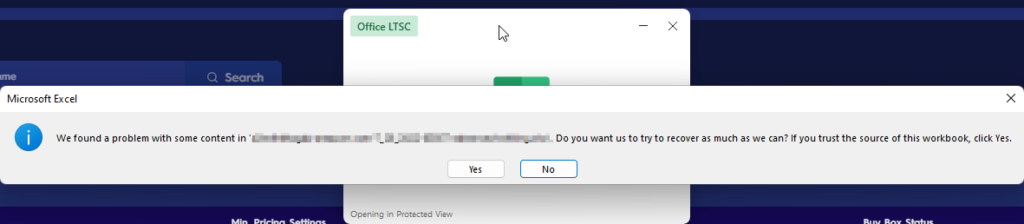
Once you have filled out the information needed, move on to “Upload Template”.
Upload Template
To complete the update on your products’ information, go to Upload Template. Ensure that you will upload the appropriate template, i.e., if you updated the Pricing Settings as Excel, you should upload the template as Pricing Settings as Excel as well.
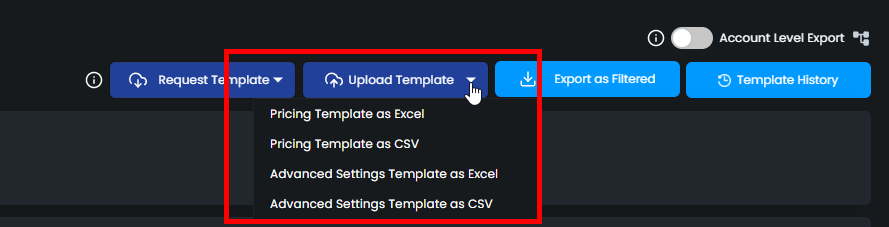
Once you have selected the appropriate option, you can drag and drop the file or browse your device for the file.
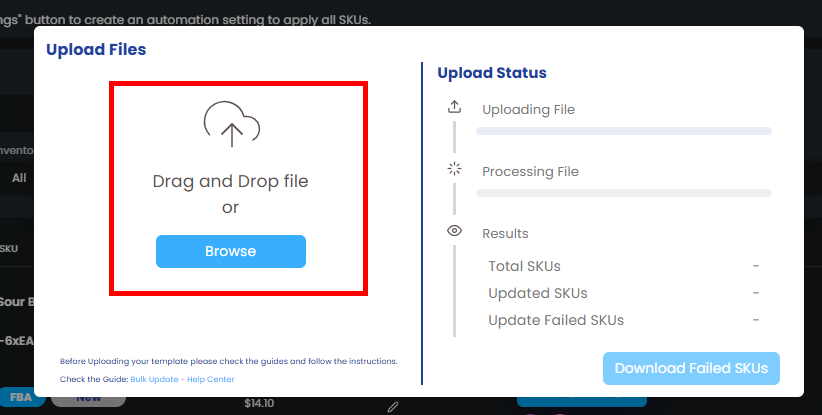
Once you have selected the file to upload, you will see a real-time status of the upload. If there are any “Failed SKUs”, download the file and update the information as necessary, once done, re-upload the file.
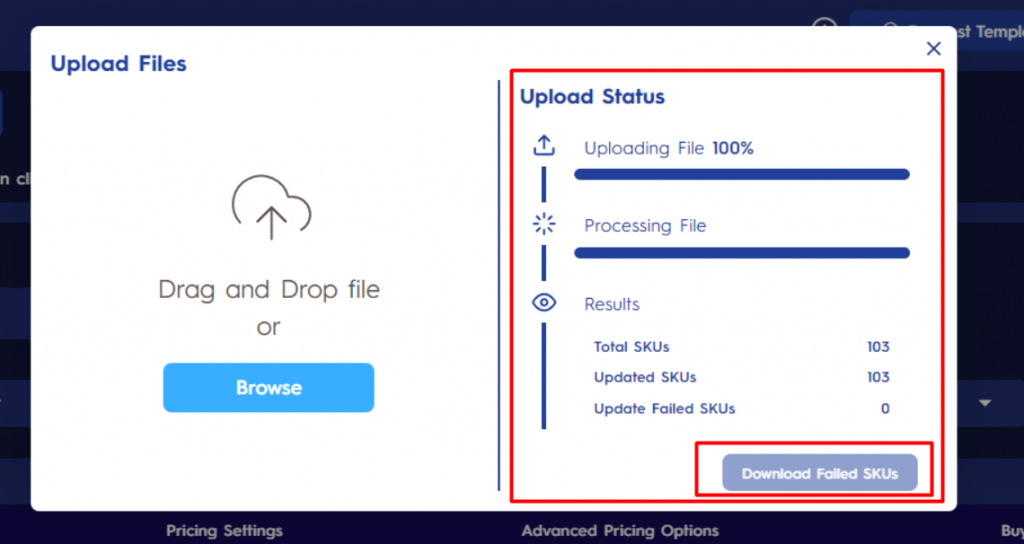
Export as Filtered
The Export as Filtered option allows you to export a CSV file that have filtered information based on the SKU Filters in the Pricing Management page.
You just need to set the filters on the SKU Filters, once done, click on Export as Filtered.
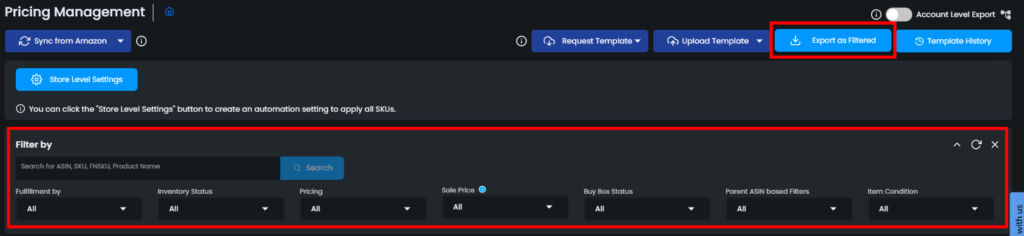
Once you have clicked on Export as Filtered, the status will change to “In Progress”.
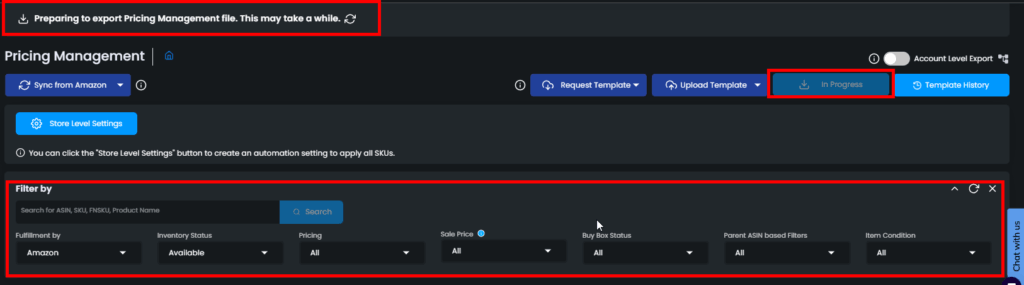
Once the file is ready, you will see the option to “Download the File”.

Template History
The Template History button is where you can see the Upload History, Download History, and Export as Filtered History. You will have the option to access the previously uploaded, downloaded, and exported files.
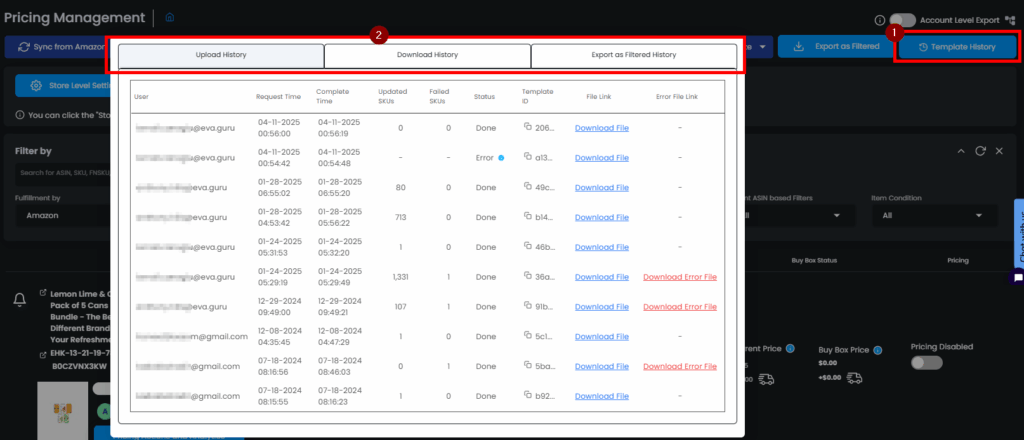
Upload History
To check your uploaded template history, click on the first section “Upload History” from the pop-up screen. You will see the following details:
- User
- Request Time
- Complete Time
- Updated SKUs
- Failed SKUs
- Status
- Template ID
- File Link
- Error File Link (For Failed SKUs)
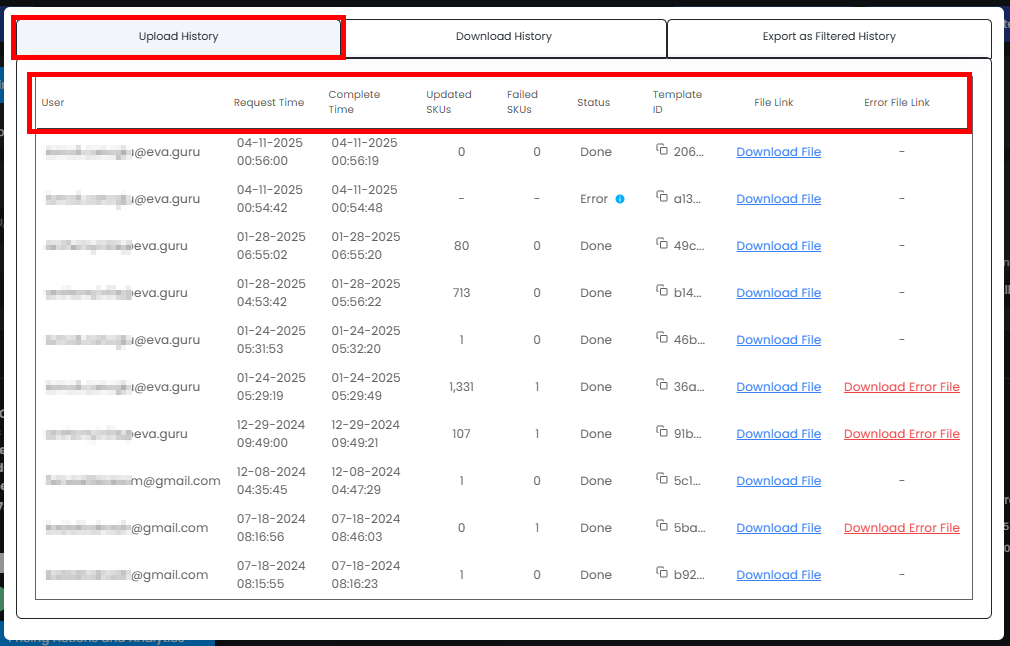
Download History
This area for you to display the downloaded template history. You can click on “Download Report” to download the past template. You will see the following details:
- User
- Request Time
- Complete Time
- Status
- Link
- Template ID
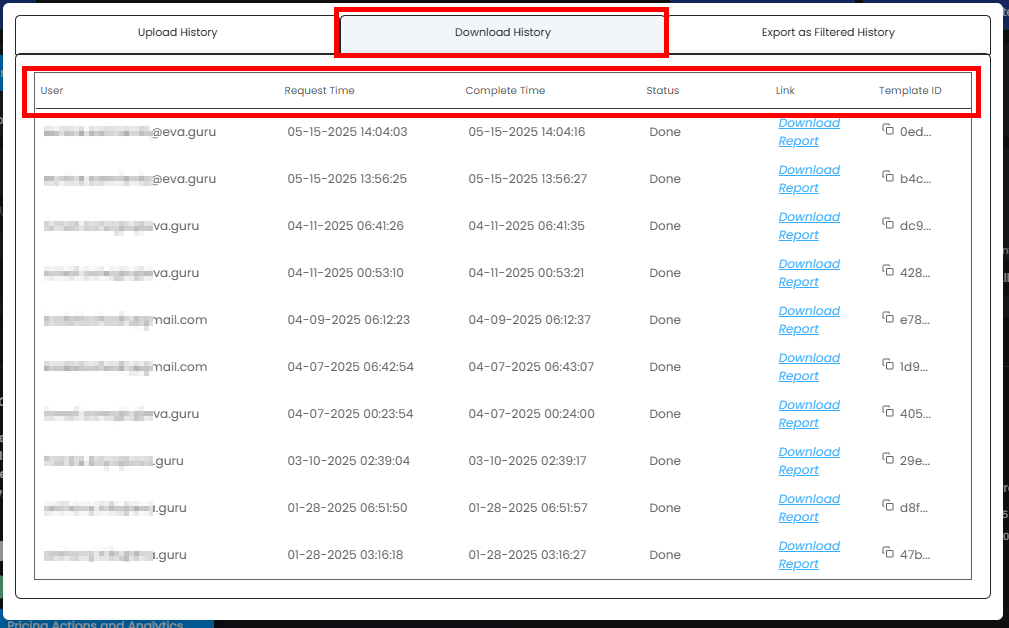
Export as Filtered History
This area for you to display the previous files for “Export as Filtered”. You can click on “Download Report” to download the past template. You will see the following details:
- User
- Request Time
- Complete Time
- Status
- Link
- Template ID
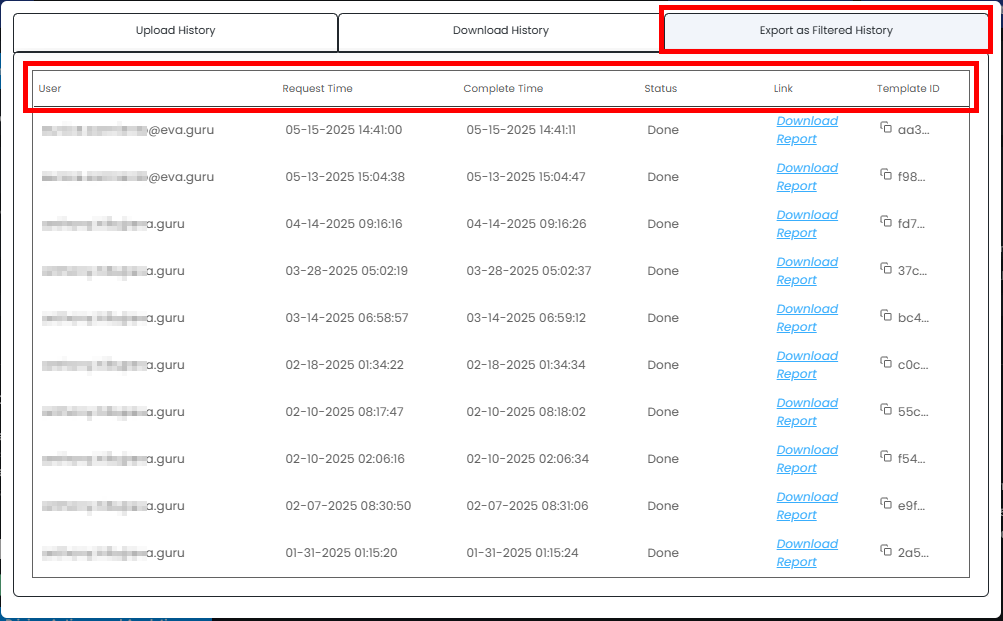
“Ready to Elevate Your Success? Schedule a call with our experts today – simply click this link and choose a time that works best for you!”
