Authorizing 3PL Users
In this article we will guide through the process to invite and authorize users to your 3PL account.
Click the Settings icon at the upper right corner of the screen, then click the Configuration Setup, then click the User Management. Please see Figure 1.
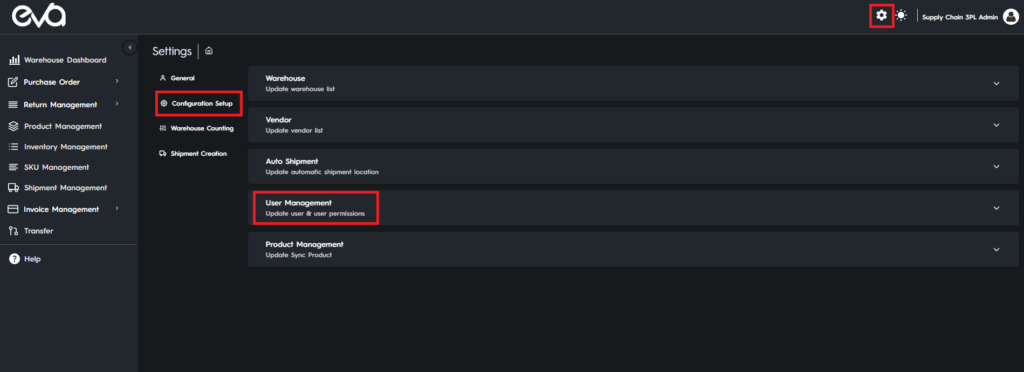
Click the Add New User button, enter the email address of the user you want to invite, then click the Next button. Please see Figure 2.

After that, select the stores you want the user to have access to, and click the Next button.
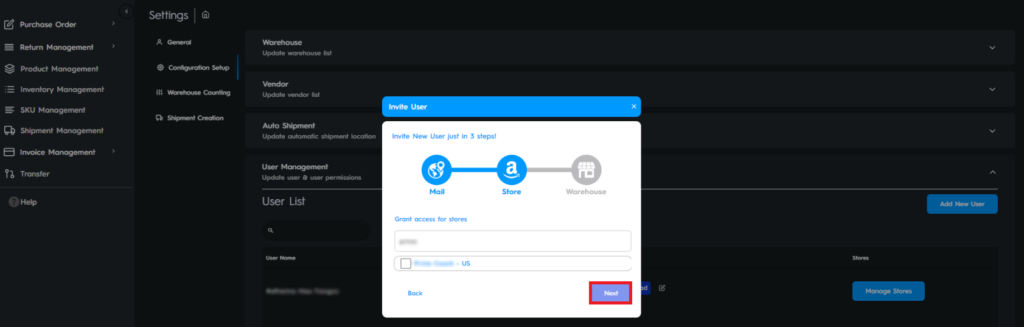
After selecting the warehouses you want the user to have access to, click the Invite User button to finish the process. Please see Figure 4.
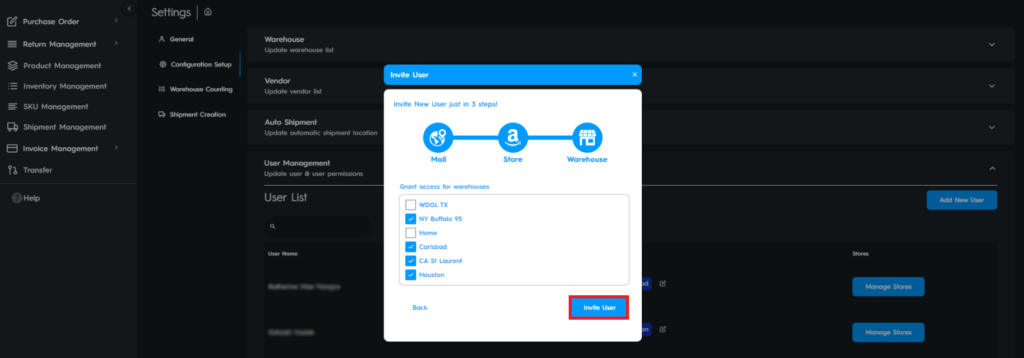
Once the user is added to your User List, you can go back and edit the stores and warehouses they have access to. To make changes to the warehouses simply click the Edit icon seen in Figure 5.
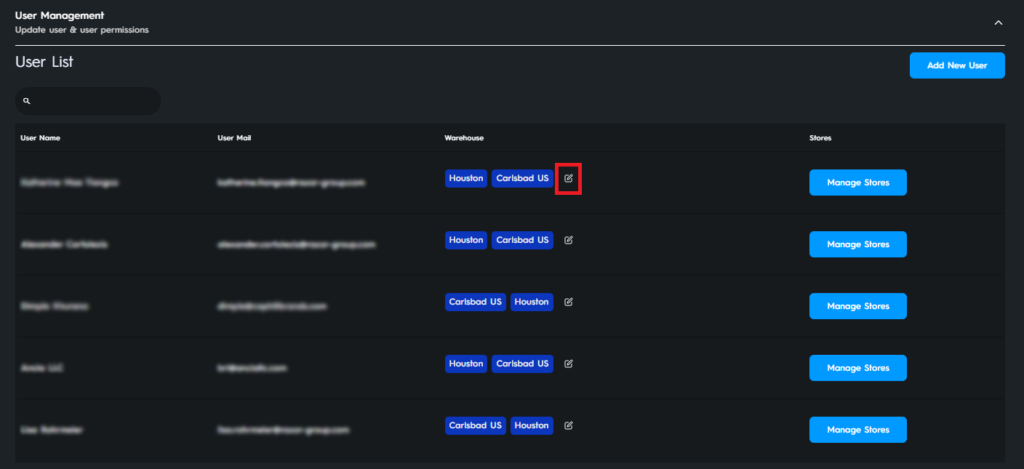
Select the warehouses in the pop-up window that opens and click Update.
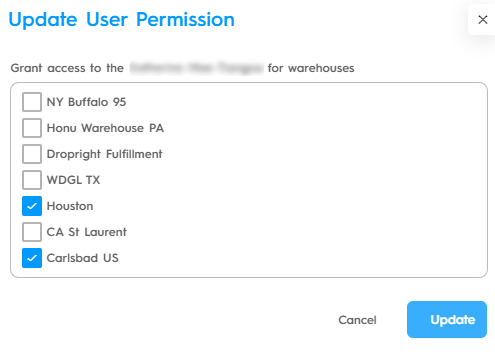
To make changes to the stores click the Manage Stores button, please see Figure 7.
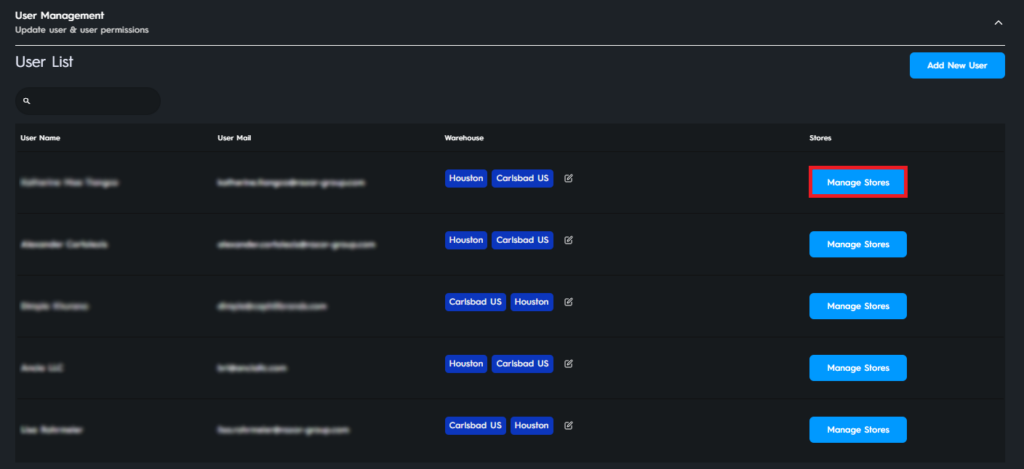
Select the stores in the pop-up window that opens and click Update.
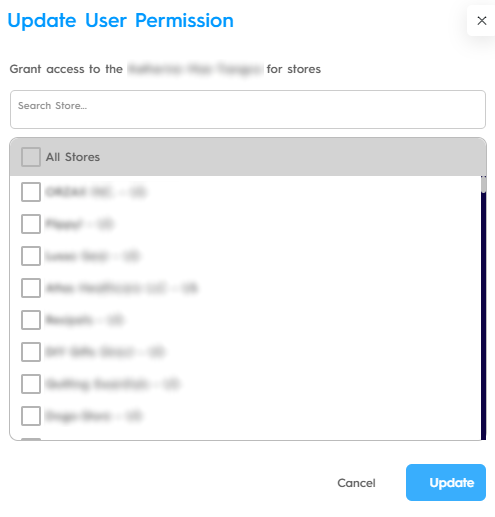
“Ready to Elevate Your Success? Schedule a call with our experts today – simply click this link and choose a time that works best for you!”
