Release Note Oct 14, 2021
VAT on Fees
If you are a non-VAT registered UK and/ or EU seller, now you are able to see and analyze VAT on Fees. Eva considers every single cost while calculating a minimum price for your product listings. Previously, VAT on Sales and Fee Values were listed under the Calculation Optimal Price card. Now VAT on Fees is ‘Available’ as well.
Current min prices will not be affected by this new feature.
Here is how you can manage and understand your VAT on Fees.
1- To start click pricing management, then click on the ‘Calculate Optimal Min. Price’ button for the SKU you want to manage.
If you pay VAT on Sales as a VAT registered seller, VAT on Fees value will be zero. Please see Figure 1 below.
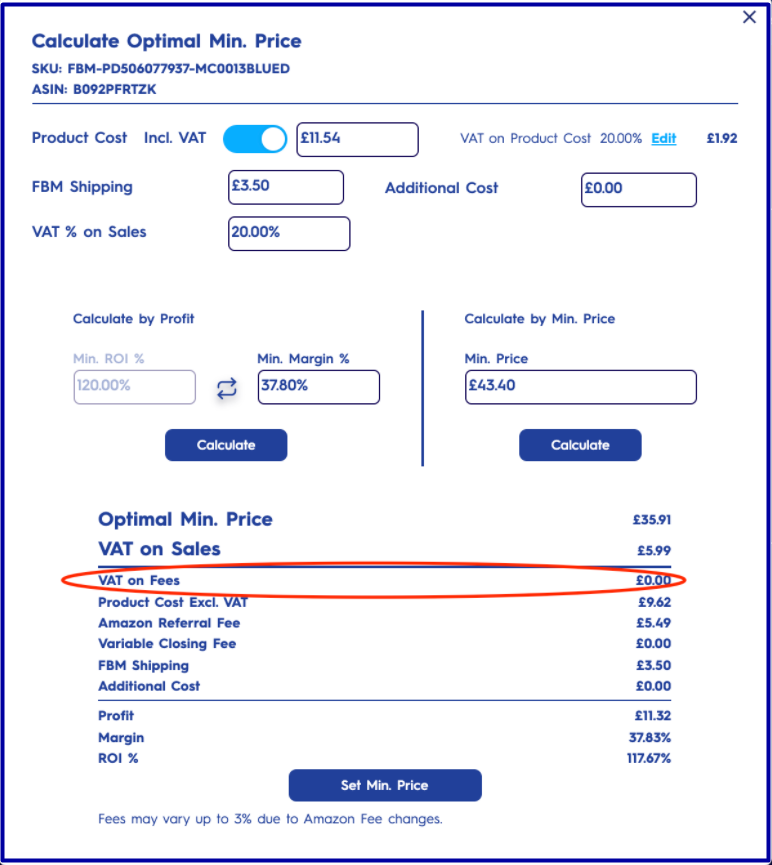
If you do not pay VAT on Sales, as a non-VAT registered seller, VAT on Sales value will be zero.
You will be able to see the sum of VAT values of all taxable Fees. Please see Figure 2 below.
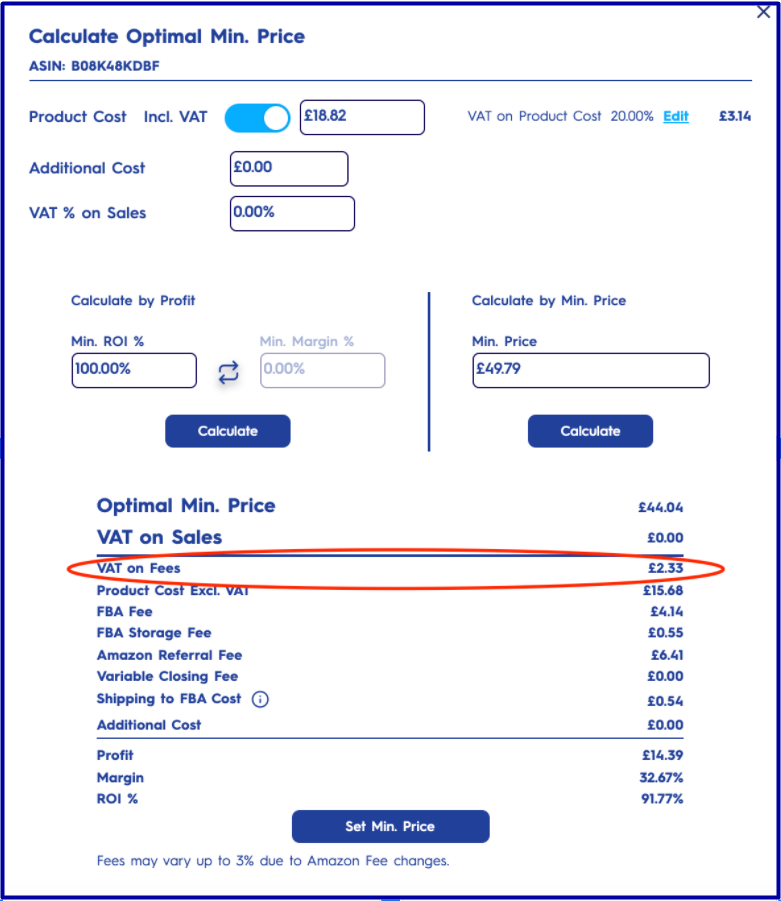
2- If you are not also paying taxes for the Fees, you can also manage from settings for all your product listings.
In the manage settings button, you will be able to see the new ‘VAT on Fees’ pricing setting. As default, this setting is enabled for all stores. You can choose to disable it. Please see Figure 3 below.
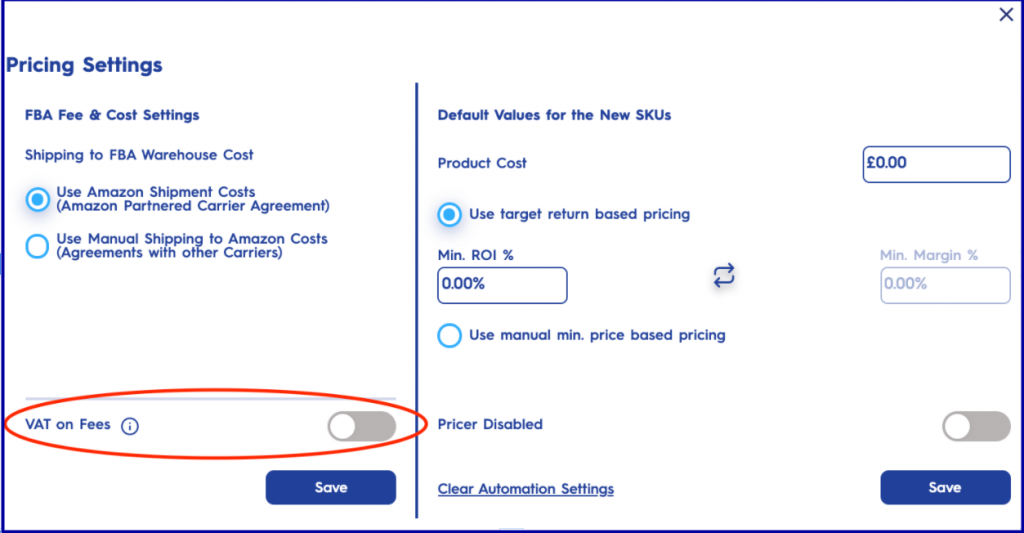
Fee Updates for FBA Small and Light
If you enrolled in the FBA Small and Light program and your product is eligible, now Eva supports the program Fees for optimal price calculation and profit analytics.
Here are the FBA Small and Light Program details.
How does it work?
1- To start click pricing management, then click on the `Calculate Optimal Min. Price, button for the SKU you want to manage. Please see Figure 4 below.
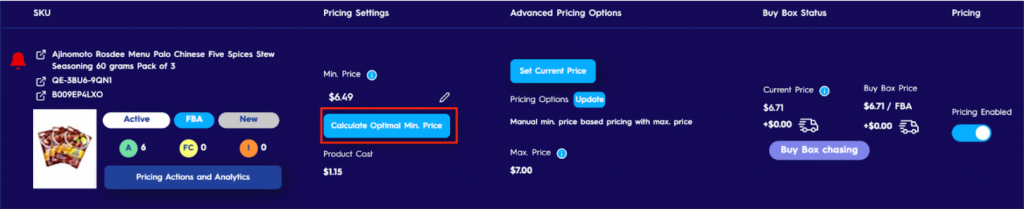
2- Check the `FBA Fee` line under the details of the calculation. If the product is eligible for the Small and Light program you will see this information with the info icon (i) next to the fee. Please see Figure 5 below.
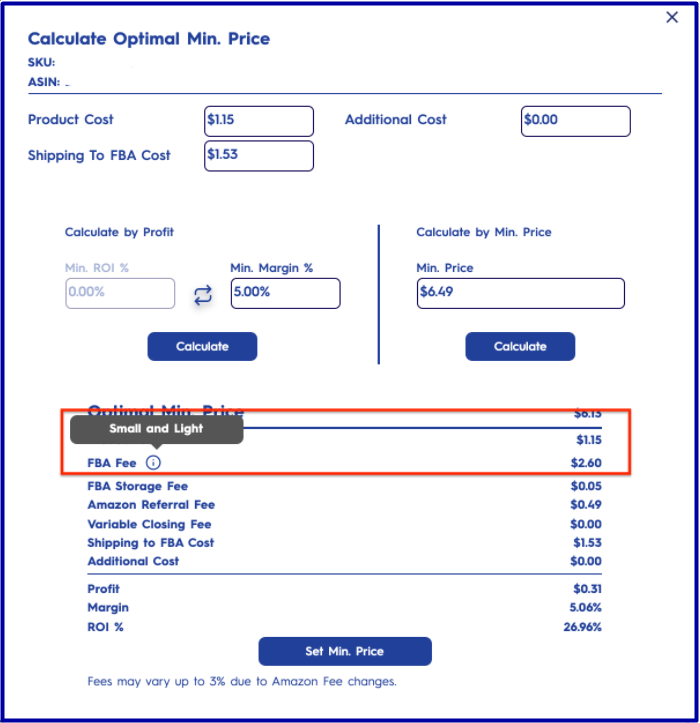
3- If you are using the `Target ROI/ Margin based Pricing` option, Eva updates and calculates the min. And max. Price based on the Small and Light option. Please see an example of pricing status changes below.
If you are using one of the manual pricing options, such as manual min. Price, MAP price, fixed price, you can calculate new optimal minimum price and edit based on this information.
4- FBA Fee information is updated daily when Pricing is enabled, weekly when Pricing is disabled. If you need an update sooner, please click on ‘Sync from Amazon’ button at top of the Pricing Management page to update your current status for the product listings. Please see Figure 6 below.

5- In order to understand and analyze the effect of the Small and Light Program, click on the `Profit Analytics and Actions’ button and select the `Profit Analytics` section. Please see Figure 7 below.
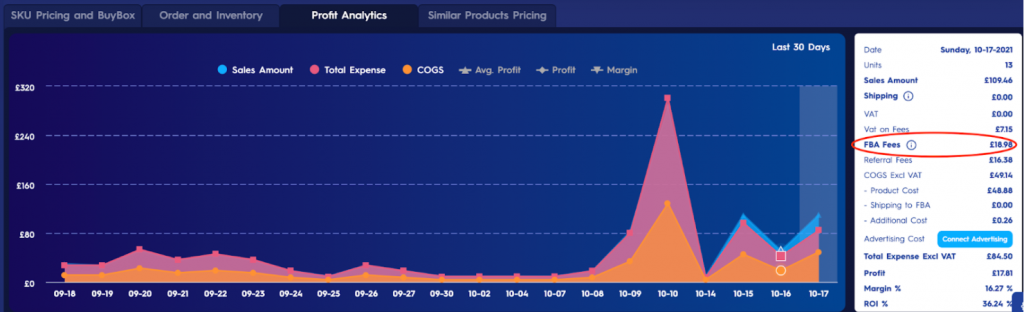
Setting Listing Price from Eva Platform
While pricing management AI updates the sales price based on numerous conditions, Sales velocity, Inventory, Competition etc. , any intervention to the current sales price was restrained. Now you can update the current sales price through the Eva platform any time you want.
How does it work?
1- To start click pricing management, then click on the `Set Current Price` button for the product listing you want to manage. Please see Figure 8 below.

2- Enter the new Price and Save. Please see Figure 9 below.
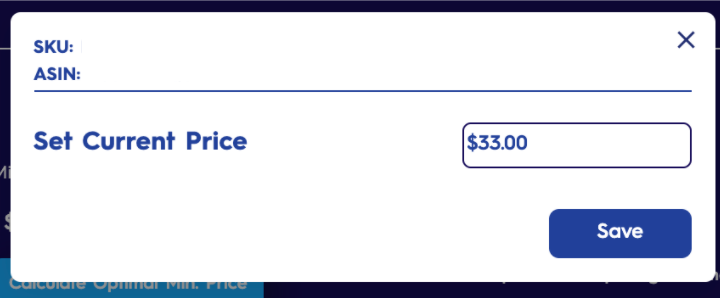
Please note that the current price must be set as follows:
- Must be higher than or equal to min. Price and lower than or equal to max. Price.
- In order to Set Current Price, Pricing must be enabled.
Please see Figure 10 below.

3- New Current Price will be active once Amazon approves.
Smart Pricer for greater profit
Eva now updates pricing not only to get the Buy Box but also to have higher profits by avoiding unnecessary Amazon referral fee payments. Available to the NA market for now.
Current min prices will not be affected by this new feature.
Categories affected by this new feature:
- Baby Products (excluding Baby Apparel)
- Beauty
- Grocery & Gourmet Food
- Health & Personal Care (including Personal Care Appliances)
