Trend Analytics: Details Page
The Details Page allows you to see the analytics and use it as a management panel to help you maximize your campaign performance!

Features of the Details Page
When you click on the “Details” button under the Actions column in the Product List, it will open a page which will display analytics about the ASIN, SKUs, and the campaigns that you have. Let’s dig deep into the details!
You can check different features of the page by ASIN or SKU View. From the ASIN View, easily switch from ASIN to SKU by clicking on the dropdown arrow beside the ASIN.
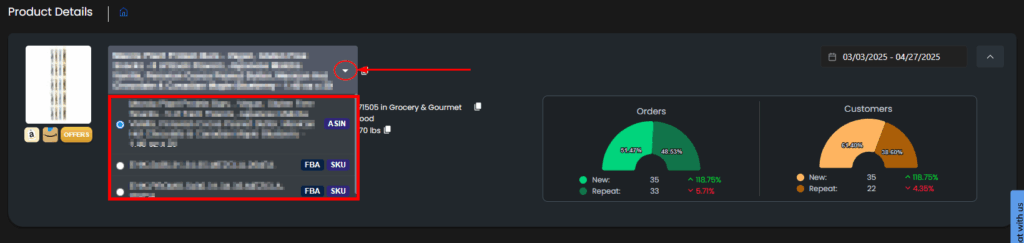
Performance View (ASIN and SKU Views)
The Performance View allows you to track key metrics like Impressions, Net Profit, ROI, and more in one place. Detailed Trend Charts are also available which can be used to compare trends and make data-driven decisions with ease.
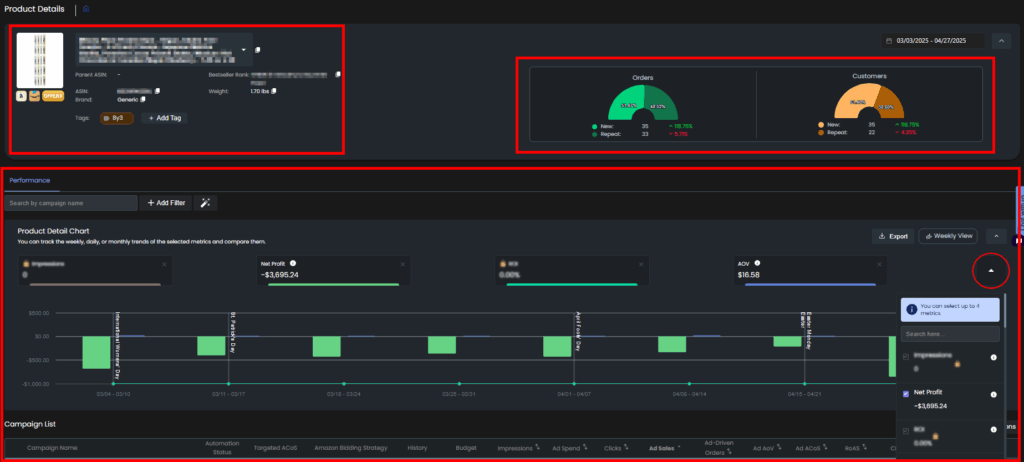
New / Repeat Orders and Customers (ASIN and SKU Views)
The New/Repeat Orders and Customers enables you to monitor customer engagement trends at the product level, helping you uncover opportunities for growth and optimization. These numbers are compared to past same period (i.e., if the selected period is 8 weeks, the numbers are compared to 8 weeks prior the selected the period).
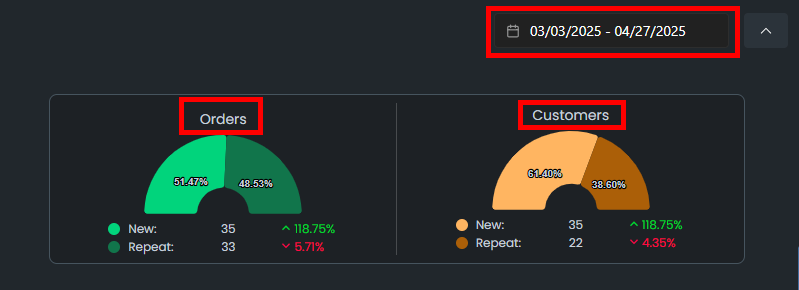
Campaign List (ASIN and SKU Views)
The Campaign List allows you to monitor the campaigns per ASIN or SKU. You can monitor the automation status, targeted ACoS, bidding strategies, budgets, and many more. This will help you analyze your ad performance.
Note: The Campaign List information will change depending on which is selected on the header (ASIN or SKU).
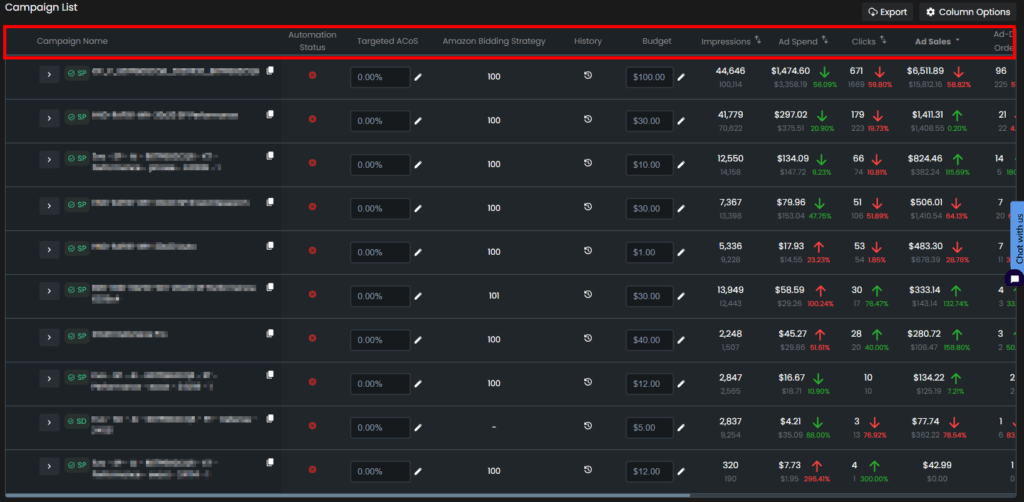
Pricing Actions View (SKU View)
The Pricing Actions chart allows you to view any pricing changes for the SKU.
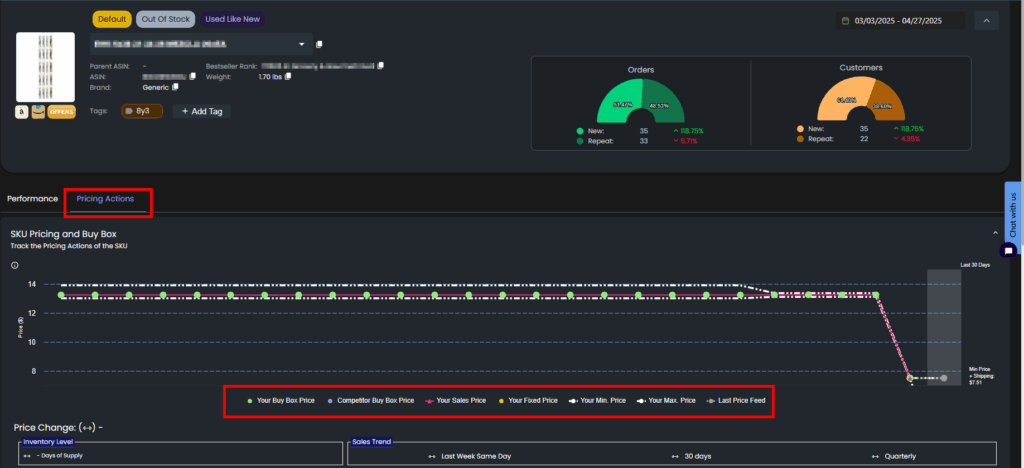
Similar Product Pricing / Listing (SKU View)
The Similar Product Pricing and Listing allow you to monitor and compete with similar products that might be a substitute for your product. These products can have different ASINs. This information can also be found under the Pricing Management information.
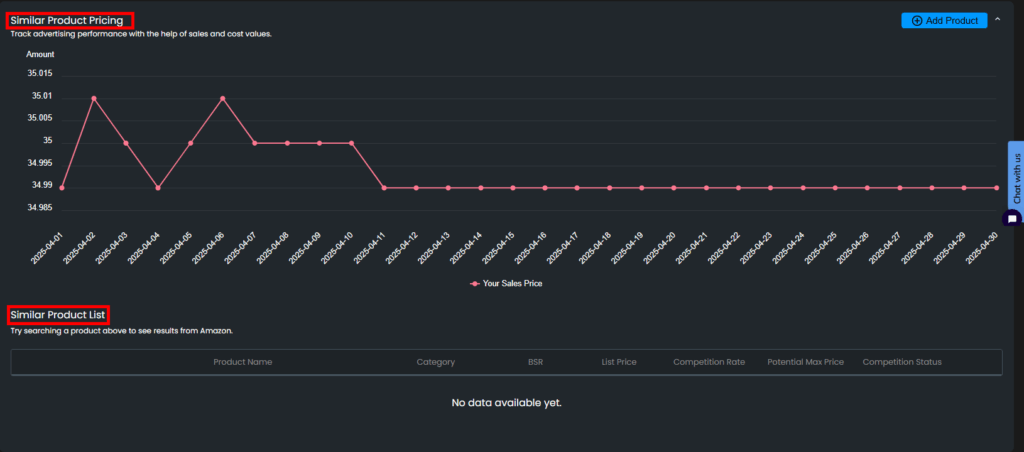
With this analytics and management panel, we can help you maximize your product’s performance!
“Ready to Elevate Your Success? Schedule a call with our experts today – simply click this link and choose a time that works best for you!”
