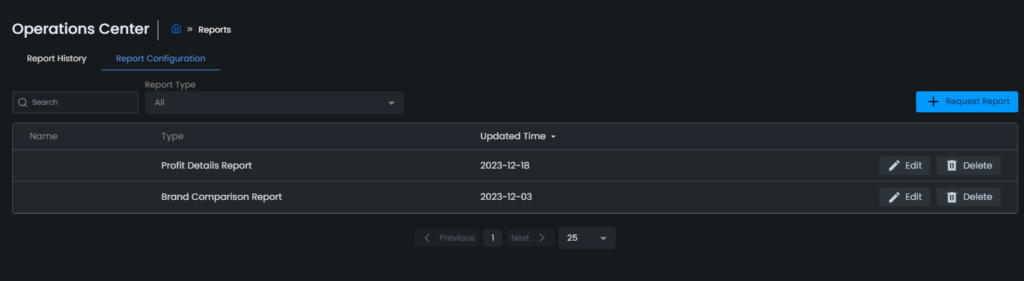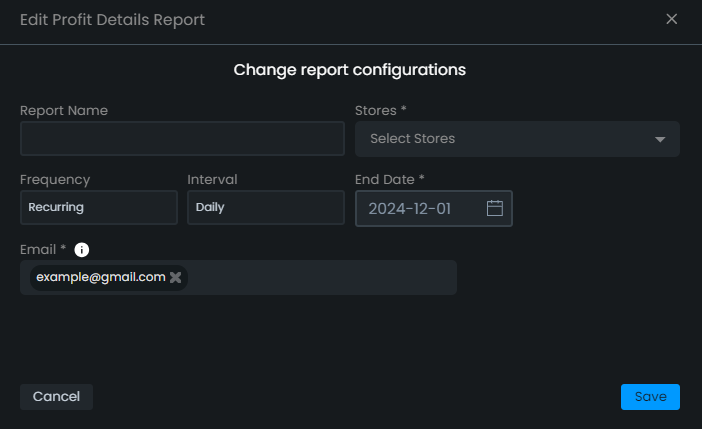How to use the Reports Section
It can be difficult to monitor all aspects of your business in the ever-changing world of ecommerce. That is why you might want to use the Reports section of Eva to simplify your data management and streamline your workflow.
You can now manage all of your reports in one place easily by using the “Reports” page on the Operations Center. This page allows you to request a variety of reports to be sent directly to your email, compare current data with past reports and make informed decisions.
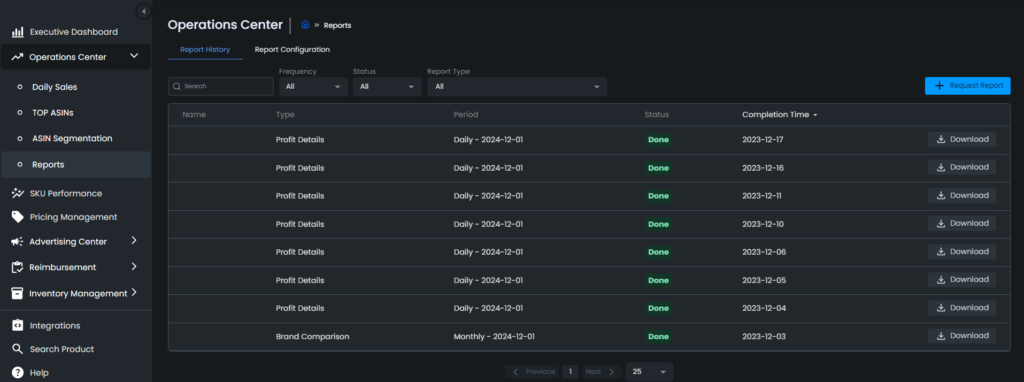
In the “Report History” section you can search through your reports using the Search bar, or filter your past reports by:
- Frequency (One Time, Daily, Weekly, Monthly)
- Status (Done, In Progress, Failed), and Report Type)
- Report Type (Best Seller Rank Report, Profit Details Report, SKU Orders Report, Order Details Report, Brand Comparison Report, Buy Box Ownership Report)
You can download any report by the “Download” button at the right.
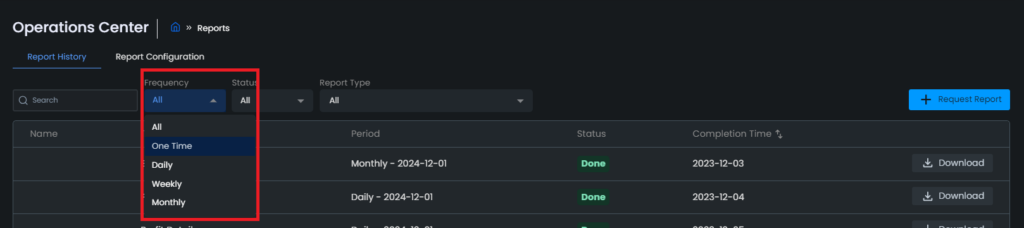
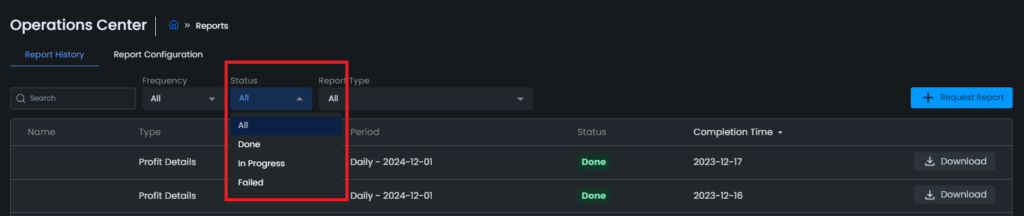
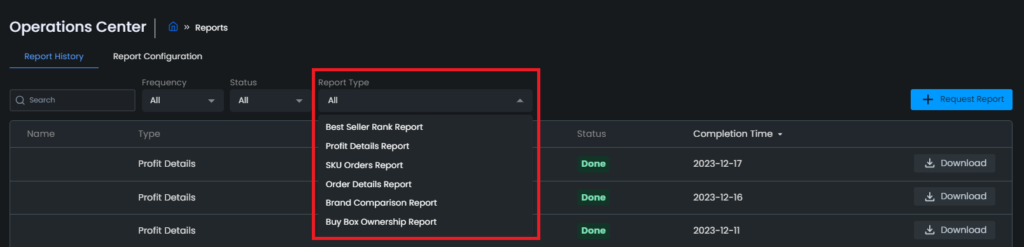
In order to request a new report, all you need to do is click the “Request Report” button on the upper right corner. After that, you will see “Create New Report” window. Choose the report type you want to request, then click “Next“.
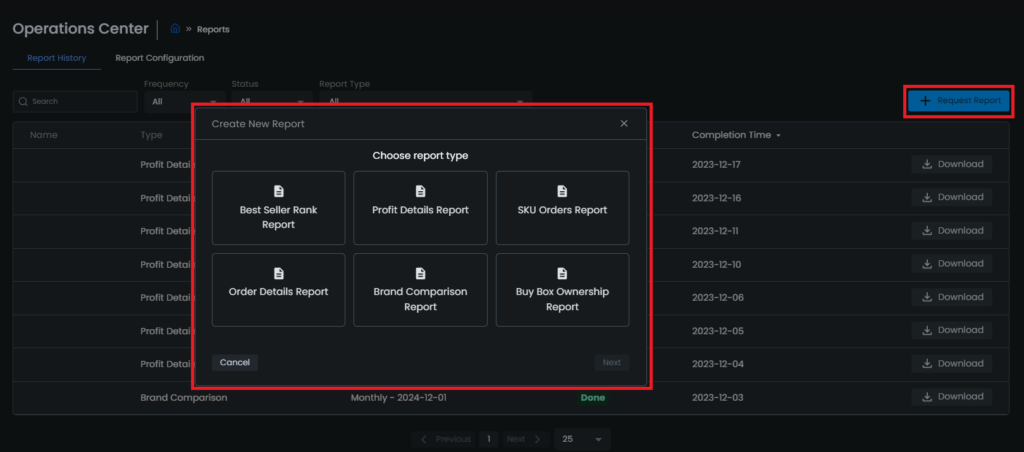
Give your report a name and select the store you want the report on. Then on the frequency section choose if you would like a one time report or a recurring report. If you choose a recurring report choose a daily, monthly or weekly interval. Then choose an End Date for the report. After all necessary information is entered the “Next” button at the bottom right corner will turn blue and you will be able to click it.
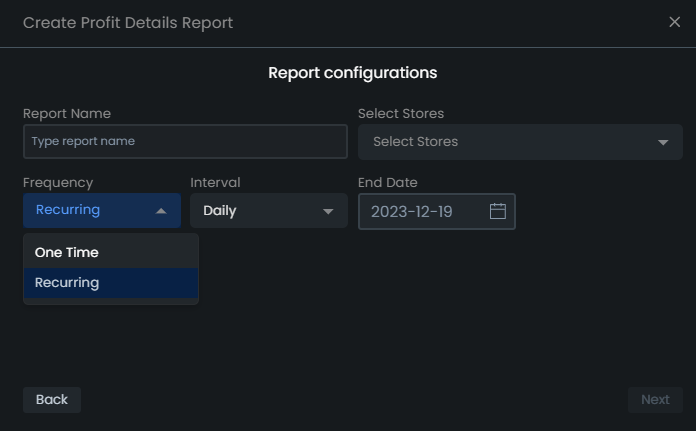
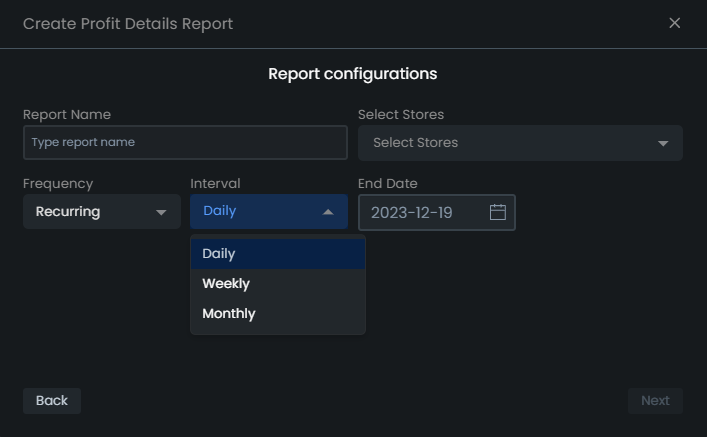
As the final step, you need to enter the email address(es) that you want to receive the report. Then simply click on “Request Report” on the bottom right corner and your report will be generated in the intervals that you chose.
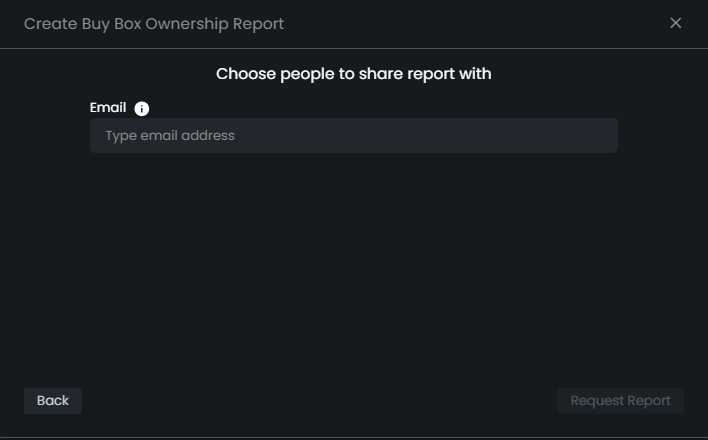
How can I Make Email Address Changes to my Report?
On the “Report Configuration” page, you can view each type of report you have on your account. Please see Figures 9 and 10.
You can change any details regarding the report (email addresses, intervals etc.) using the “Edit” button. You can remove any email address you don’t want to receive the report anymore by clicking the “X” sign next to it and add any new email address by just typing it into the box, pressing enter, then clicking the “Save” button on the right corner. You can also delete any report you do not want to receive anymore using the “Delete” button on the left.