Operations Center: Reports
Managing every aspect of your business in the fast-paced world of eCommerce can be challenging. That’s why Eva’s Reports section is designed to simplify your data management and streamline your workflow.
With the Reports page in the Operations Center, you can easily manage all your reports in one place. This feature allows you to request a variety of reports to be sent directly to your email, compare current data with past reports, and make well-informed decisions based on the insights provided.
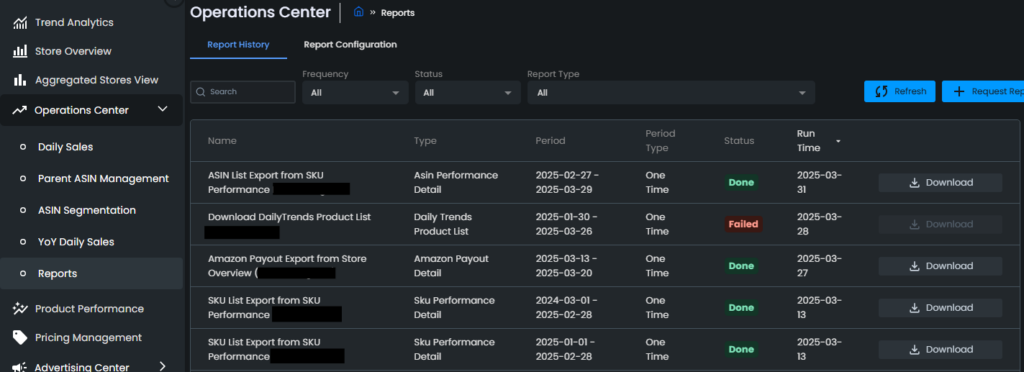
The Reports Page has two sections: Report History and Report Configuration.
Report History
In the Report History section, you can efficiently search for reports using the Search bar or apply filters based on:
- Frequency: One Time, Daily, Weekly, Monthly
- Status: Done, In Progress, Failed
- Report Type:
- Best Seller Rank Report
- Profit Details Report
- SKU Orders Report
- Order Details Report
- Brand Comparison Report
- Buy Box Ownership Report
- SKU Performance Detail Report
- Amazon Payout Detail Report
- Trend Analytics Report
- Eva AI Bid Decision Report
- Eva AI Status Decision Report
- Eva AI Negative Rule Decision Report
To access a report, simply click the Download button on the right.
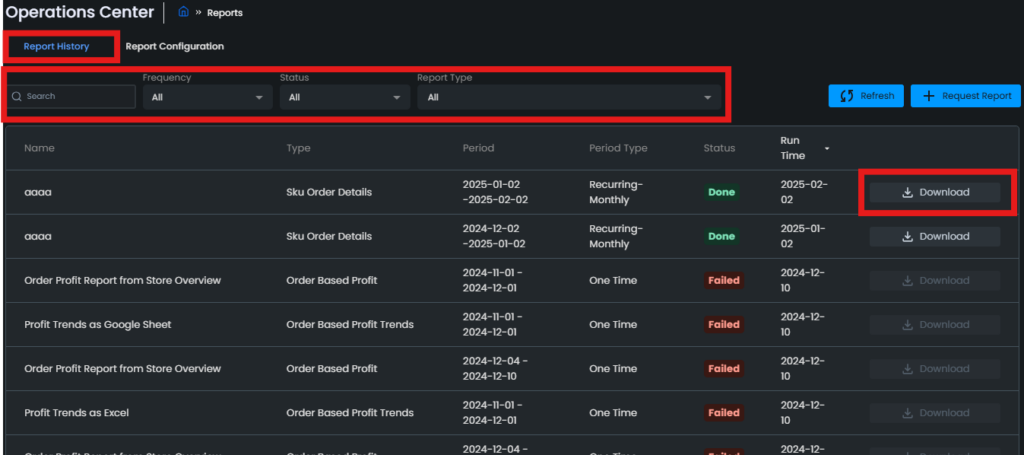
To request a new report, simply click the “Request Report” button in the upper right corner. This will open the “Create New Report” window. From there, select the report type you need and click “Next” to proceed.
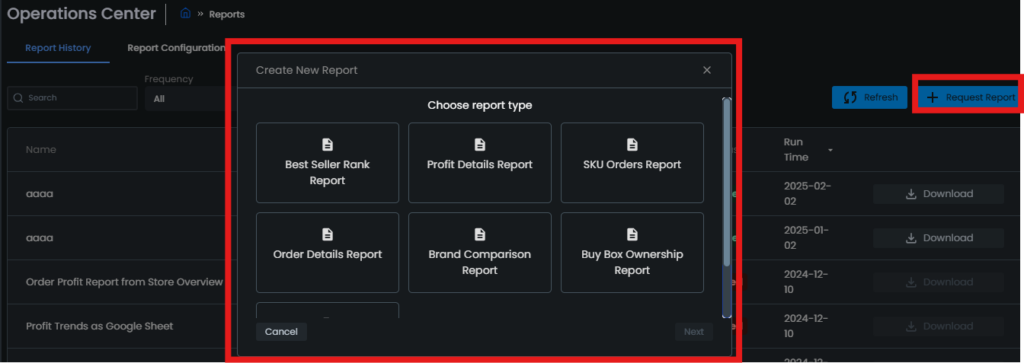
Give your report a name and select the store you want the report for.
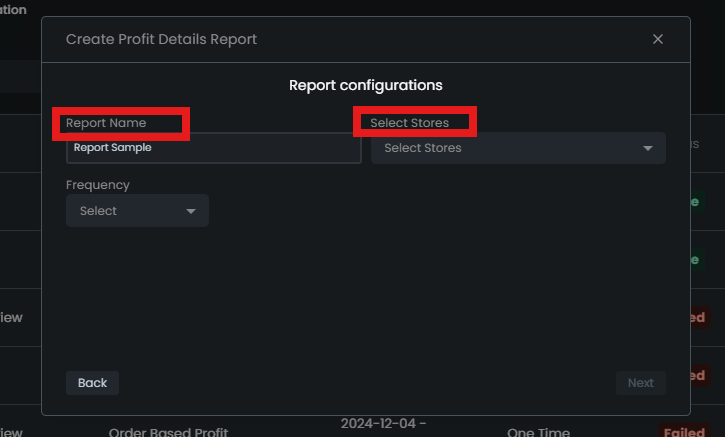
In the Frequency section, choose whether you want a one-time report or a recurring report. If recurring, select the interval: Daily, Weekly, or Monthly. Then, set an End Date for the report.
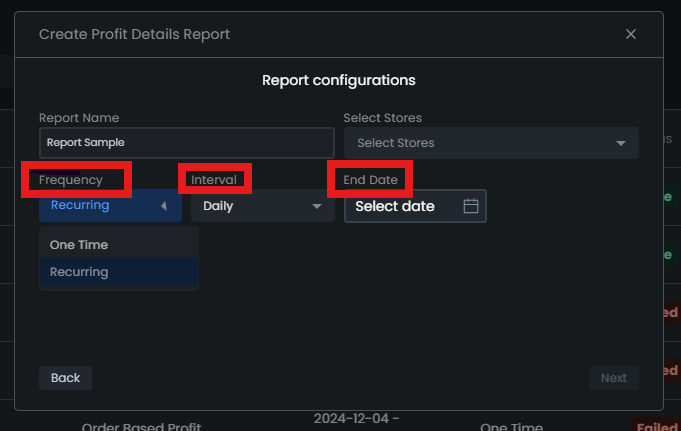
Once all required information is entered, the “Next” button in the bottom right corner will turn blue, allowing you to proceed.
As the final step, you need to enter the email address(es) that you want to receive the report. Then simply click on “Request Report” on the bottom right corner and your report will be generated in the intervals that you chose.
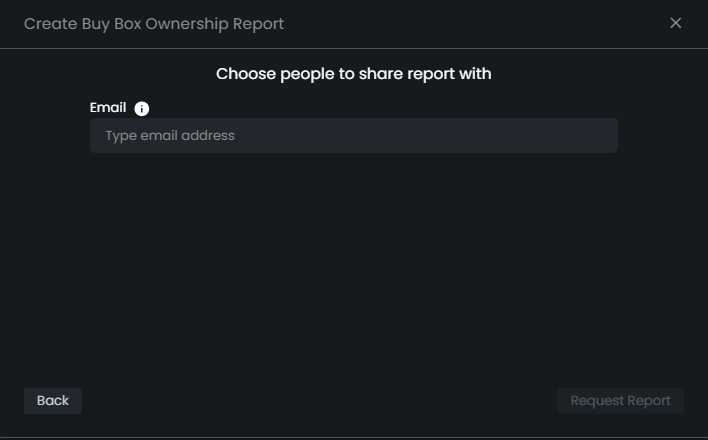
Report Configuration
In the Report Configuration section, you can make changes to each type of report you have in your account.
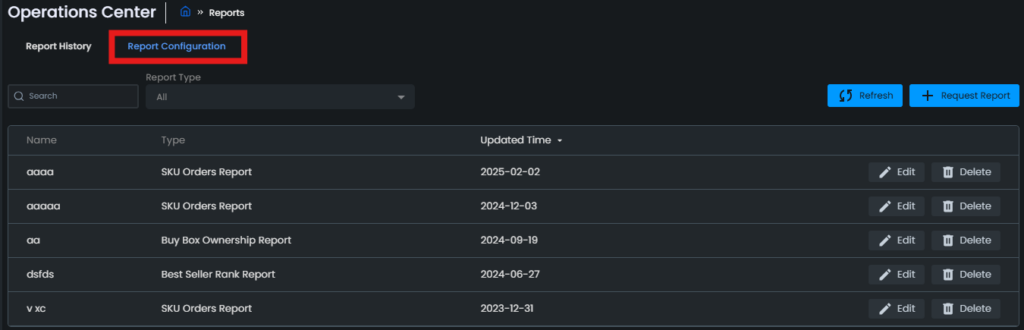
You can modify report details, such as email recipients and intervals, using the “Edit” button.
- To remove an email address, click the “X” next to it.
- To add a new email, type it into the box, press Enter, and then click “Save” in the right corner.
If you no longer wish to receive a report, click the “Delete” button on the right to remove it.
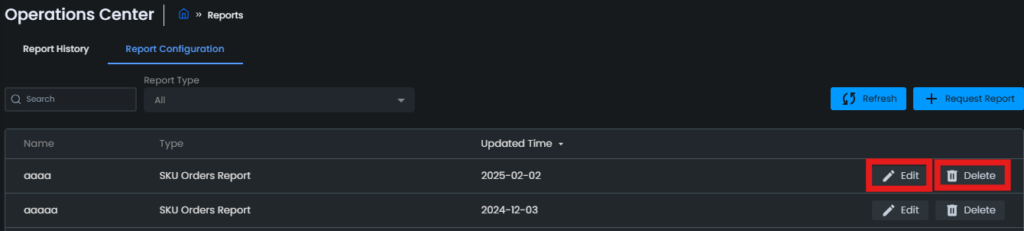
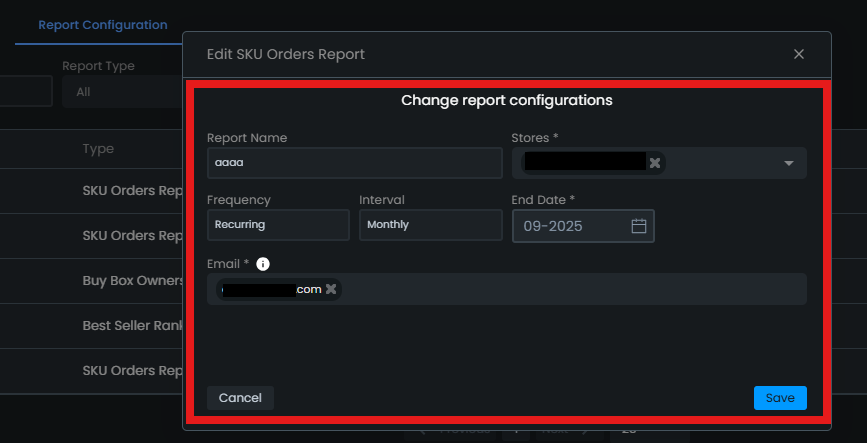
“Ready to Elevate Your Success? Schedule a call with our experts today – simply click this link and choose a time that works best for you!”
