Product Management in 3PL
Product Management is made very simple by our 3PL platform. In this page we will cover adding new products, editing existing ones and syncing your products from Amazon
How to Add Products
To add a new product, go to Product Management on the left menu, then click on Add New Product button on the upper right corner as seen in Figure 1.
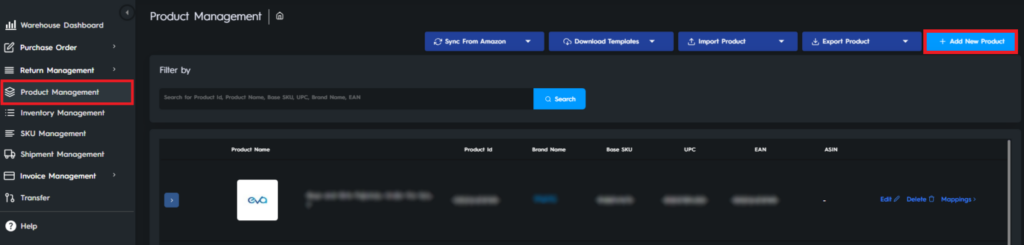
After you click the button you will see the Add Product Window seen in Figure 2. You have to fill out the Product Name and Base SKU at minimum to be able to continue; however we recommend filling out as much of the information as possible to better keep track. You can also add a picture for your product to appear under Product Image. When you are finished simply click the Add Product button at the bottom and your product will be added.
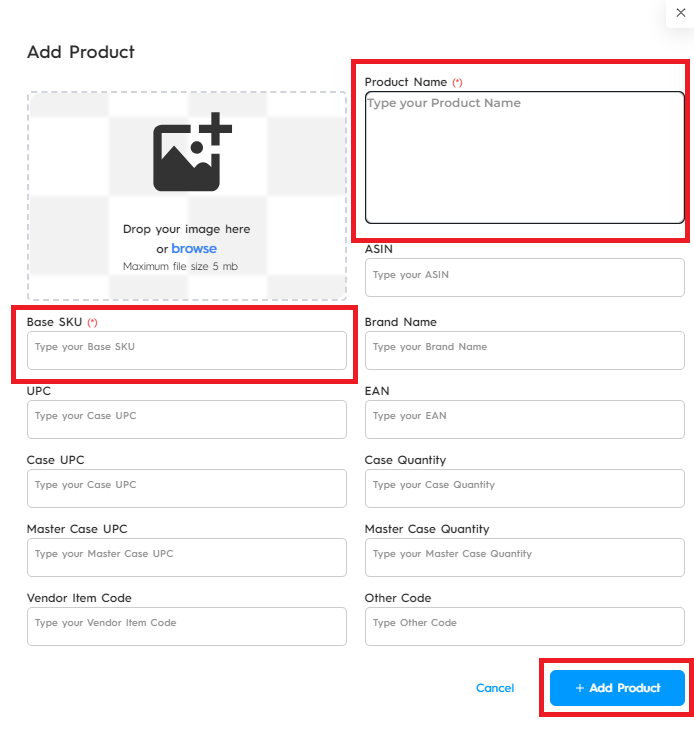
Editing Products
You can edit or delete your product by the Edit and Delete buttons on the right as seen in Figure 3.
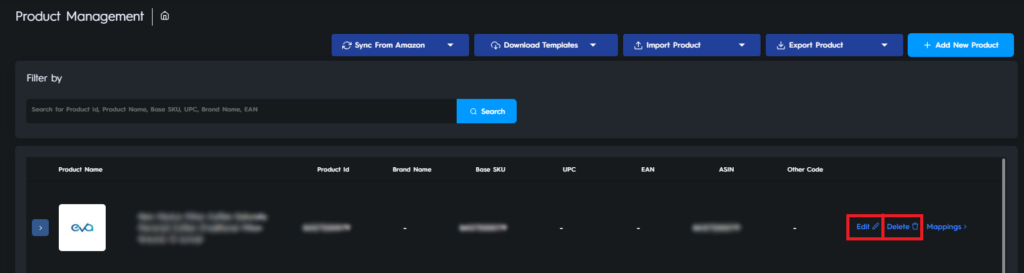
When you click on Edit you will see the Edit Product Window shown in Figure 4. Here you can make the changes you want to make, then press Save button at the right corner when you are finished and your changes will be saved.
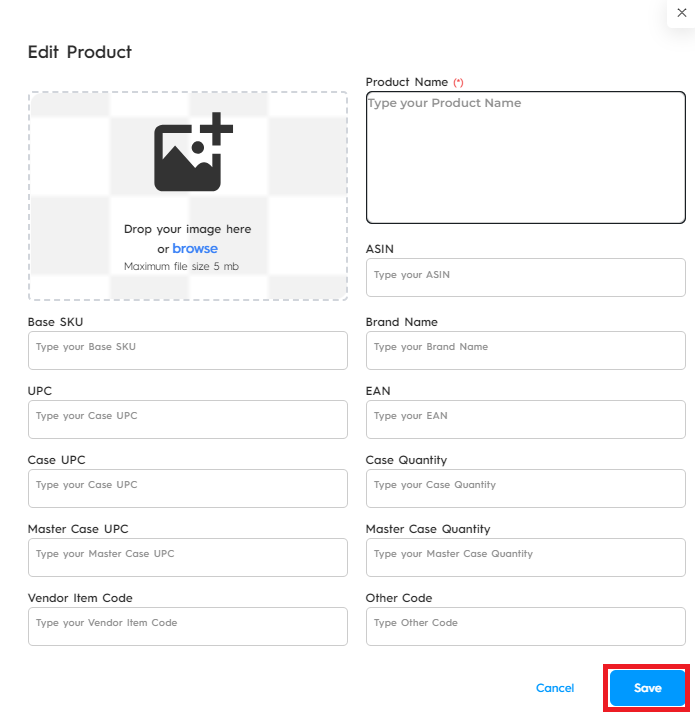
Filtering Products
Using the Filter by area seen in Figure 5, you can filter and search your products by Product ID, Product Name, Brand Name, Base SKU, UPC, or EAN.
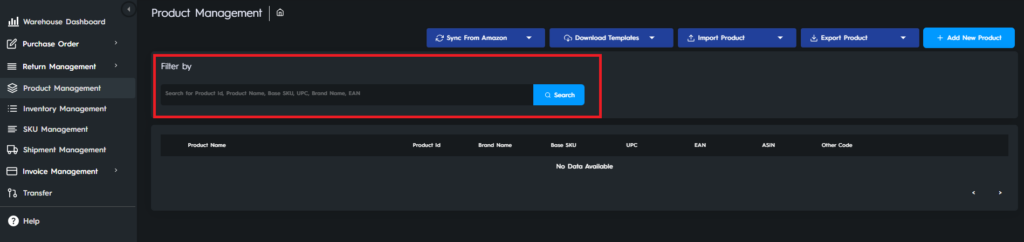
Bulk Update Products Using Templates
It can take a long time to manage your products manually, especially if you have a lot of them and need to make frequent updates. That is why you can also add and edit all your products in bulk using templates. You can download the empty templates from Download Templates, fill and import them from Import Product. And you can export your templates using Export Product buttons as seen in Figures 6, 7, and 8 below.



Syncing Your Products from Amazon

You can sync your products from Amazon by hovering over the Sync from Amazon button on the left and clicking on Sync Product as seen in Figure 9. This way the products you have on Amazon will be visible on the platform also, and you will not have to add them twice. You can also sync product images from Amazon for the products that have ASINs using the Sync Image button.
Ready to Elevate Your Success? Book a call with our experts—just enter your email below to get started!
