Getting Started with Eva: Account Creation & Store Connection
Welcome to Eva! To create your account and embark on an exciting journey, simply follow these steps:
Click the “Create An Eva Account” button to create your account. It will open in a new window.
The button above redirects you to https://iapp.eva.guru/welcome to create an account.
Step 1: Create An Eva Account
On the screen below, you will need to fill out the required information fields & click Create Eva Account to get started. See Figure 1.
NOTE: If you have a promo code or special offer, please enter during the registration process.
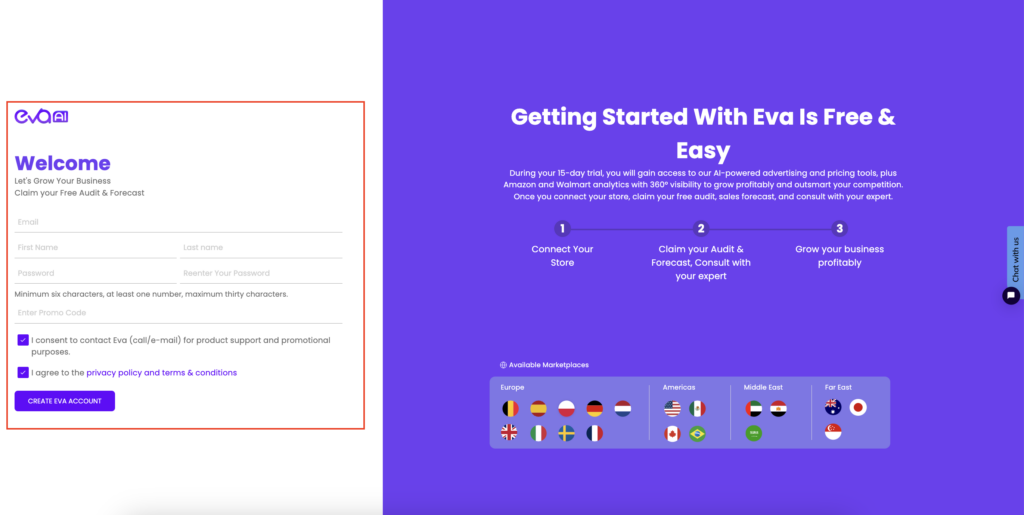
Step 2: Verify Your Email
You will be redirected to a confirmation page upon successful submission, where you’ll be prompted to verify your account. Please check the email you entered in Step 1 to verify your email address. See Figure 2.
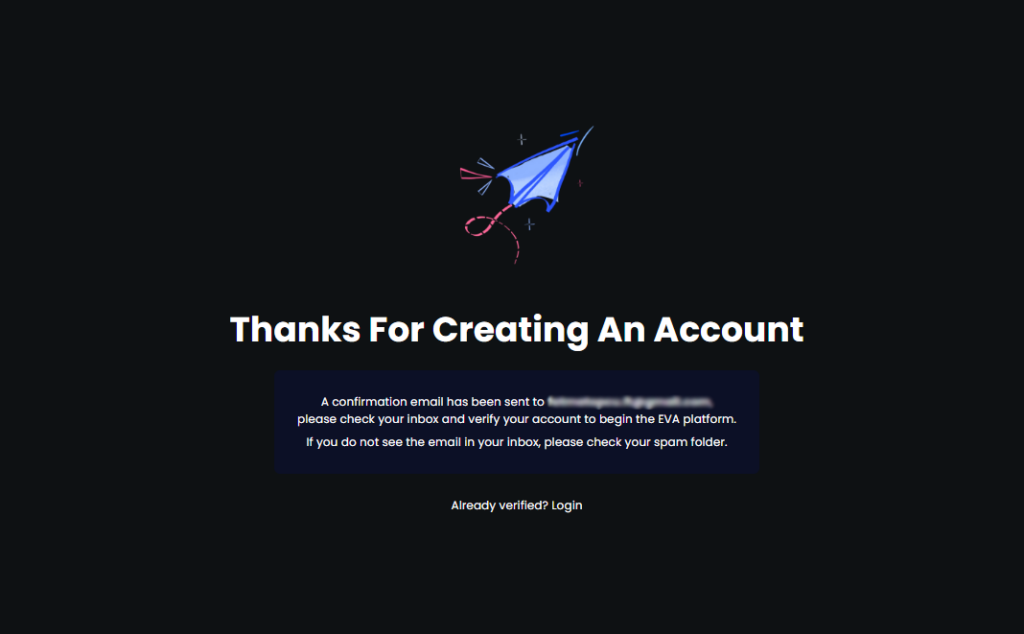
You will receive a verification email that will look like the one you see below, all you need is to click “Confirm My Email Address“. See Figure 3.
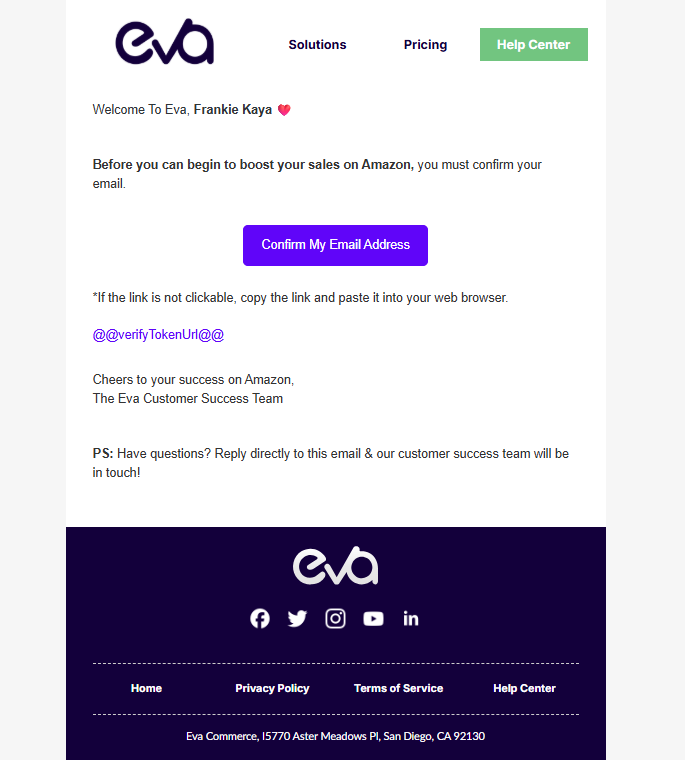
Step 3: Log In To Your Eva Account
Once you click the “Confirm My Email Address” button, you will be redirected to a “thank you” page informing you of successful account creation. Click the “Login” button, and from there you will be able to access your newly created Eva account!
Alternatively, you can also go to https://iapp.eva.guru/login and log into your account. Please don’t forget to book an onboarding call with our Growth Team by using this link: https://eva.guru/booking/ so that our team can walk you through the platform and discuss how Eva can benefit your business. Also you can always contact EVA AI for all of your questions on the same page. See Figure 4 below
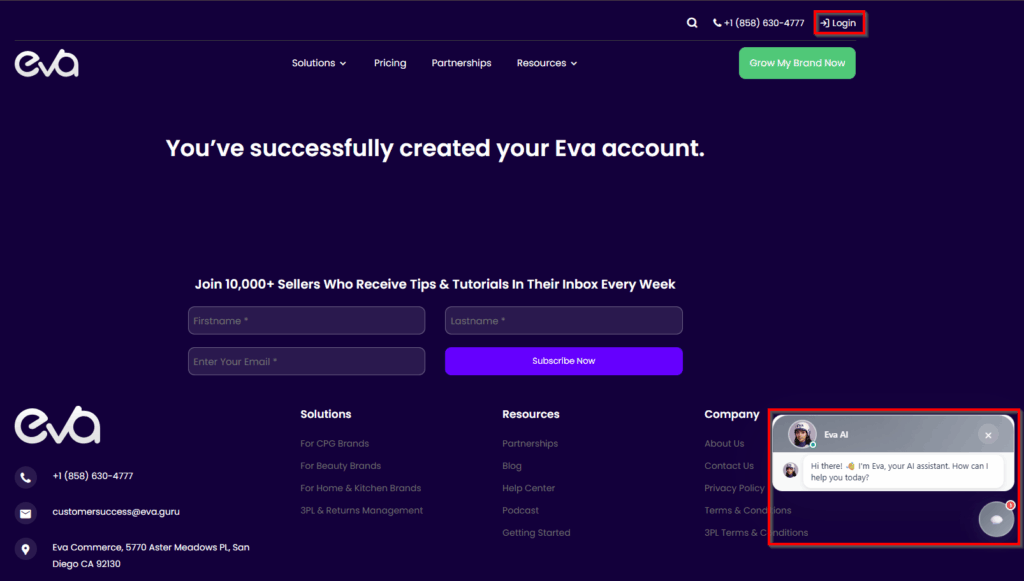
Accessing Your Eva Account From The Website
If you would like to access your account from the Eva website, head on over to https://eva.guru/.
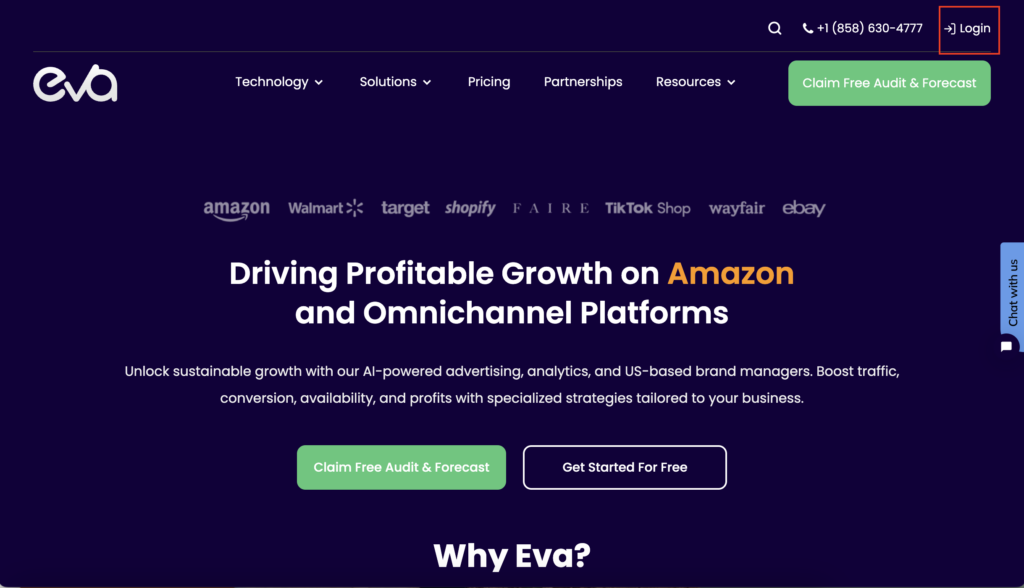
If you click the “Login” button on the upper-right corner of the Eva website, you’ll be redirected to the Eva platform login page.
All you need to do is enter your verified Eva credentials and click the “Login” button. See Figure 6.
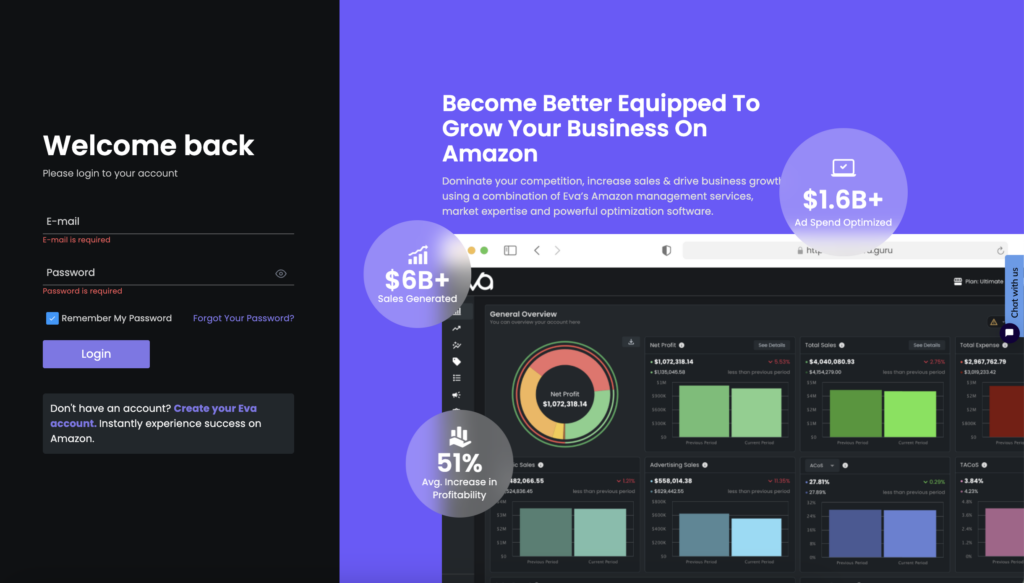
Congratulations, your account has been successfully created, and you are now ready to connect your Store(s) to the Eva platform. Kindly follow the instructions below :How to Connect Your Amazon Account to Eva?
Step 4:Connect Your Store(s) to Eva
Once you’ve logged into the Eva platform, you will need to connect your Amazon store(s) to Eva. In this section, we will explore just how to do that.
Please ensure that you are using an Admin user for your Eva account when connecting your store. Additionally, make sure you are logged in to the correct marketplace with the root user of your Amazon Seller Central account.
Choose Your Market
Here, you can choose different marketplaces such as Amazon Vendor, Amazon Seller, or Walmart. Confirm your selection and click ‘Next’. See below.
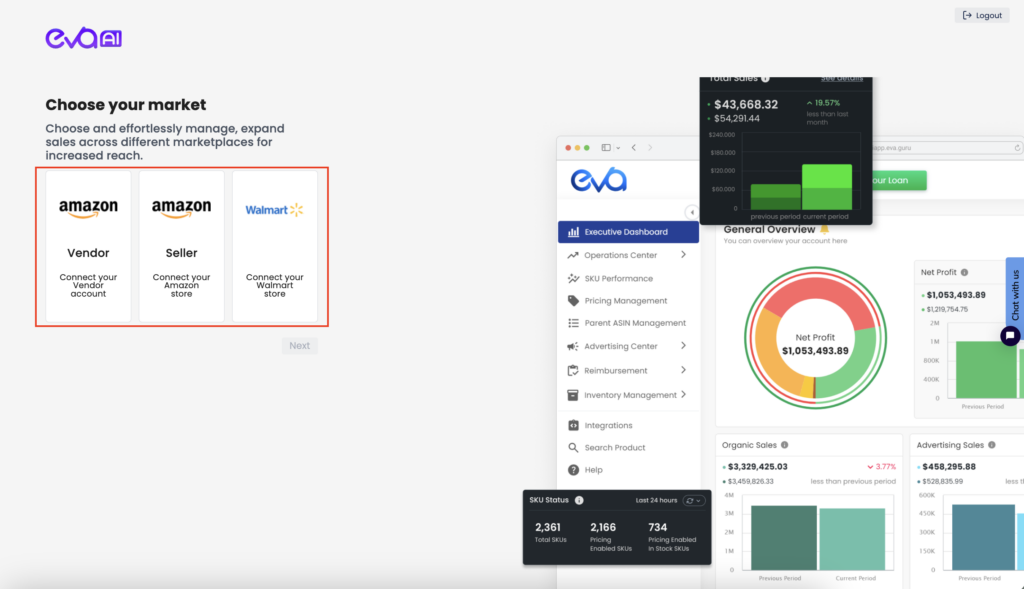
Step 1: Let’s Get to Know You
Next, please choose your location from the dropdown menu and click on “Next”. See below.
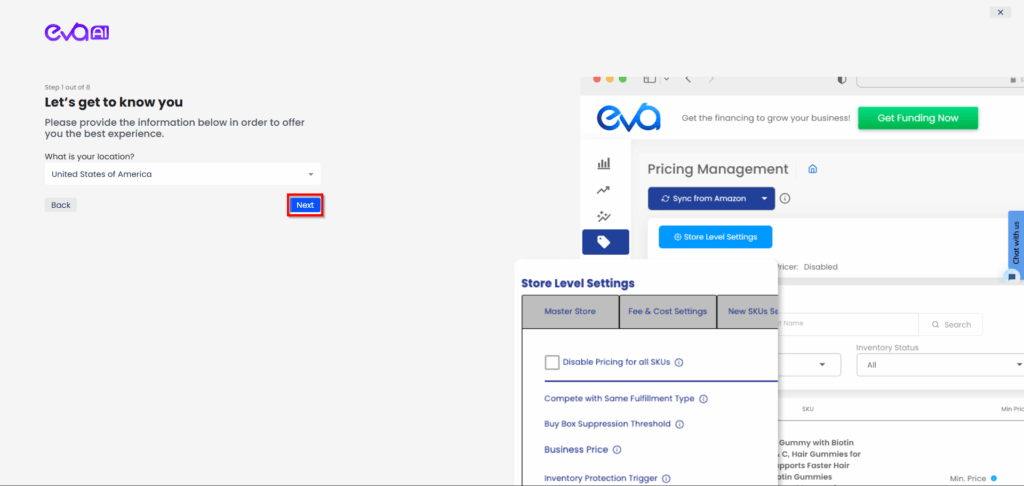
Step 2: Where Are You Selling?
Choose the region where you are selling and then click Next. See below.
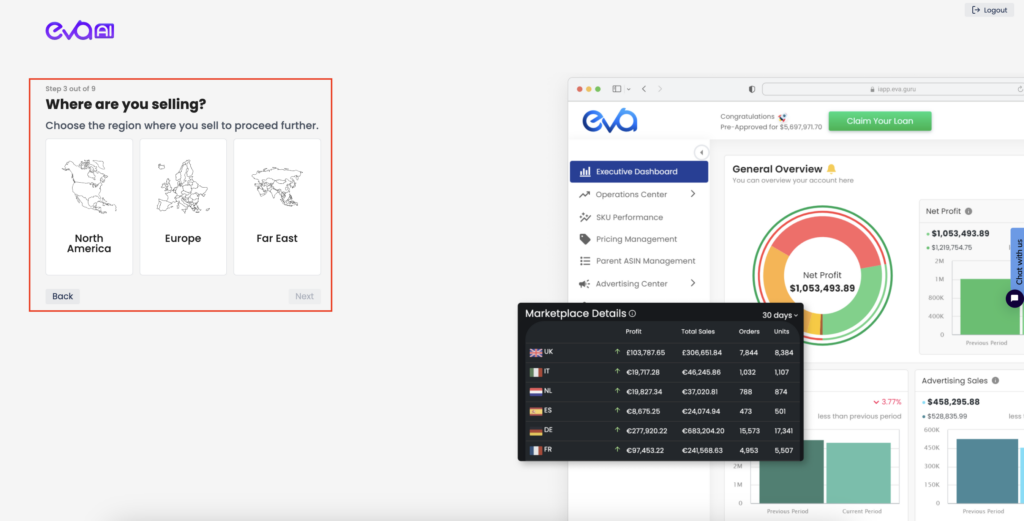
Step 3: Go to Seller Central
Now, it’s time to connect your store(s). When you click Go to Seller Central button, you will automatically be redirected to Amazon. See below.
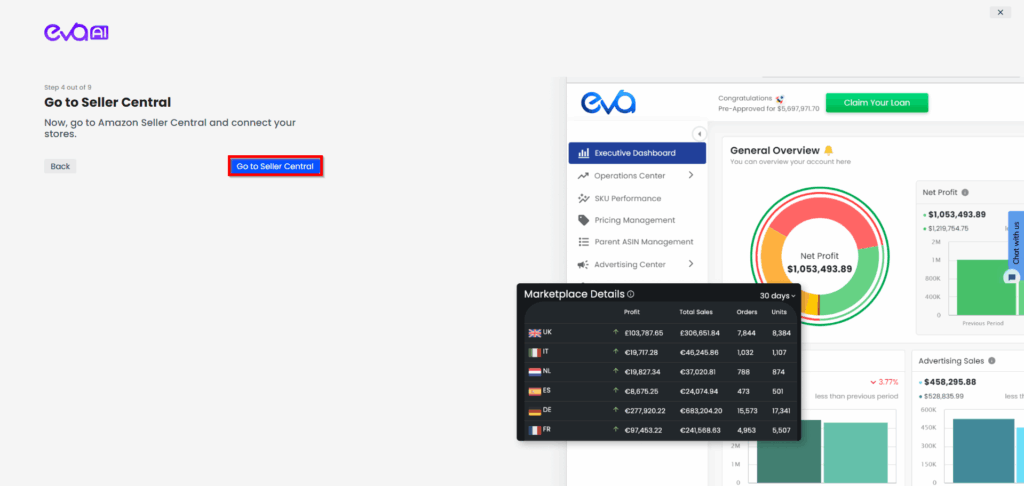
You will need to grant authorization to Eva to access your Seller Central store account data. See Figure 12.
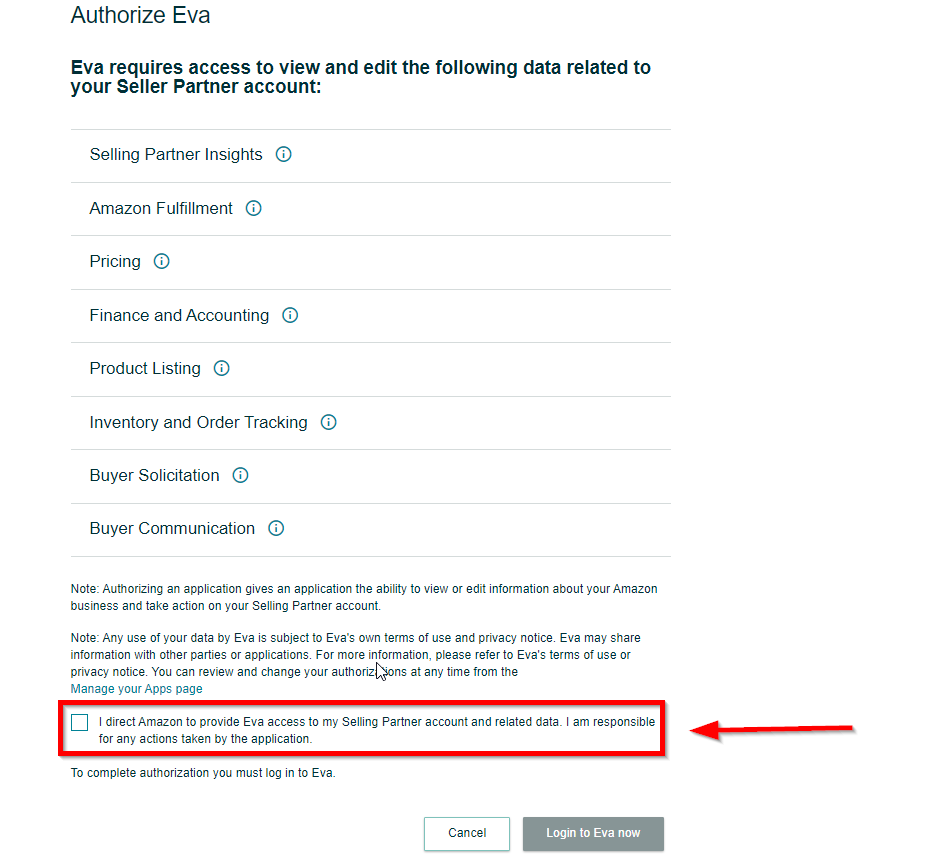
Step 4: Confirm Marketplace Details
You’ll be redirected back to the Eva platform. From here, you must select the available stores from the list to connect to the Eva platform.
Once you have confirmed your selection, click on the “Connect” button to complete the process.
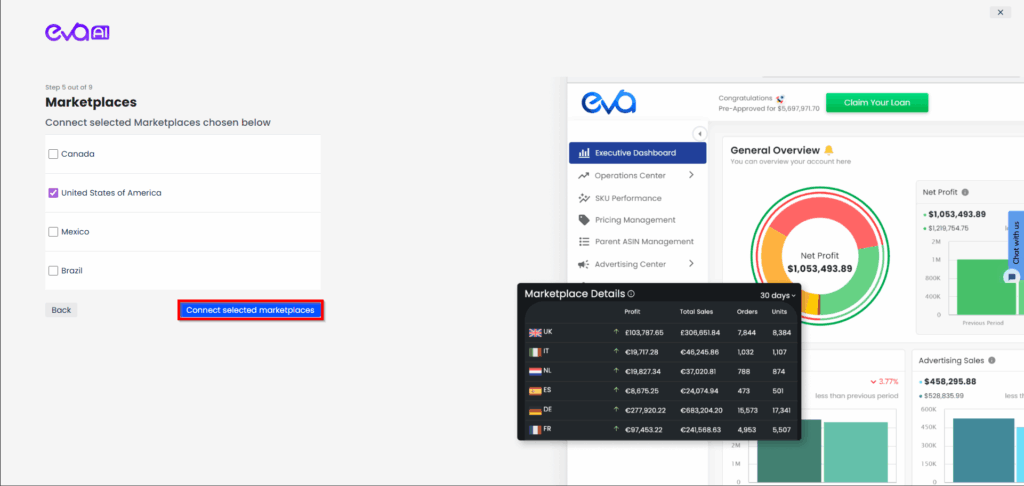
Step 5: Connect Your Advertising Account(s)
After connecting your store successfully, the last step is to connect your Amazon Advertising account & sync the data with Eva. Click “Connect Ad Account” to proceed. See below.
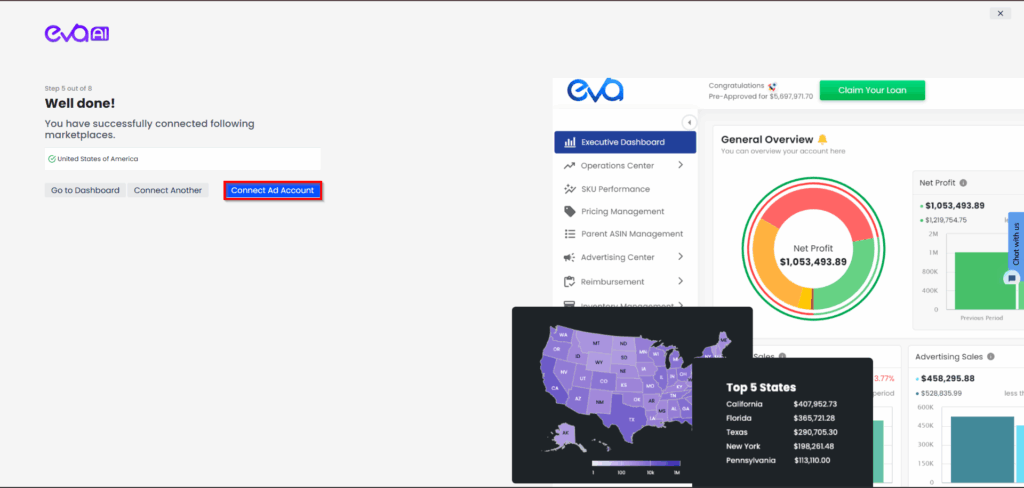
Step 5: Connect Your Advertising Account
Select the marketplaces that you want to connect to their Advertising and click “Connect selected marketplaces“. See below
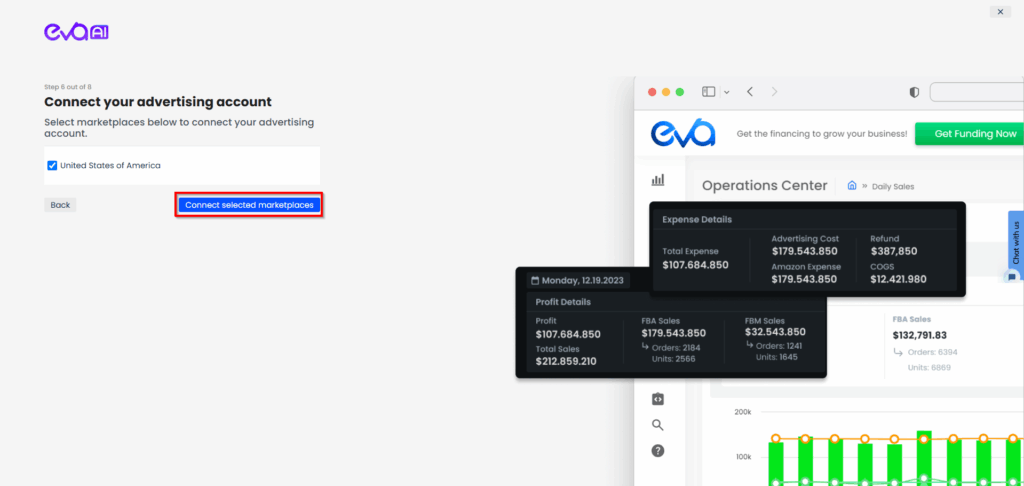
Step 6: Click “Go to Seller Central” to finalize the connection
As the last step, click “Go to Seller Central” to grant the needed permissions on the Amazon Seller Central. See below
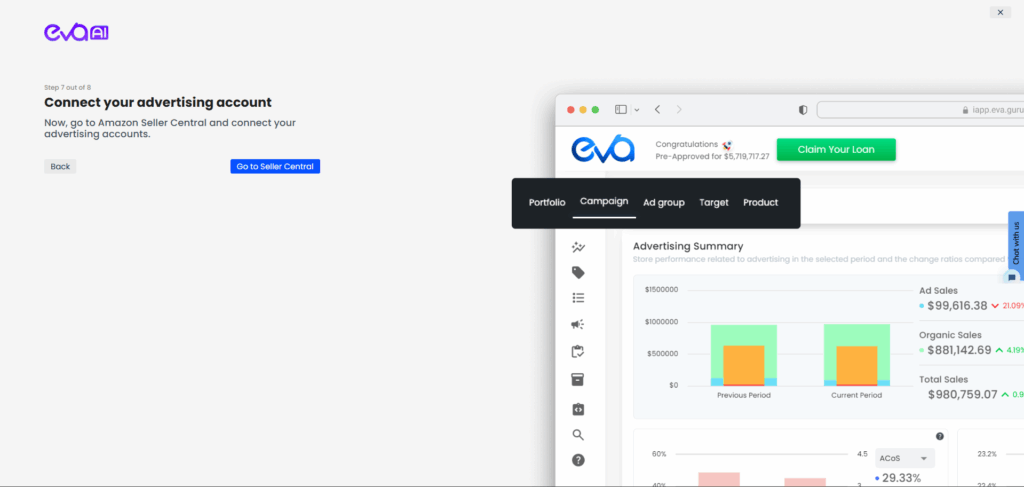
Once you connect your Ad account, your advertising data will be downloaded from Amazon. This can take up to 24 hours depending on the size of your store and the number of listing ASINs.
Once the download is completed, you are now ready to utilize Eva AI & unlock the true potential for your business! Follow the steps to learn about more on Eva AI Advertising!
“Ready to Elevate Your Success? Schedule a call with our experts today – simply click this link and choose a time that works best for you!”
