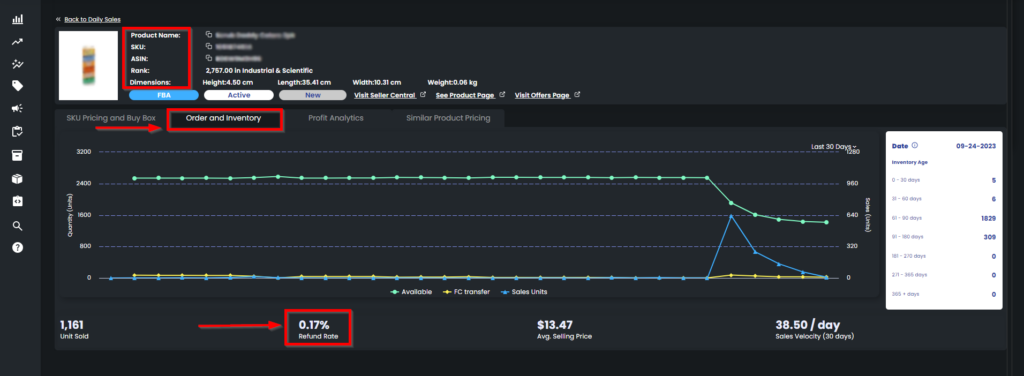How to Check Refund Rate on Eva
What is Refund Rate?
Amazon customers have a right to send the order back via the A-to-Z Guarantee. Returning an item is called a refund, and the percentage of this process is called the refund rate.
Any refund rate lower than 10% is considered normal. However, the less the refund rate, the better and, it varies depending on the product.
Eva shows each product refund rate based on the last 90 days.
There are two ways you can check it on Eva:
1- From Daily Sales: Hover on the Eva menu on the left -> Select Operations Center -> Click on Daily Sales. See Figure 1 below.
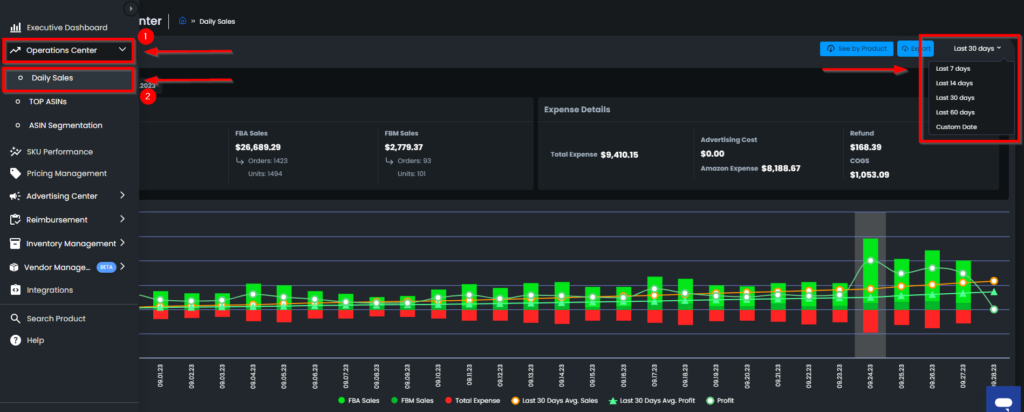
You will see a chart and a table under that chart. You can select your timeline on the upper right. Last 60 days, last 30 days, last 14 days and 7 days can be selected. Also, Eva allows you to select a custom timeline. See Figure 1 above.
The products sold and the information about these products are in the table below. After you choose the specific month you want to see the refund rate of, you can find the refund rate on the far right of the page. See Figure 2 below.
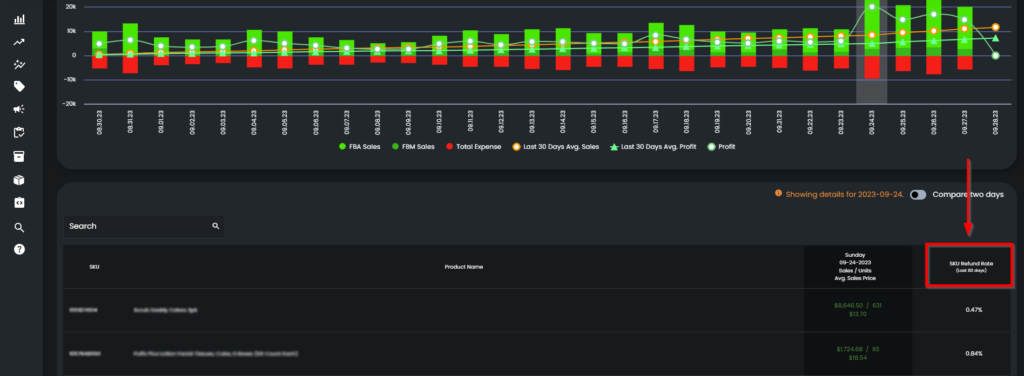
2- From SKU Scorecard: SKU Scorecard gives more insight into that SKU. You can easily learn more by clicking on the SKU name, and the following page appears: You can see the product’s sold unit, refund rate and average selling price on the “Order and Inventory” section. See Figure 3 below.