Custom Optimizations: Manage Your Advertising Goal Optimizations
To maximize your advertising performance with Eva, you’ll first need to set your advertising goals at the store level. Once your goals are set, you can create custom optimization rules tailored to your store’s unique needs. Below is a comprehensive guide to help you through the entire process, from subscribing to the Eva AI Advertising package to creating and applying custom optimization rules.
Step 1: Subscribe to the Eva AI Advertising Package
Before you can start creating custom optimization rules, make sure you’re subscribed to the Eva AI Advertising package. This subscription provides you with access to advanced features for optimizing your ads at the store and product levels.
Step 2: Set Your Advertising Goals at the Store Level
Once you’ve subscribed to Eva AI Advertising, the next step is to define your Advertising Goals. These goals guide the optimization rules you’ll create later, ensuring your strategies align with your store’s overall objectives.
How to Set Advertising Goals:
- Choose Your Advertising Focus:
- Navigate to the Trend Analytics > Store Goal Settings page.
- Use the Goal Slider to select an advertising focus that aligns with your business objectives. You can choose from:
- Growth Focused
- Lean Growth
- Balanced Approach
- Lean Profit
- Profit Focused
- Set Your Target ACoS or TACoS:
- Choose whether your goal will be based on ACoS (Advertising Cost of Sale) or TACoS (Total Advertising Cost of Sale).
- Set the target value for your chosen metric. You’ll see recommended ranges to help guide you.
- Define Your Bid Range:
- Set Minimum and Maximum Bids to define the range within which your ads will compete.
- The system will provide suggestions to help you optimize your bid amounts based on your set goals.
Now click “Save“. Once you have set these store-level goals, you can now proceed to the next step of creating custom optimization rules. To access the Custom Optimization for Daily Bidding, Negating, or Ad-Status, just click the dropdown and click “Custom Optimization“.
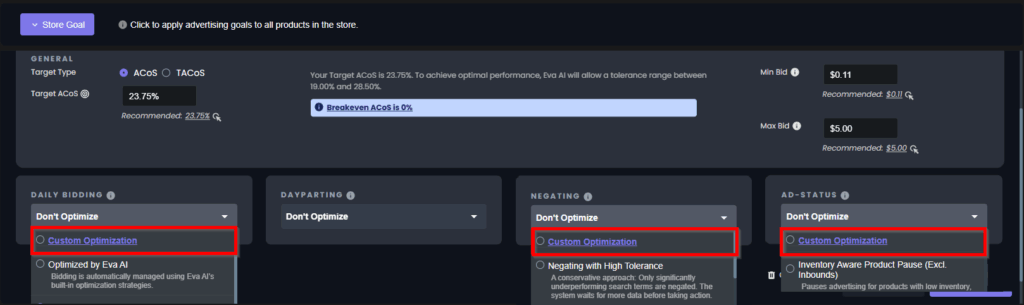
Step 3: Create Custom Optimization Rules
Creating a Custom Optimization Rule
- Select Custom Optimization:
- Navigate to your Advertising Goals and select the “Custom Optimization” option.
- You will be redirected to the Goal Details screen, where you can define your custom optimization rule.
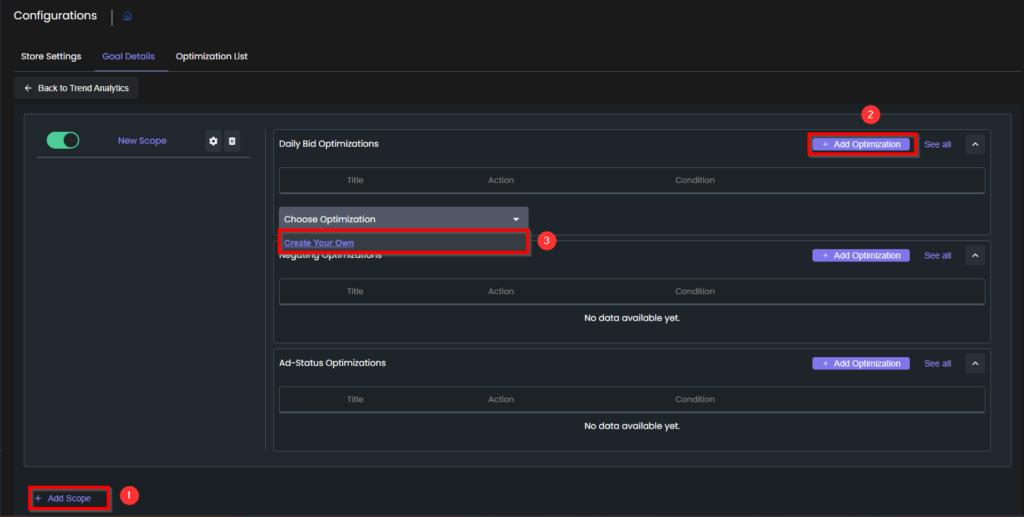
- Create Your Custom Optimization Rule:
- Click “Add Scope” first.
- Then click “Add Optimization” for any of the Advertising Strategies you prefer: Daily Bidding, Negating, Ad-Status.
- Click “Create Your Own” to navigate to the Custom Optimization Creation Page.
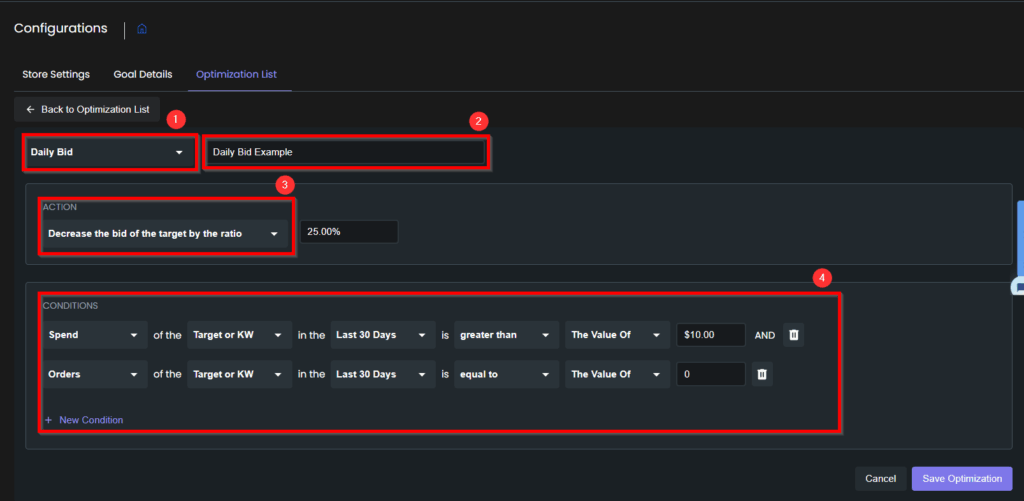
- Custom Optimization Details
- First, select your Strategy from Daily Bidding, Negating, Ad-Status.
- Second, name your Strategy so you can refer in the Goal Details.
- Third, decide your Action, like Increase/Decrease the bid by the ratio/value
- Fourth, decide your condition, for example: if the spend of the target or keyword in the last 30 days is greater than the value of $10 and orders of the target or keyword in the last 30 days is equal to the value of 0.
This means, if your target or keyword spends more than $10 but does not convert into an order, decrease the bidding by 25%.
- Assign Your Custom Optimization to a Scope:
- In the Goal Details screen, you will assign the optimization rule to a scope. A scope represents a campaign group and can include various types of ad targeting.
- Click the “+Add Optimization” and select the Optimization that we just created: “Daily Bid Example“
- Then click the wheel symbol next to “New Scope”
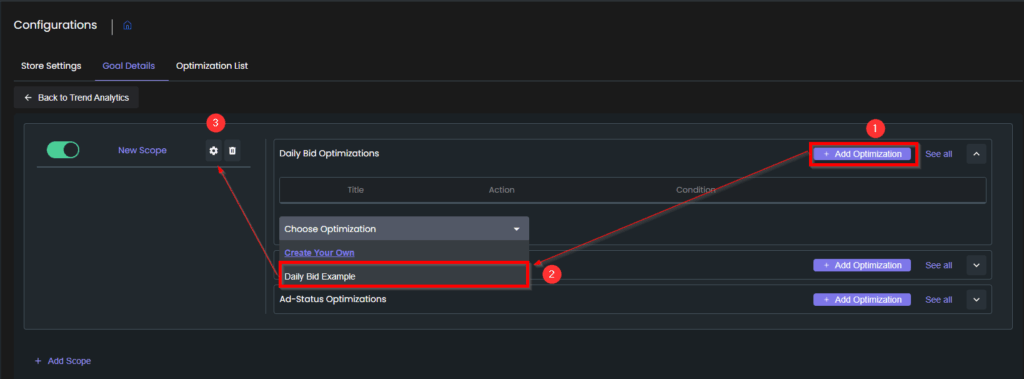
- Now we will decide the Scope of this Optimization:
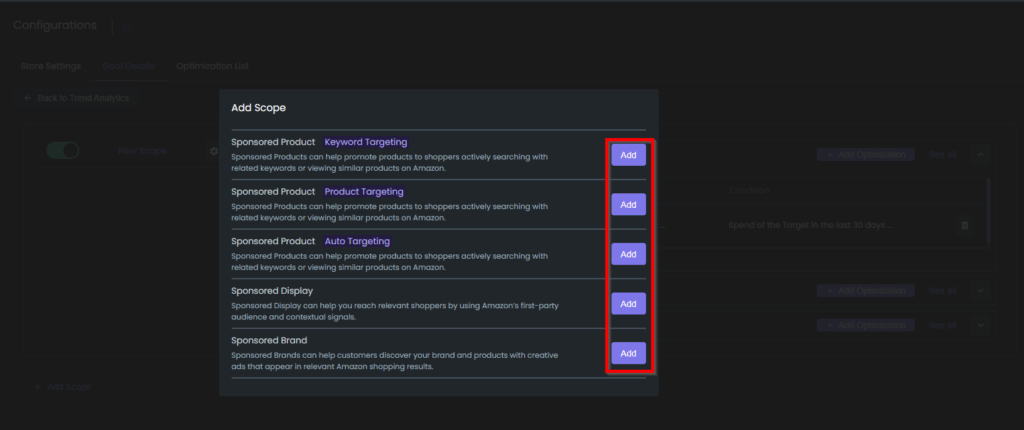
- You’ll be given the following options for scope selection:
- Sponsored Product – Keyword Targeting
- Sponsored Product – Product Targeting
- Sponsored Product – Auto Targeting
- Sponsored Display
- Sponsored Brand
- You can select at least one scope or multiple scopes based on your strategy. If desired, you can also create additional scopes and assign different custom optimization rules to each scope.
- Add New Scope:
- To add a new scope, click on the “+Add Scope” button.
- This will allow you to add a new group of ads with a different set of optimizations for that specific scope.
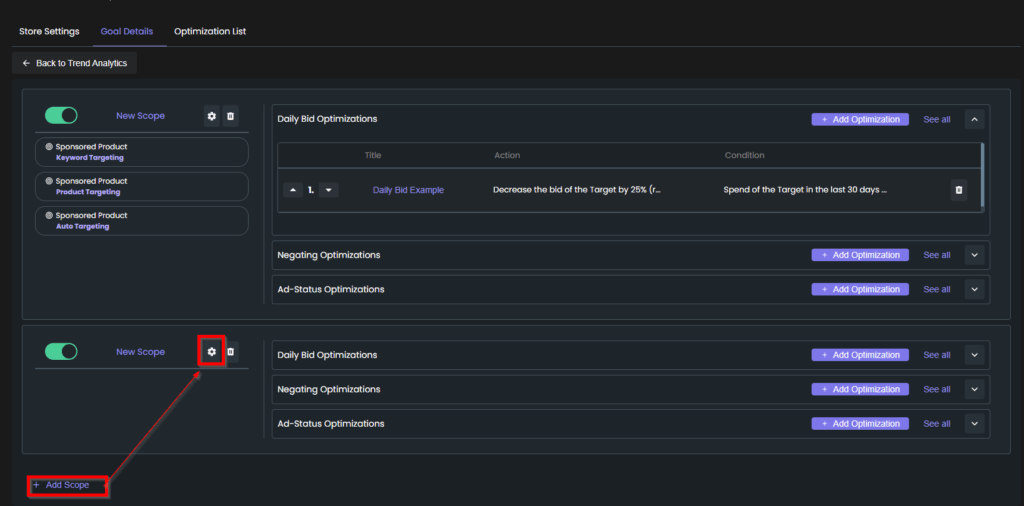
Actions and Conditions for Custom Optimization
Custom optimizations in Eva are based on specific actions and conditions. This allows you to fine-tune your campaigns and adjust them based on real-time performance data.
Understanding Actions:
Actions represent what will happen when certain conditions are met. For a custom optimization rule, you can define actions like:
- Daily Bid Optimizations: Adjust bids by a specified value or ratio.
- Negating Optimizations: Automatically exclude underperforming keywords or products from your campaigns.
- Advertised Product Status Optimizations: Pause or activate advertisements for specific products.
You can set up multiple actions within a single rule to fine-tune your campaigns based on various conditions.
Understanding Conditions:
Conditions define when an action should be triggered based on performance metrics. You can set conditions that specify:
- Metric: Choose from metrics like Impressions, Clicks, Cost, Sales, ACoS, CVR, ROAS, CTR, etc.
- Entity: Define the entity being measured, such as Campaign, Ad Group, Target/Keyword, etc.
- Time Period: Set the time frame for which the condition applies, ranging from Last Day to Last 60 Days.
- Comparison: Select how the metric should compare to a threshold (greater than, less than, or equal).
For example, you could set a condition like:
- “ACoS of the Target in the last 30 days is greater than the Target ACoS”
- Or “Clicks of the Ad Group in the last 7 days is less than 1000”
Once all conditions are set, Eva will trigger the appropriate action when those conditions are met.
Combining Actions and Conditions
You can combine multiple actions and conditions using AND logic to create complex optimization rules. For example, you might want to trigger a bid increase action when both the Click-Through Rate drops below a certain threshold and the ACoS exceeds a set limit.
This comprehensive guide combines both the Setting Your Advertising Goals and Creating Custom Optimization Rules workflows, making it easy for users to start optimizing their campaigns in line with their advertising objectives
“Ready to Elevate Your Success? Schedule a call with our experts today – simply click this link and choose a time that works best for you!”
