Adding Product Costs (3PL)
In this article we will cover how to add product cost information for your products.
First, head over to the Product Management page on the left menu, please see Figure 1.
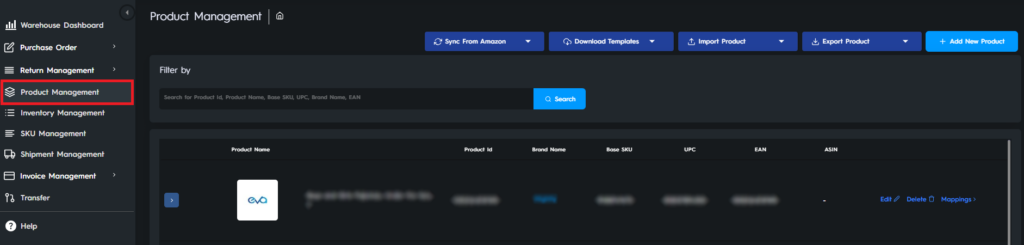
Then, hover over the Download Template button on the top of the page, and click the Product Additional Template to download the template, please Figure 2.

Once you have downloaded the template, you will see columns for Product ID, Quantity, Cost, Shipping Cost, Weight, Width, Height, and Length.
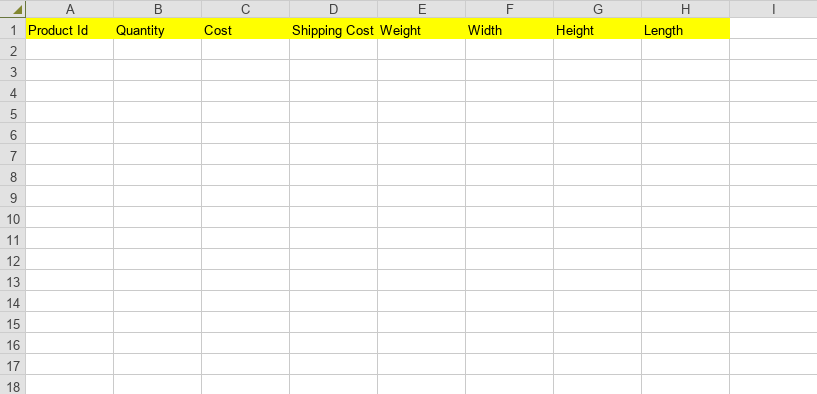
When you are finished filling in the template, hover over the Import Product button and click the Product Additional Information button to upload the file.

If you want to export this template, hover over the Export Product button on the top of the page, and click the Product Cost to download the template, please Figure 5.
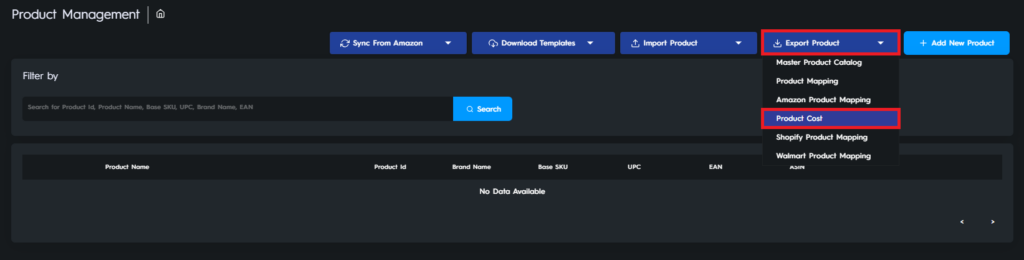
Ready to Elevate Your Success? Book a call with our experts—just enter your email below to get started!
