Trend Analytics: Set Goal – Pricing Goals
The Pricing Goals feature is designed to help you optimize your product pricing strategy through smart, data-driven tools. It focuses on Product Price, Price Tolerance, and Pricing Rules, enabling businesses to stay competitive, improve margins, and respond quickly to market changes.
To start with, navigate to Trend Analytics and click the “Pricing Goal” for any product you want to set the pricing.
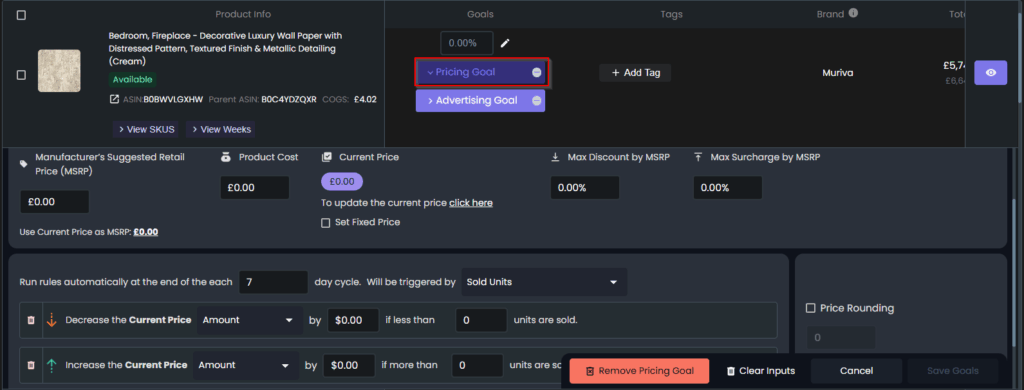
⚙️Pricing Goals Structure
Pricing Goals are designed with flexibility in mind and are primarily SKU-level focused. However, batch operations are supported at the ASIN level with the following rules:
Defining Goals at the SKU Level
- All Pricing Goals are configured and stored at the SKU level.
- A custom goal defined for a SKU will operate independently from any other SKUs under the same ASIN. This will overwrite any set ASIN-level goal.
Defining Goals at the ASIN Level
- Setting a Pricing Goal at the ASIN level is treated as a batch upload or insertion of the same goal to all SKUs under that ASIN.
- This simplifies bulk management but can override SKU-specific configurations.
Updates at the ASIN Level
- Any update at the ASIN level will override existing SKU-level customizations.
- To preserve unique SKU-level goals, make sure to define them individually, not at the ASIN level.
💡 Tip: Use ASIN-level goals for broad, consistent pricing strategies across multiple SKUs. Use SKU-level goals when you need precision and customization.
Bulk Update Pricing Goal for Multiple Products at Once
Go to the Trend Analytics page in your Eva account.
Click Update via Files > Request Template > Download Product Pricing as (CSV or Excel).
Update the Columns with New Pricing Information
- Product Cost: Enter the updated product costs for each of your items. This is essential for ensuring accurate profit margins and price adjustments.
- MSRP: Update the MSRP if necessary. This will be used as the base for any price adjustments.
- Price Adjustment Type: Choose from available options such as a fixed increase/decrease or percentage adjustments based on your business strategy.
- Max Discount Ratio: If you want to apply a maximum discount on your products, input the desired ratio.
- Price Rule: If you’re following any specific pricing rules, input the rule to apply it across your products.
Save Your File
- Once you’ve entered all necessary data and updated the pricing goals for each product, save the file in the CSV or Excel format as required by the Eva AI system.
Upload the Bulk Update File
- Navigate to the Update via Files section under Trend Analytics.
- Click on the Upload > Upload Product Pricing as Excel or CSV button and select the prepared file.
- Confirm that the file is correctly formatted and contains all necessary information.
Verify the Update
- After the file is successfully uploaded, Eva AI will process the bulk update and apply the new pricing goals.
- You can verify that the updates have been applied correctly by reviewing the Trend Analytics sections within Eva AI.
Book an Onboarding Call
- If you’re unsure about the bulk update process or need assistance in optimizing your pricing strategy, we recommend booking an onboarding call with one of our specialists. Our team will guide you through the features and help you make the most of Eva AI’s pricing tools.
📅 Book your onboarding call here →
🔍Pricing Goals Settings
The Pricing Goal feature allows you to set specific objectives for how your products should be priced, based on your business priorities. This includes:
💰Product’s Price
This setting enables you to define key pricing parameters for a product. It includes:
- Manufacturer’s Suggested Retail Price (MSRP)
Serves as a benchmark for pricing decisions. Enter a numeric value to represent the MSRP. - Current Price
Defines the product’s initial selling price. Choose between:- Amount – A specific price value.
- Decrease Rate – A percentage reduction from the MSRP.
Accepts numeric input based on the selected adjustment type.
- Product Cost
Represents the base cost to produce or acquire the product. Enter a numeric value in currency format to support accurate cost tracking and margin analysis. - Set Fixed Price
When enabled, the system uses the specified price as fixed. This disables dynamic pricing features such as Price Tolerance and Dynamic Pricing, which will appear grayed out.
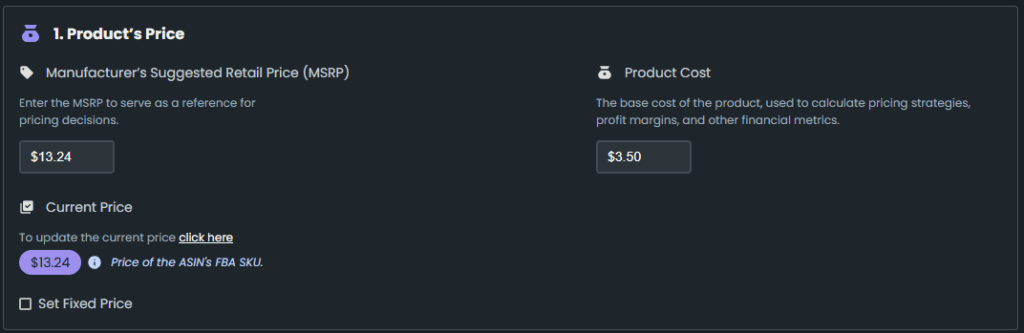
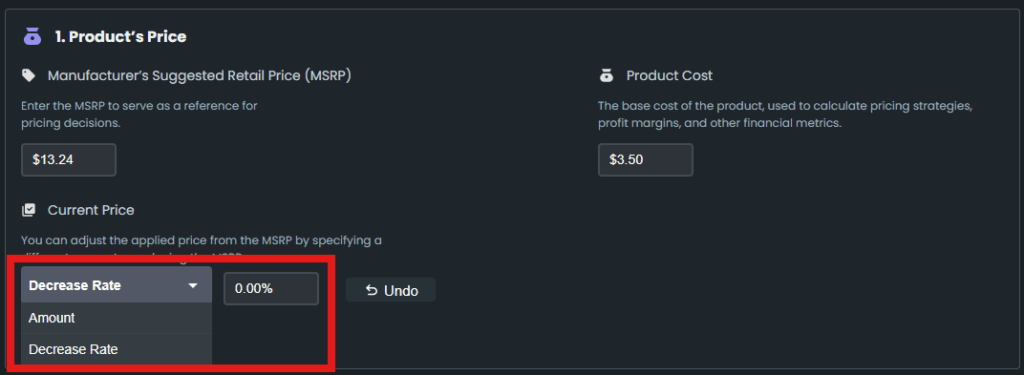
⚖️Price Tolerance
This setting allows you to set boundaries for price adjustments, ensuring price control within specified ranges. It includes:
- Max Discount by MSRP: Sets the maximum discount allowed to prevent prices from dropping too low. Accepts numeric input for the maximum discount as a percentage.
- Max Surcharge by MSRP: Defines the highest price increase allowed to capture premium pricing opportunities. Accepts numeric input for the maximum surcharge as a percentage.
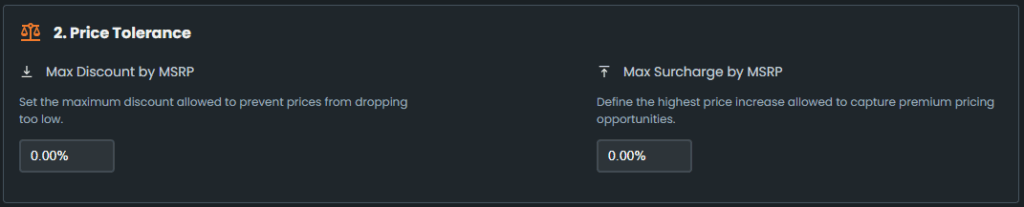
📈Pricing Rules
This setting allows you to enable automated price adjustments based on sales performance and custom rules. This will allow you to specify how frequently the pricing rule is triggered (e.g., 7 days, 14 days) and how it will be triggered, either by:
- Sold Units (e.g., “if less than 4 units are sold”), or
- % Change in Sold Units (e.g., “if sales dropped by more than 10% compared to the previous cycle”)
You can either Decrease or Increase the current price:
- Decrease Condition: You can choose to decrease the current price by a certain amount or percentage if the specified number of sold units is not reached.
- Increase Condition: You can choose to increase the current price by a certain amount of percentage if the specified number of units is exceeded.
- The checkbox option to “Exclude repeat sales from the same customer” refines the calculation by focusing on unique customer purchases, preventing distortions caused by repeat buyers.
- Price Rounding: You can control the rounding of calculated prices using this option. When checked, you need to specify the decimal precision for rounding. You may choose whether the last digit or last two digits of the price are rounded.
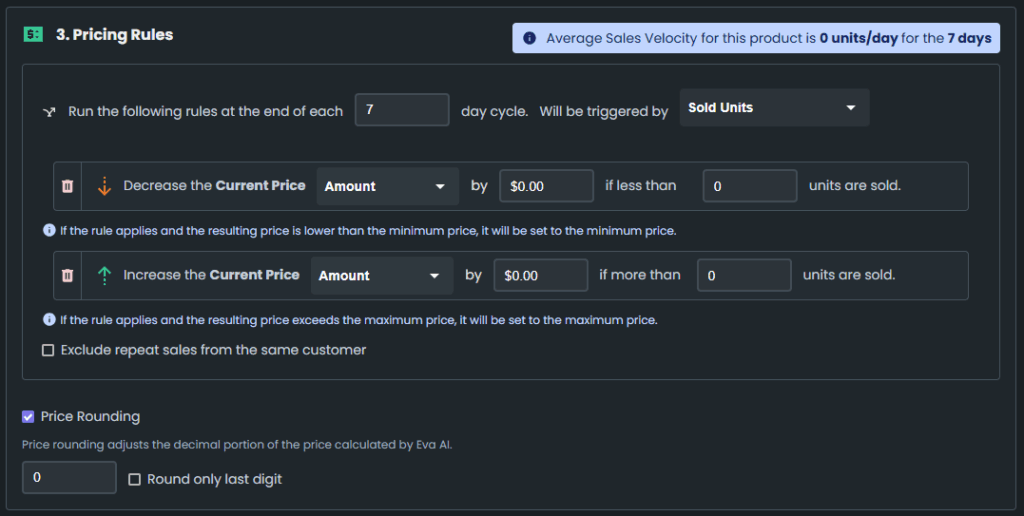
📣Pricing Threshold Consistency Rules
To ensure consistent and logical pricing behavior, please follow these rules when setting threshold values:
- Threshold Relationship
The decrease unit sold threshold must always be greater than the increase unit sold threshold. This prevents conflicting conditions. - Positive Values Only
All threshold values—whether based on a percentage or a fixed amount—must be positive numbers. - No Equal Thresholds
The increase and decrease unit sold thresholds must not be equal to maintain clear decision logic. - Valid Percentage Range
If you’re using a percentage-based threshold, the value must be between 0 and 100 (exclusive of 0, inclusive of 100).
| Increase Unit Sold | Decrease Unit Sold | Expected Outcome |
| 5 | 10 | Invalid |
| 10 | 5 | Valid |
| -5 | 10 | Invalid (also vice versa) |
| 10 | 10 | Invalid |
| Increase Percentage | Decrease Percentage | Expected Outcome |
| 5% | 20% | Valid |
| 50% | 120% | Invalid (also vice versa) |
Important Notes:
- Any updates done via the Pricing Goals page overwrites what was initially set via the Pricing Management tab.
- You won’t be able to make any changes via Pricing Management if a product is being managed through Pricing Goals. Additionally, the Min. Price, Calculate Optimal Min. Price, Add Sale Price, Set Current Price, Pricing Settings, and Pricing Disable buttons/toggles will be disabled for the product to prevent any modifications.
Pricing Goals provide a structured, scalable way to stay on top of your pricing strategy!
“Ready to Elevate Your Success? Schedule a call with our experts today – simply click this link and choose a time that works best for you!”
