How To Connect Your Store(s) To Eva
Here’s How To Connect Your Store(s) & Ad Account To Eva
Once you’ve logged into the Eva platform, you will need to connect your Amazon store(s) to Eva. In this section, we will explore just how to do that.
Please ensure that you are using an Admin user for your Eva account when connecting your store. Additionally, make sure you are logged in to the correct marketplace with the root user of your Amazon Seller Central account.
Step 1: Choose Your Market
Here, you can choose different marketplaces such as Amazon Vendor, Amazon Seller, or Walmart. Confirm your selection and click ‘Next’. See Figure 7 below.
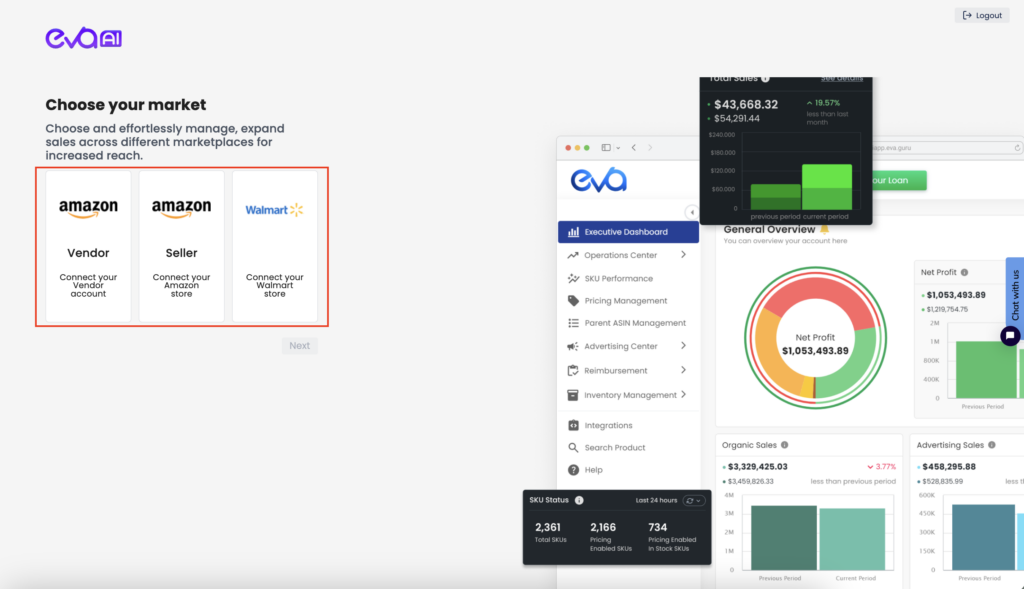
Step 2: Choose Your Store Type
Choose if you’re a brand or a reseller for streamlined marketplace integration. Then, click on Next. See Figure 8.
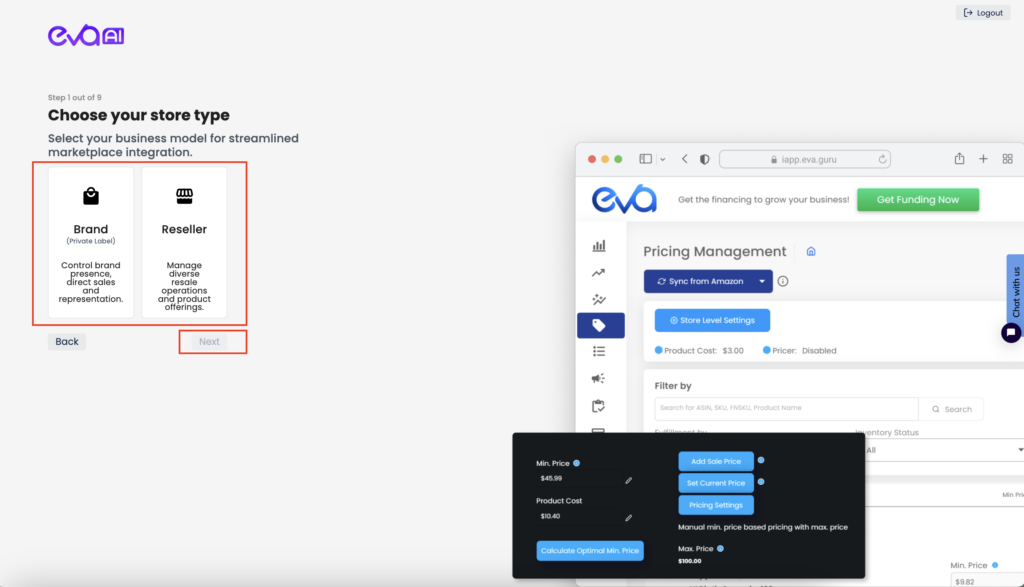
Step 3: Let’s Get to Know You
For the best experience, please choose your location from the dropdown menu and add your phone number and click on Next. See Figure 9.
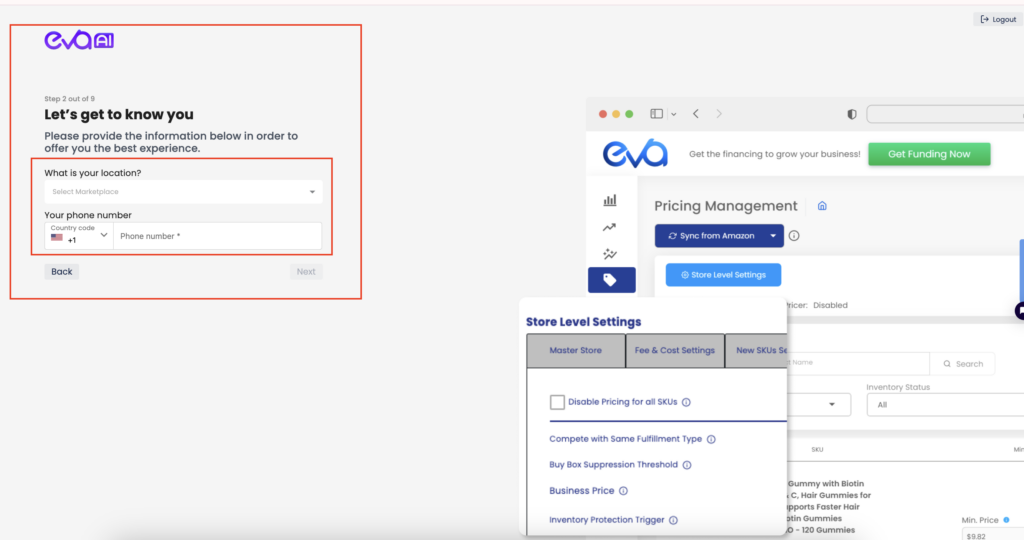
Step 4: Where Are You Selling?
Choose the region where you are selling and then click Next. See Figure 10.
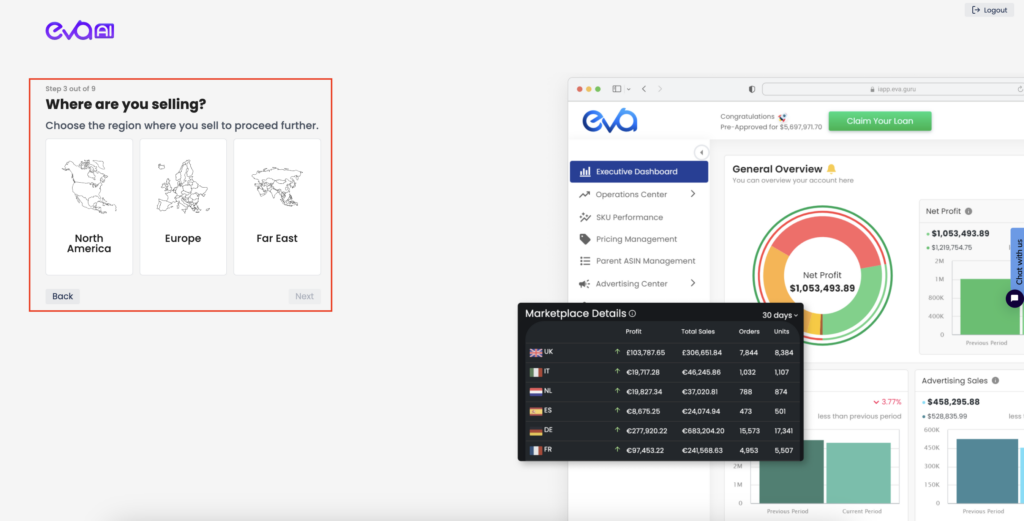
Step 5: Go to Seller Central
Now, it’s time to connect your store(s). When you click Go to Seller Central button, you will automatically be redirected to Amazon. See Figure 11.
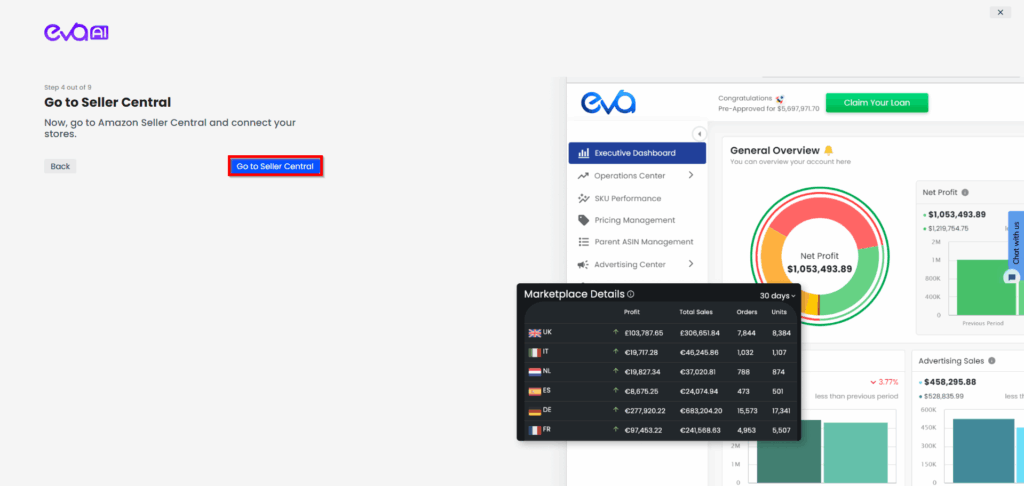
You will need to grant authorization to Eva to access your Seller Central store account data. See Figure 12.
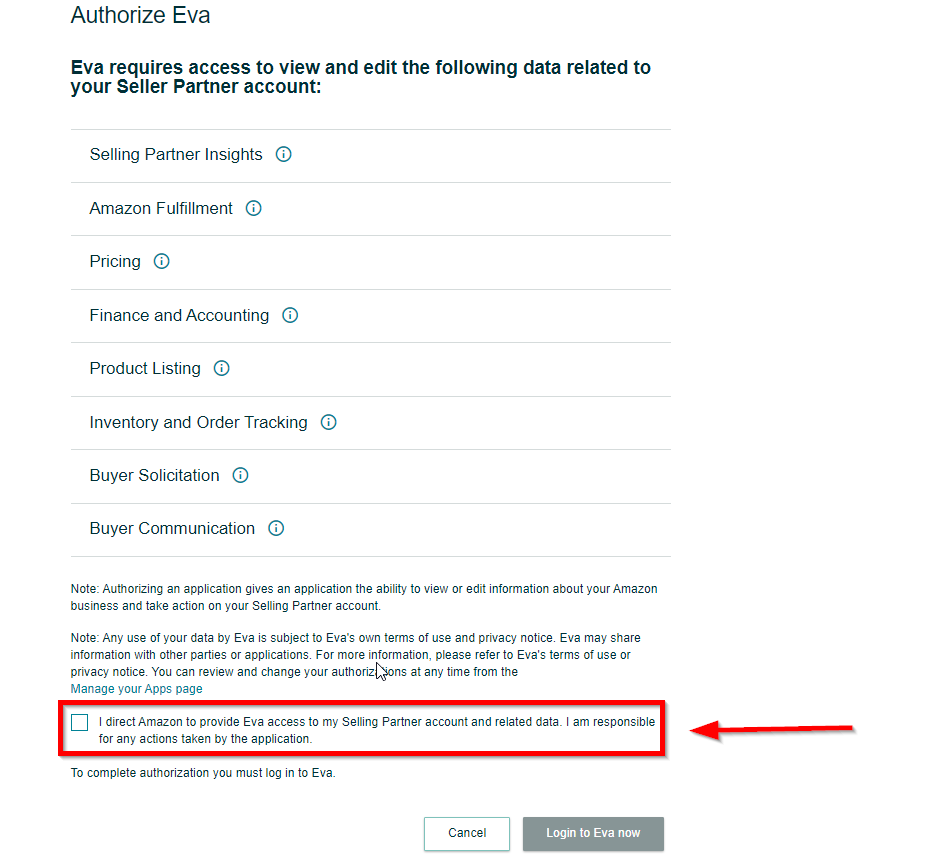
Step 6: Confirm Marketplace Details
You’ll be redirected back to the Eva platform. From here, you must select the available stores from the list to connect to the Eva platform.
Once you have confirmed your selection, click on the “Connect” button to complete the process.
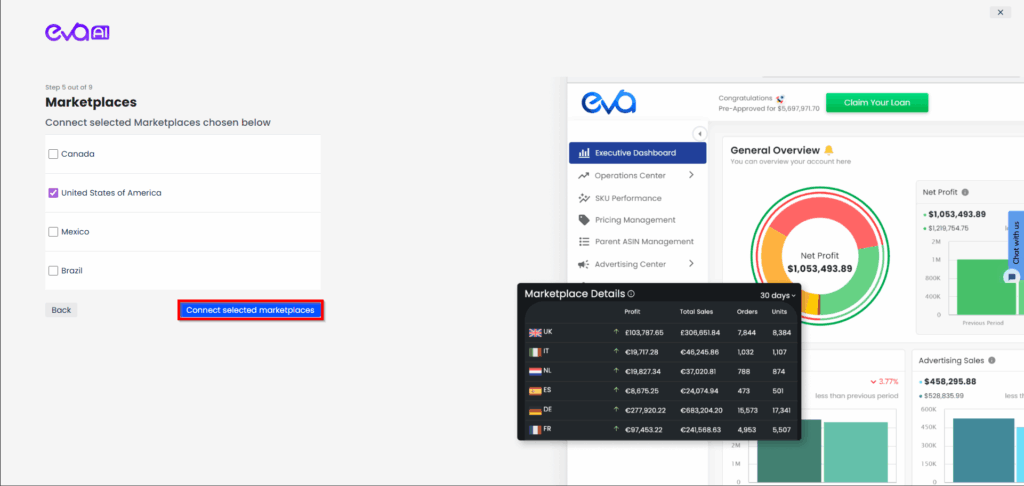
Step 4: Connect Your Advertising Account(s)
The last step is to connect your Amazon Advertising account & sync the data with Eva. See Fig 11.
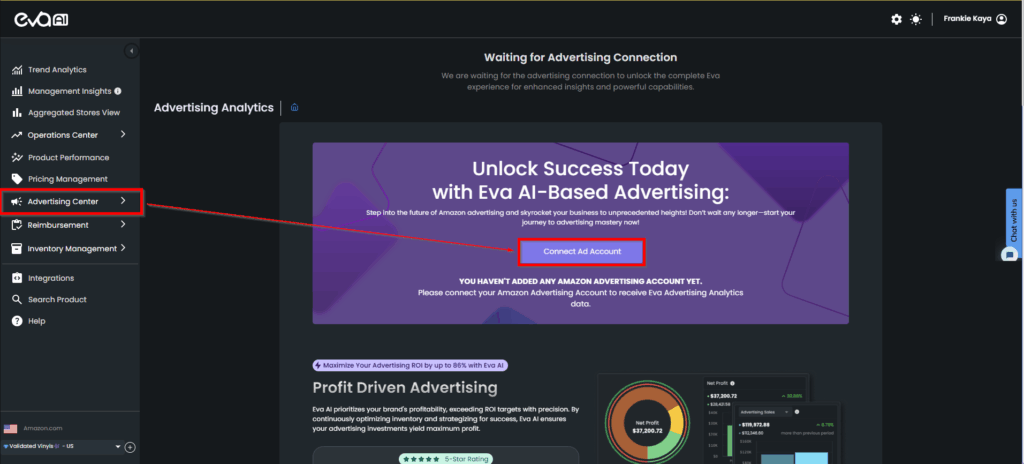
Once you connect your ad account, your Advertising data will be downloaded from Amazon. This can take up to 6 hours depending on the size of your store and the number of listing ASINs.
Once the download is completed, you are now ready to start using Eva & unlocking the true potential for your customers!
NOTE: Make sure you take full advantage of complimentary onboarding and strategy calls with our Customer Success Team, or reach out anytime 24/7/365 through in-app chat, email, or phone.
After reading & following the steps contained in this article, you have now successfully connected your stores & your advertising accounts: Welcome to Eva!
If you have any questions along the way, please be sure to email our Customer Success team or schedule a meeting!
“Ready to Elevate Your Success? Schedule a call with our experts today – simply click this link and choose a time that works best for you!”
