YoYo Spiral Upward Effect
It’s a competitive market out there and everyone has their own winning strategies. Stay ahead of the game by setting a YoYo Spiral Upward Effect to spike the price, have your competitors follow, then drop again to keep the Buy Box to yourself and win the buy box.
Since competitors may be using their own algorithms to follow your pricing decisions the YoYo spiral upward effect makes them follow you up. Allowing you to keep the advantage of being the first to decide the next price.
Please Note:
No other pricing rule will work during this period and there needs to be at least one competitor for this setting to work. If competitors increase their prices in the entered time interval, the setting will be applied again.
This feature is an available store wide or on single SKUs to maximize the utility provided to you. To enable this feature, you will need to first navigate to the “Pricing Management” tab of the platform. See Figure 1.
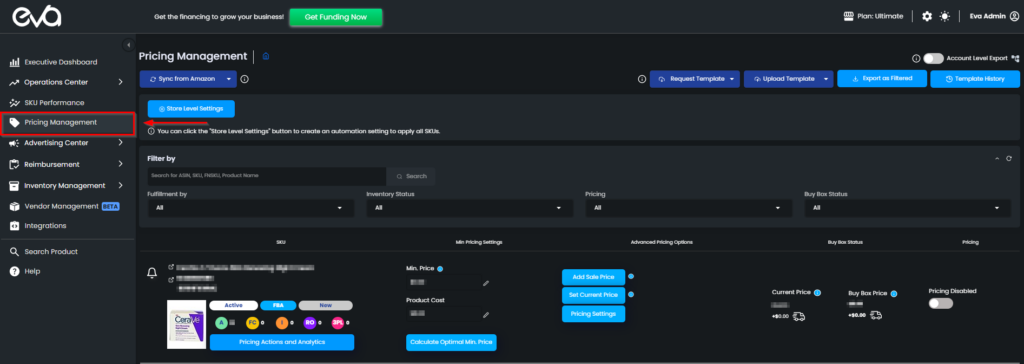
Store Level Setting
To access the setting on a store-wide level you will first need to navigate to the “Store Level Settings” See Figure 2.
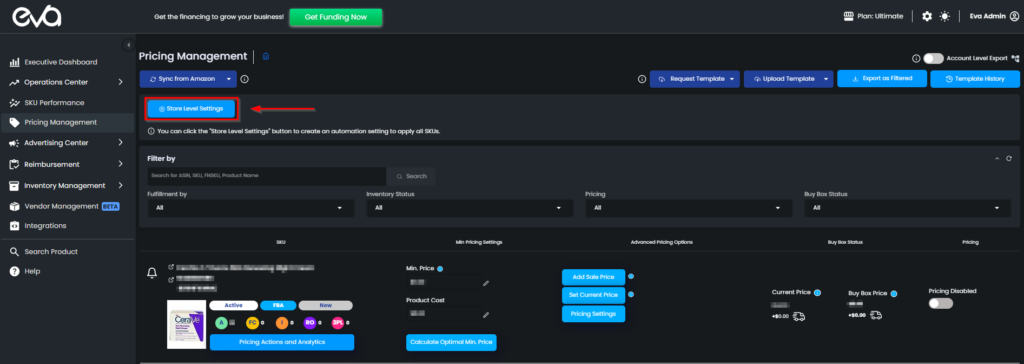
Once selected you will need to navigate to the “Other Pricing Settings” tab within the popup and toggle the selector to open the detailed areas of the setting. See Figure 3.
Here you will be able to increase your price in the entered time interval. Meaning that you can increase the current price by a specific “Amount” or “Percentage” every interval of “hours (between 1-12 hours)“. Then you can decide how long, in an interval of “Set Minutes (between 20-120 minutes)“ you would like to stay at the increased price.
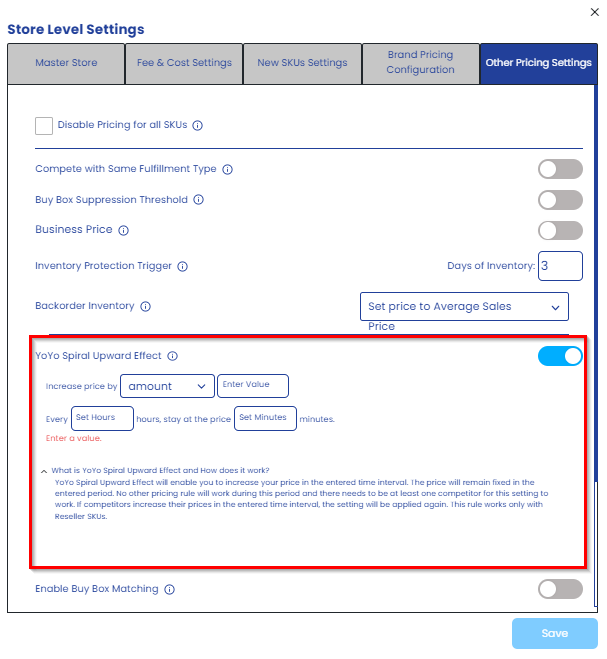
Once finished making sure to click on the “Save” button to apply your settings.
SKU Level Setting
To access the setting on an SKU level you will first need to navigate to the “Pricing Settings” in the SKU cards of the “Pricing Management” page. See Figure 4.
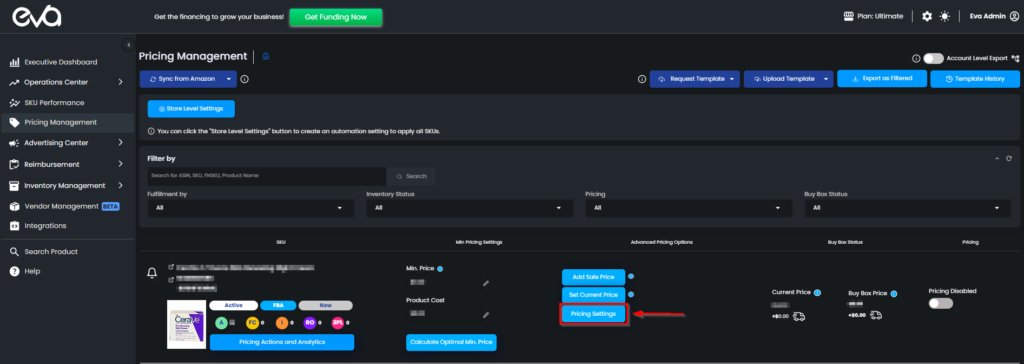
Once selected, a pop-up will open. To access the details of the setting you will need to select the checkbox and enter your desired settings. See Figure 5.
Here you will be able to increase your price in the entered time interval. Meaning that you can increase the current price by a specific “Amount” or “Percentage” every interval of “hours (between 1-12 hours)“. Then you can decide how long, in an interval of “Set Minutes (between 20-120 minutes)“ you would like to stay at the increased price.
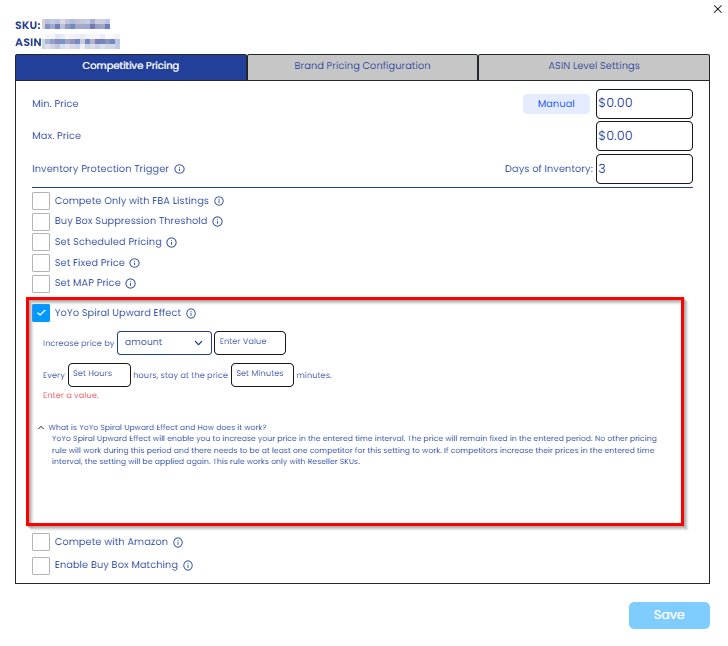
Once finished making sure to click on the “Save” button to apply your settings.
