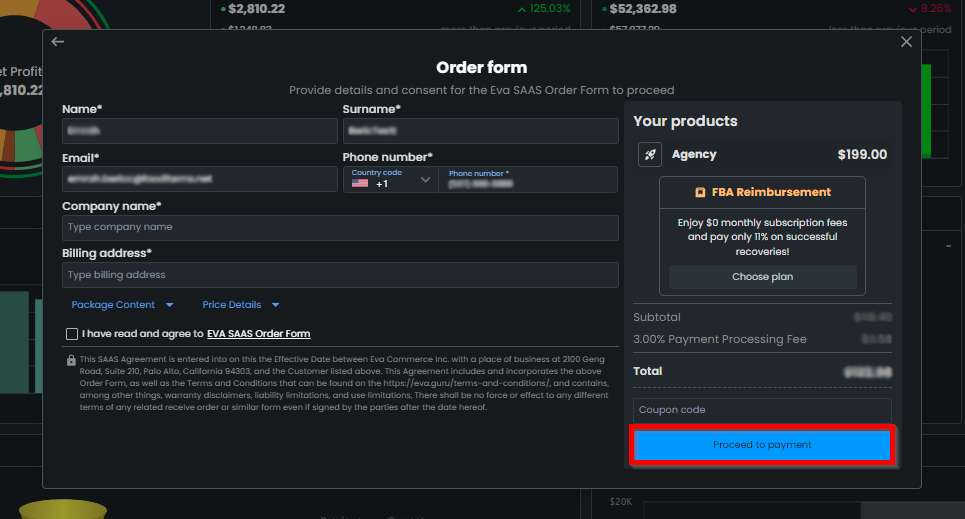How To Start An Agency Plan & Connect Your Stores To Eva
Starting an agency plan with Eva is simple. Agencies can use the agency subscription from Eva to make managing multiple stores/customers easier.
In this guide, you’ll learn how to set up your agency account on the Eva platform.
Here’s How To Set Up An Agency Account On Eva
Click the button below button to create your account. It will open in a new window.
Step 1: Create An Agency Account
On the screen below, you will need to fill out the required information fields, select the ‘I am an agency’ option & click Create Eva Account to get started. See Figure 1.
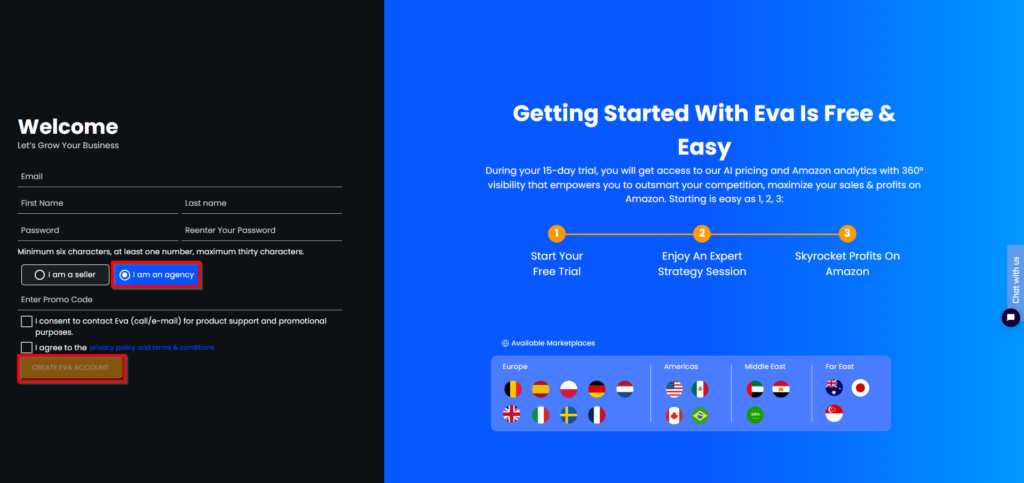
Step 2: Verify Your Email
You will be redirected to a confirmation page on a successful submission that prompts you to verify your account. Please check the email that you entered in Step 1 to verify your email. See Figure 2.
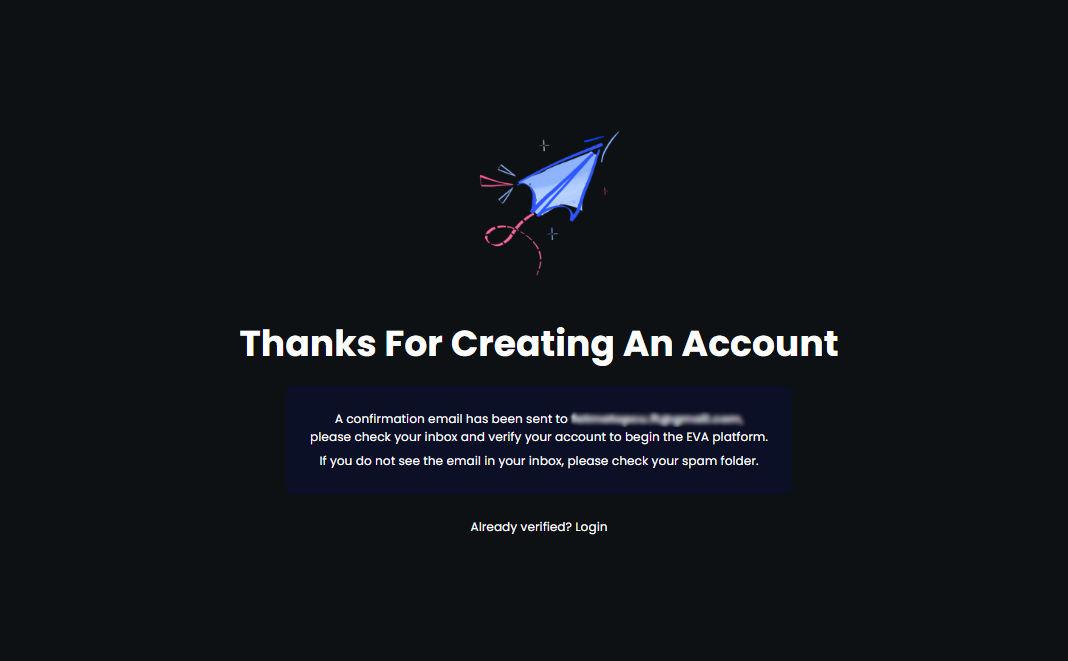
Here’s What The Verification Process Looks Like
You will receive a verification email that looks like the one you see below, all you need to do is click “Confirm My Email Address”. See Figure 3.
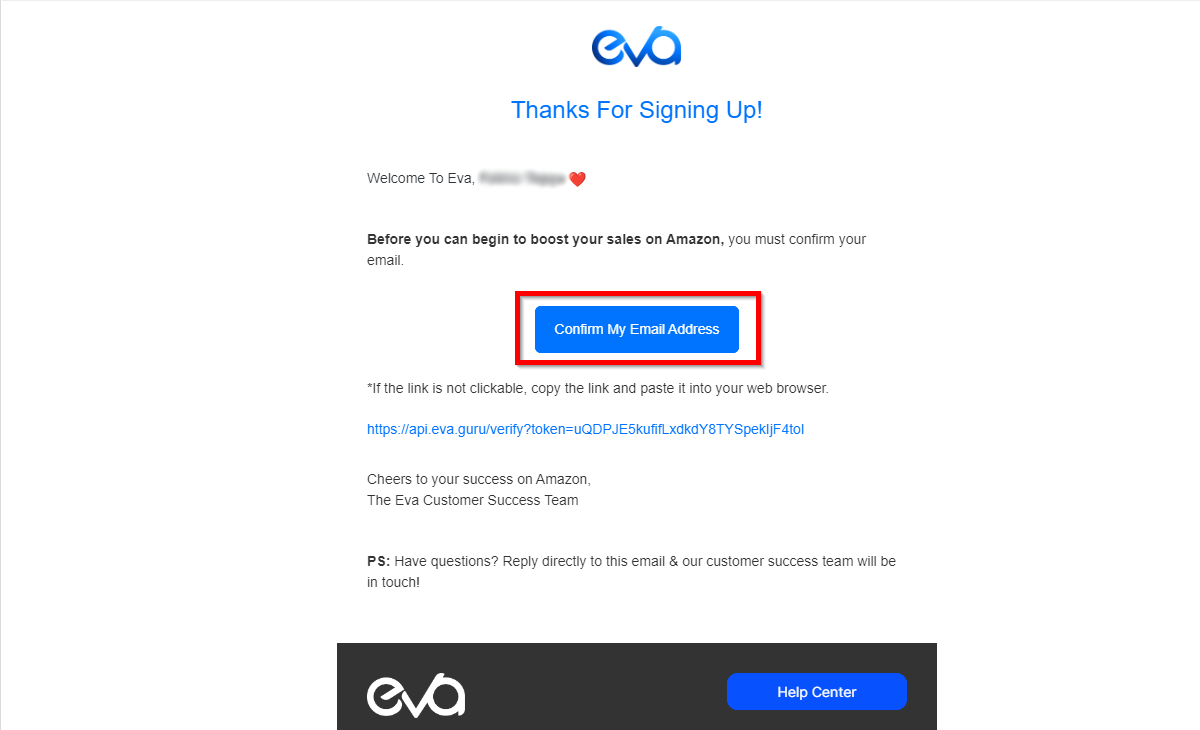
Your account is ready! You can go to https://iapp.eva.guru/login and login into your account.
Step 3: Login To Your Eva Account
Once you the “Confirm My Email Address” button, you will be redirected to a thank page informing you of successful account creation. Click the “Login” button, and from here you will be able to access your newly created Eva agency account! See Figure 4.
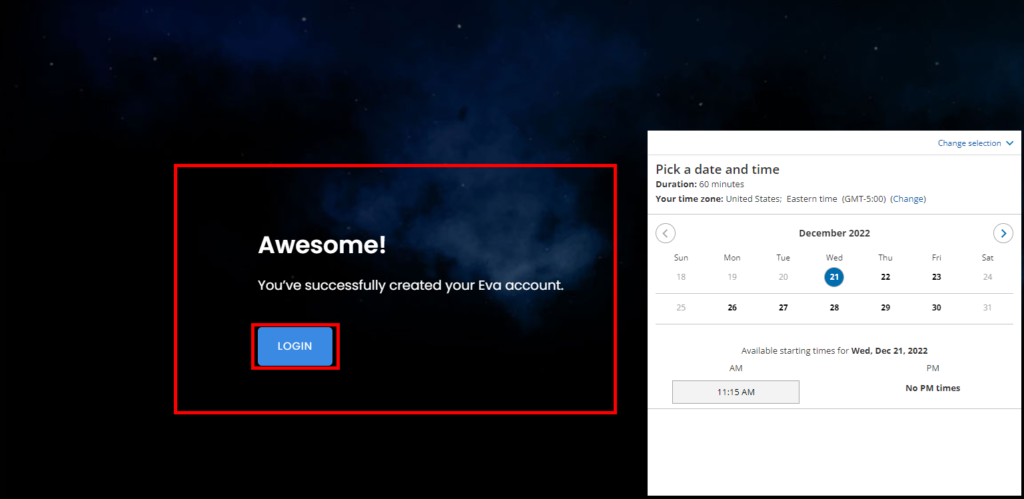
Accessing Your Eva Account From The Website
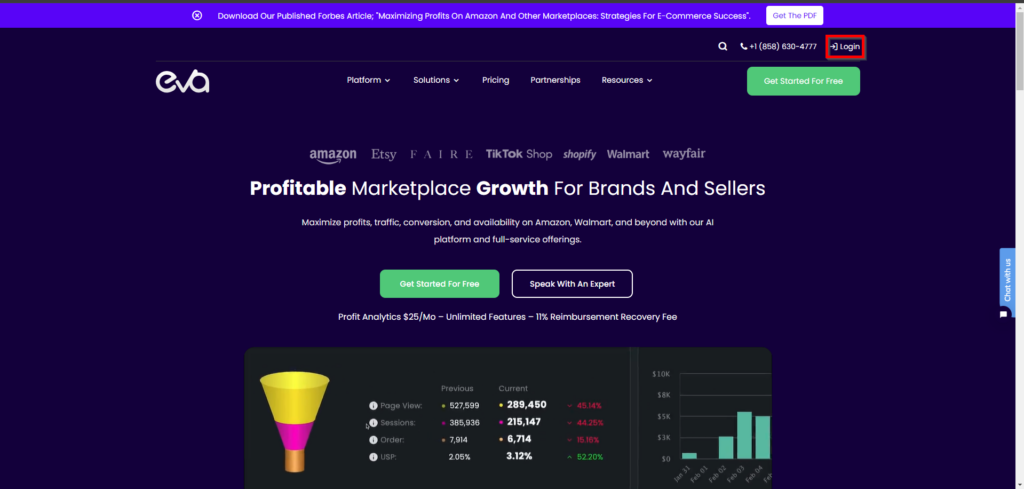
If you click the Login button in the navigation on the Eva website, you’ll be redirected to the Eva platform login page.
All you need to do is enter your verified Eva credentials and click the “Login” button. See Figure 6.
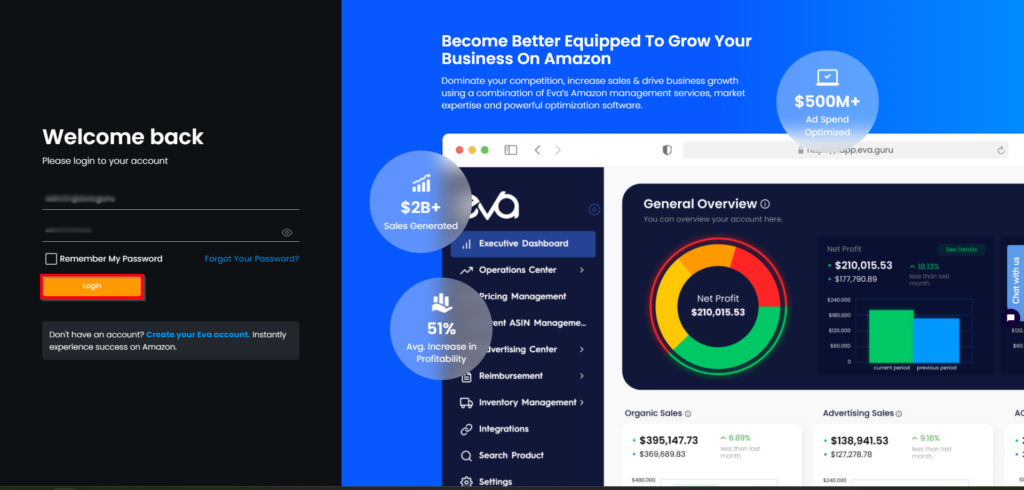
NOTE: Be Sure To Bookmark The Eva Login URL!
Keep reading to learn how to connect all your Amazon stores to your Eva account to visualize all of your Amazon data for seamless & easy account management.
Here’s How To Connect Your Store(s) & Ad Account
Once you’ve logged into the Eva platform, you will need to connect your Amazon stores to Eva. In this section, we explore just how to do that.
Step 1: Select Your Selling Region, Time Zone & Store Type
You will be required to select a time zone, selling region, and store type. Confirm your selections and click ‘Next’. See Figure 7 below.
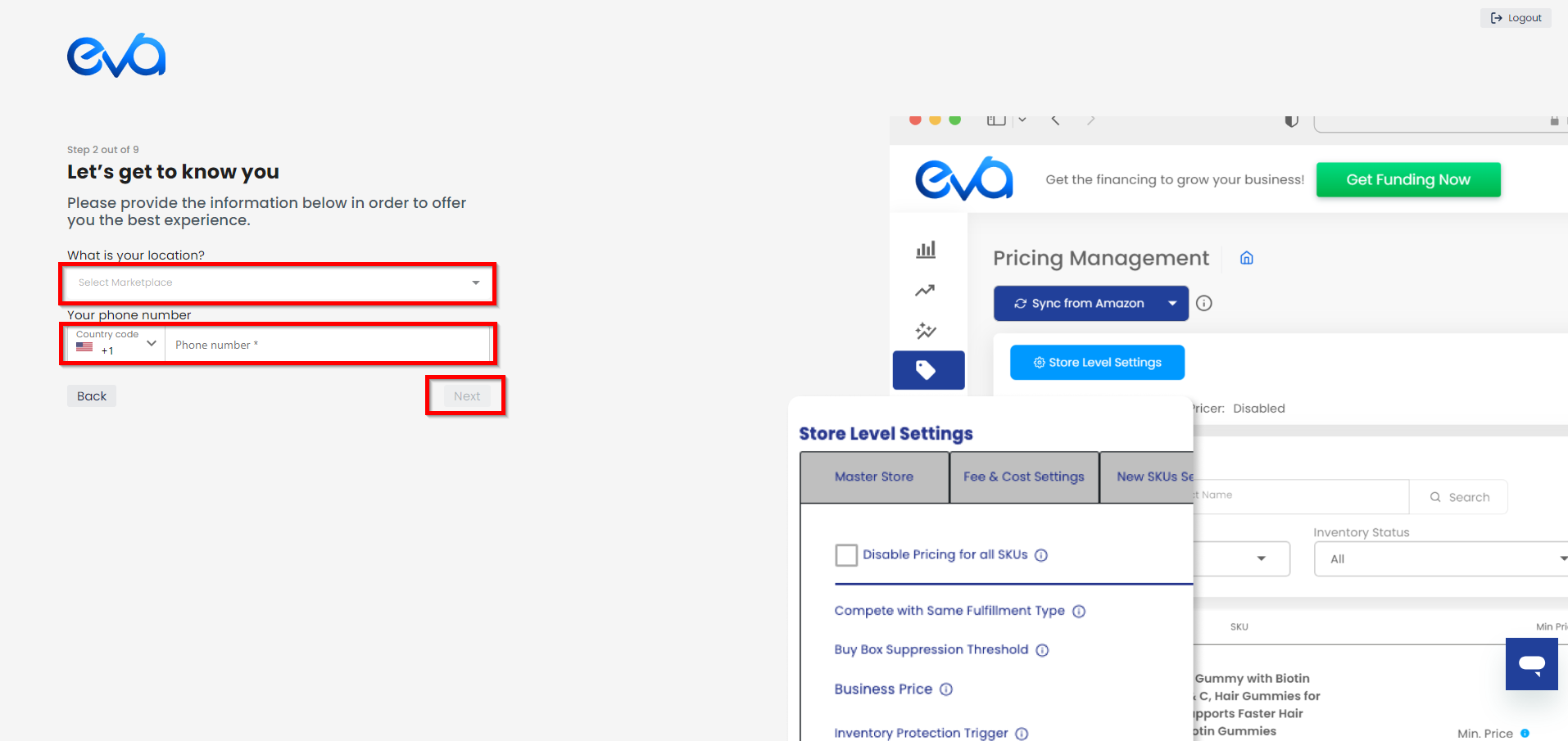
Step 2: Login To Seller Central
You are required to Log in to Seller Central. When you click on ‘Go To Seller Central’ you will be redirected to Amazon Seller Central Homepage.
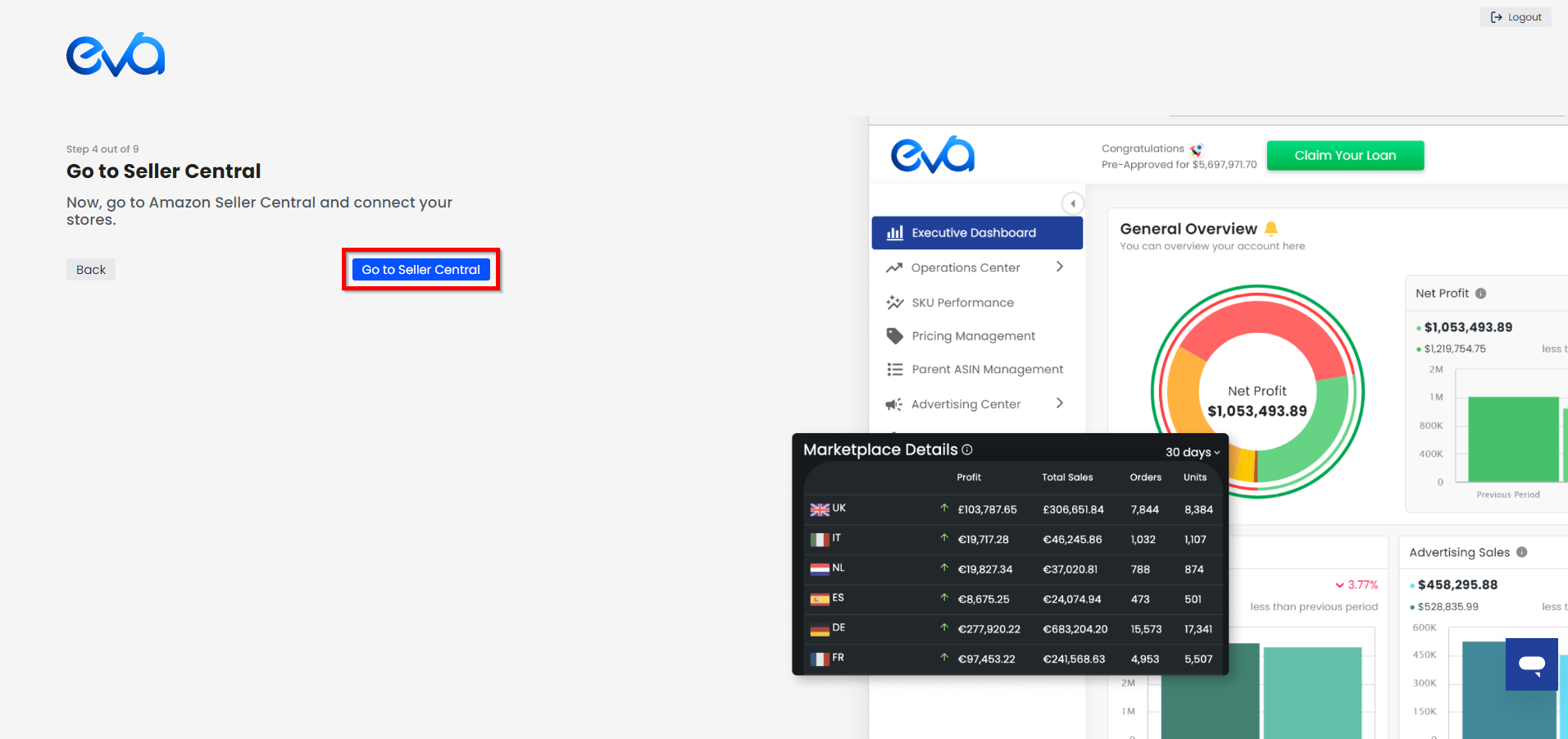
You will need to authorize Eva to access your Seller Central store account data. See Figure 9.
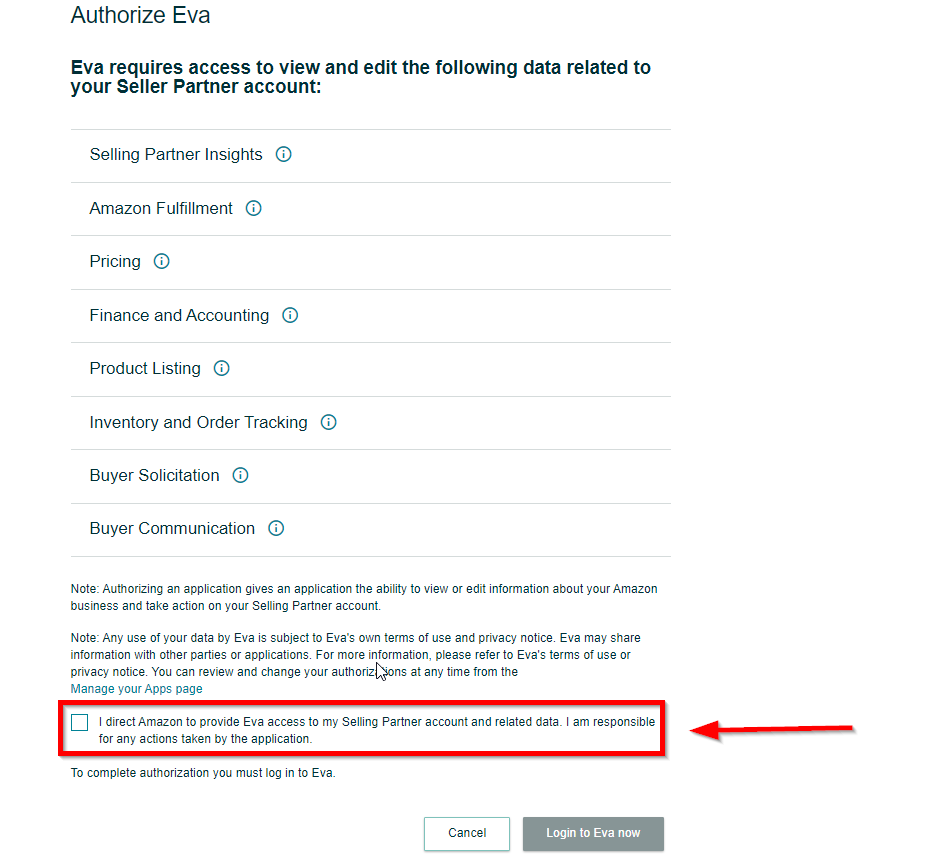
Step 3: Confirm Marketplace Details
You’ll be redirected back to the Eva platform. From here, you must select the available stores to connect to the Eva platform from the list.
Once you have confirmed your selection, click on the button “Connect” to complete the process.
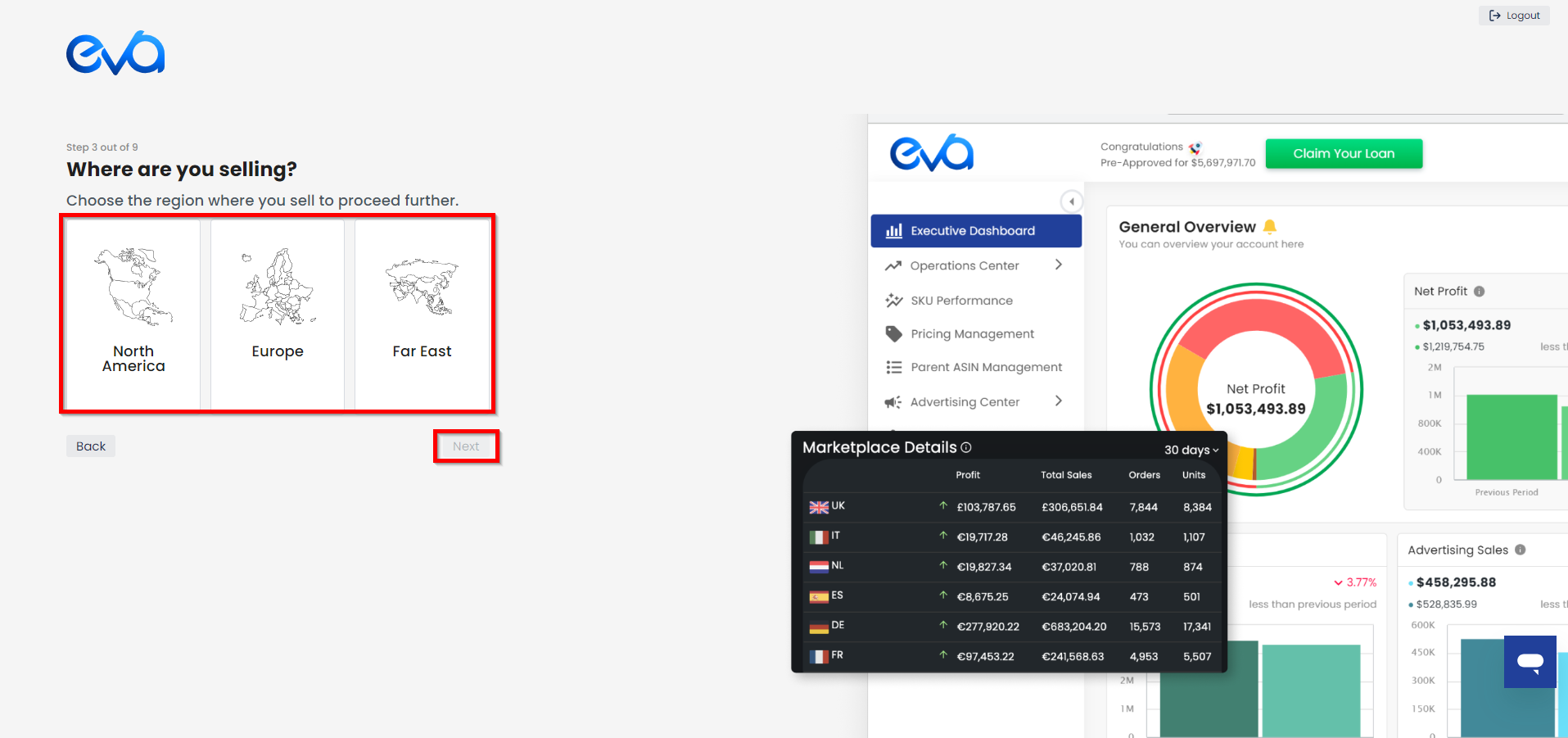
Step 4: Connect Your Advertising Account(s)
The last step is to connect your Amazon Advertising account & sync the data with Eva.
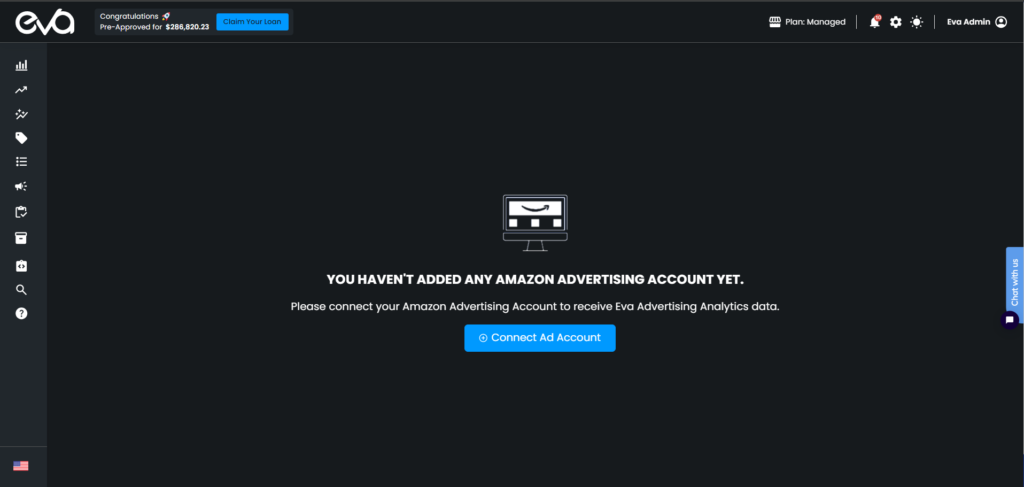
Once you connect your ad account, your data will be downloaded from Amazon Seller Central. This can take up to 6 hours depending on the size of your store and the number of listing ASINs.
Once the download is completed, you are now ready to start using Eva & unlocking the true potential for your customers!
NOTE: Make sure you take full advantage of complimentary onboarding and strategy calls with our Customer Success team, or reach out anytime 24/7/365 through in-app chat, email, or phone.
Like Using Eva? Here’s How To Subscribe To The Agency Plan
To subscribe to our Agency Plan, click on Start Your Monthly Plan. In the pop-up form, you will select the Agency Subscription and proceed with payment. Please see the steps below:
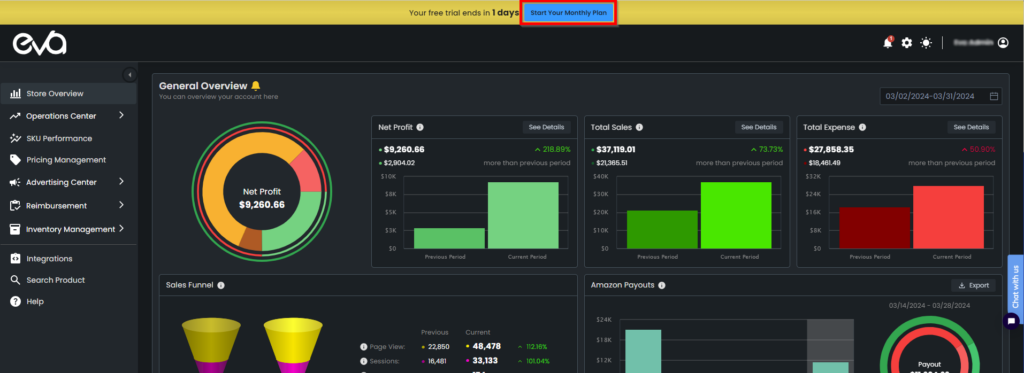
With our Agency Plan, we offer a reduced reimbursement commission rate set at a competitive 11%. Don’t miss out on this offer – be sure to bundle it with your Agency Plan!
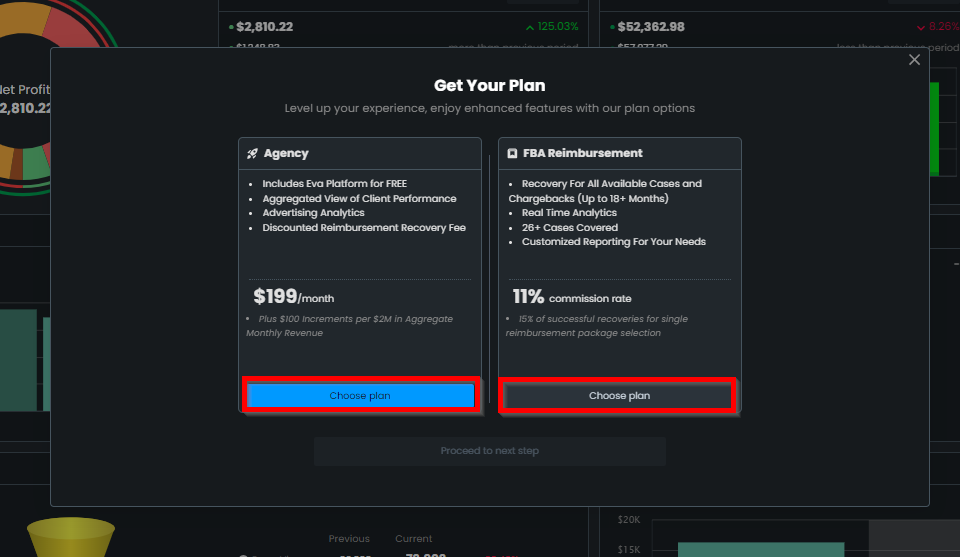
Once you’ve selected your Eva plan, simply fill out the Order Form with your billing details and any other required information. Then, proceed to the payment to finalize your purchase using your preferred payment method. Once your payment is confirmed, your Eva subscription will be ready to use – welcome aboard!